Setting Up Hoory AI for Your Metaverse Journey
1. Check Hoory AI Account
- Start by confirming if you already have a Hoory AI account with your work email.
- If not, visit app.hoory.com to create an account.
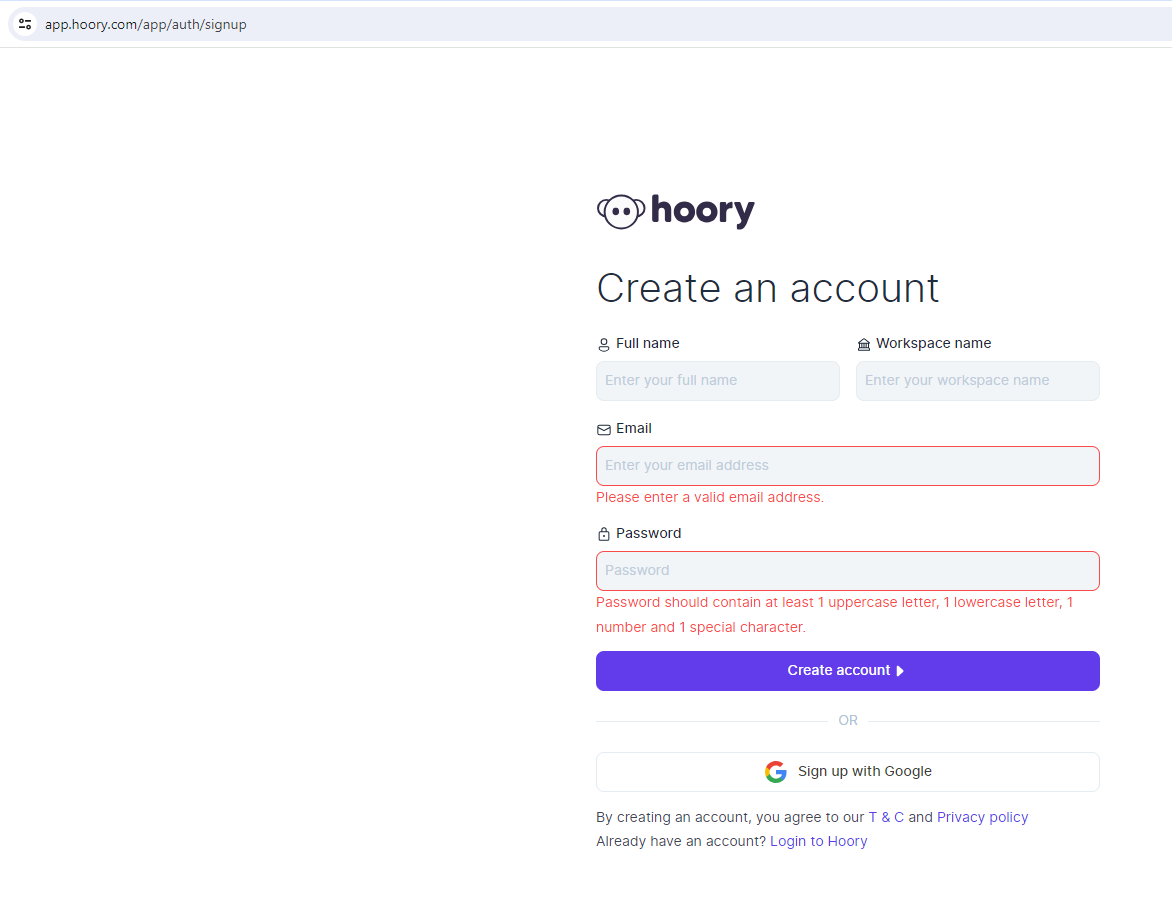
- For existing accounts on other workspaces, use the email format:
[email protected].
2. Choose Your Plan
- Select the Personal plan
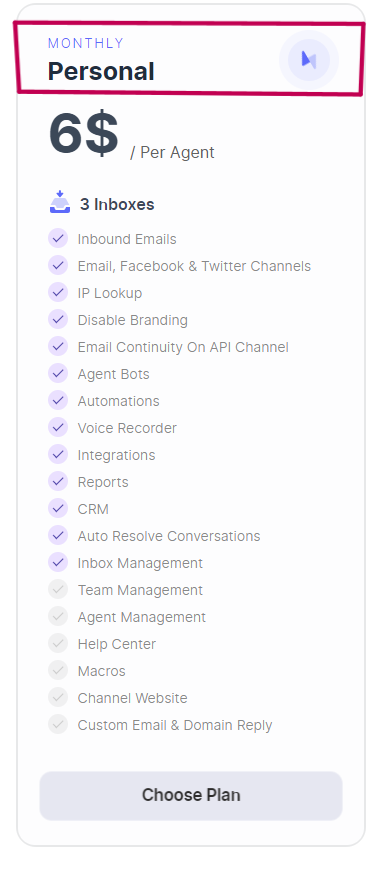
- Enter the coupon code "SoftConstruct25Off" during the payment process to enjoy a 25% discount on your subscription. Then initiate the trial by clicking on the purple "Start Trial" button.
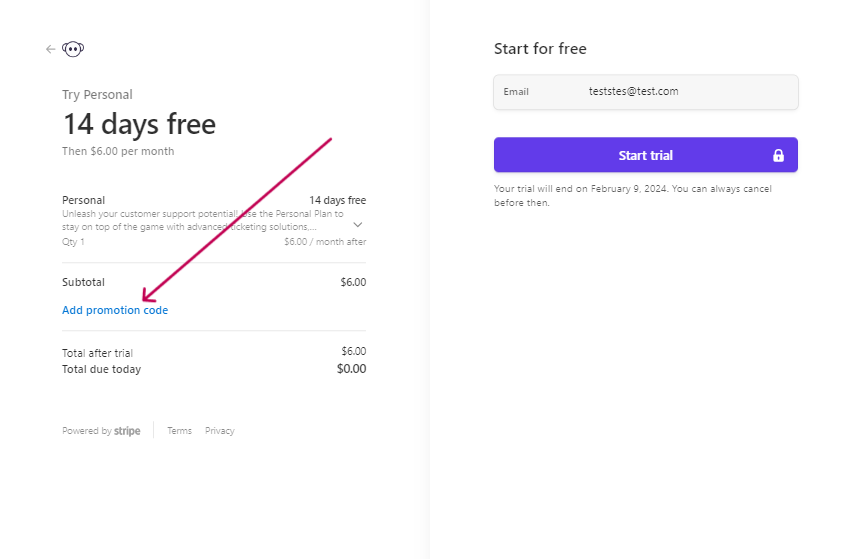
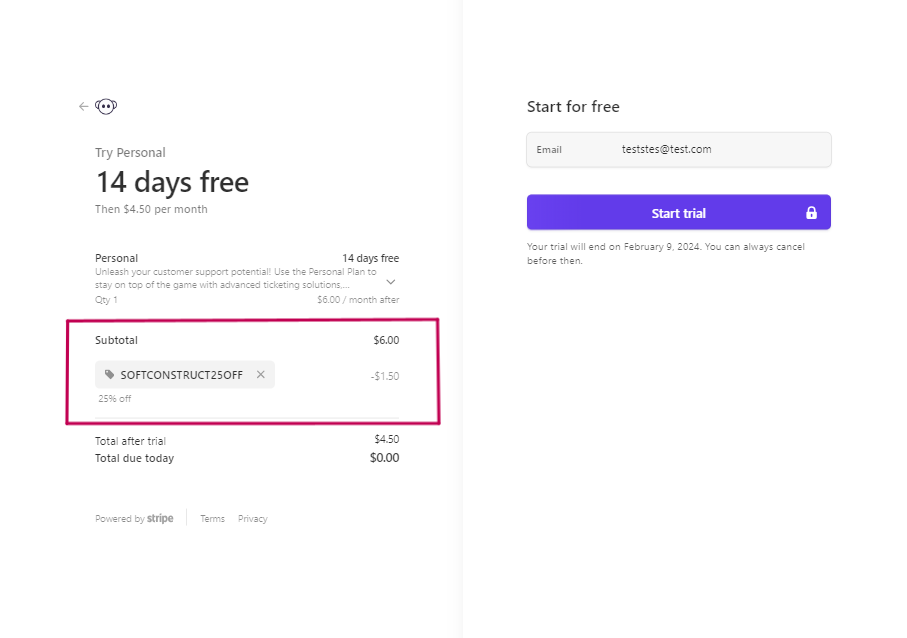
3. Email Verification
- Look for an email titled: "Account Verification: Confirm That It's You!"
from [email protected].
- Confirm the email to enable sign-in.
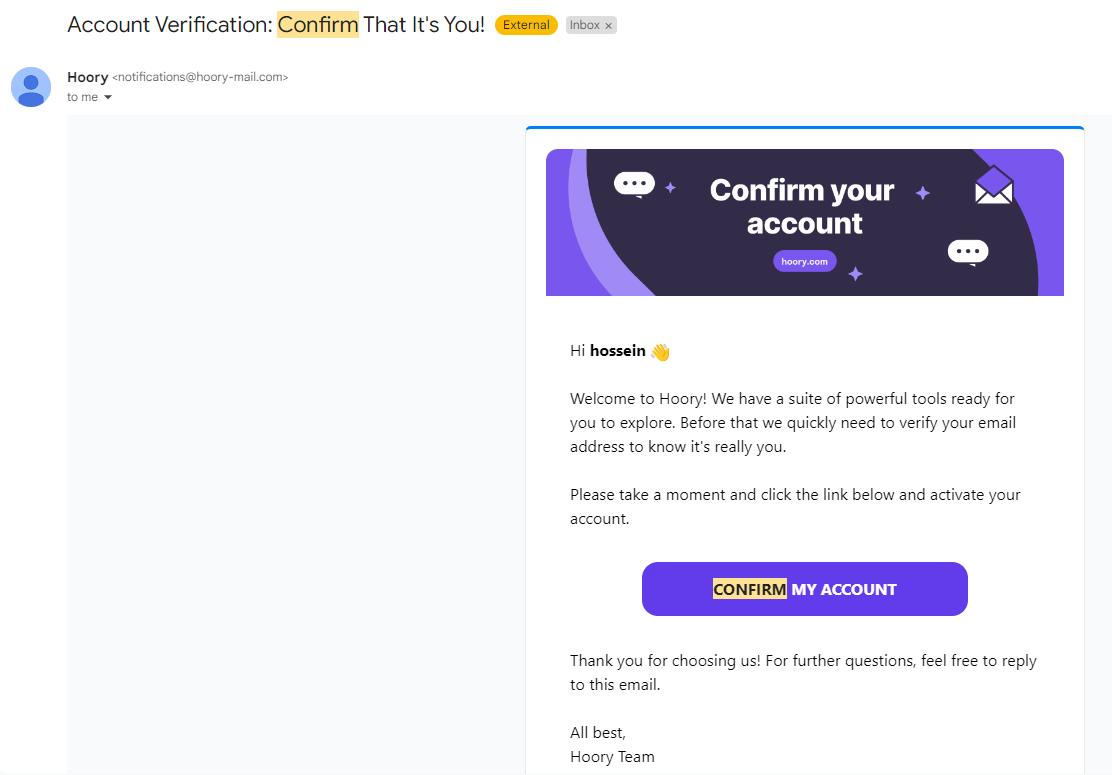
4. Access Dashboard
- After verification, you will be redirected to the dashboard.
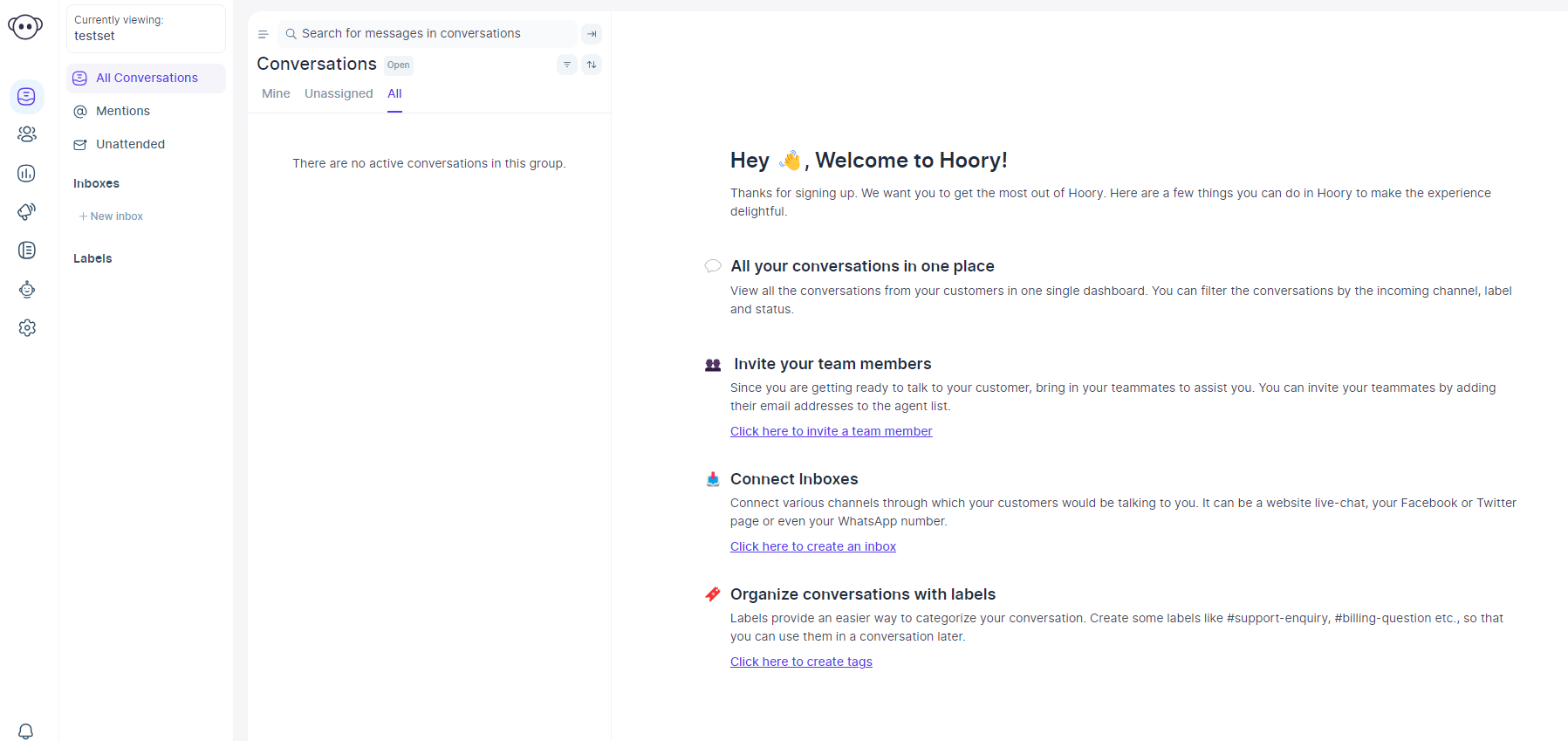
5. Create Your First Channel
- Follow the provided steps to create your first channel.
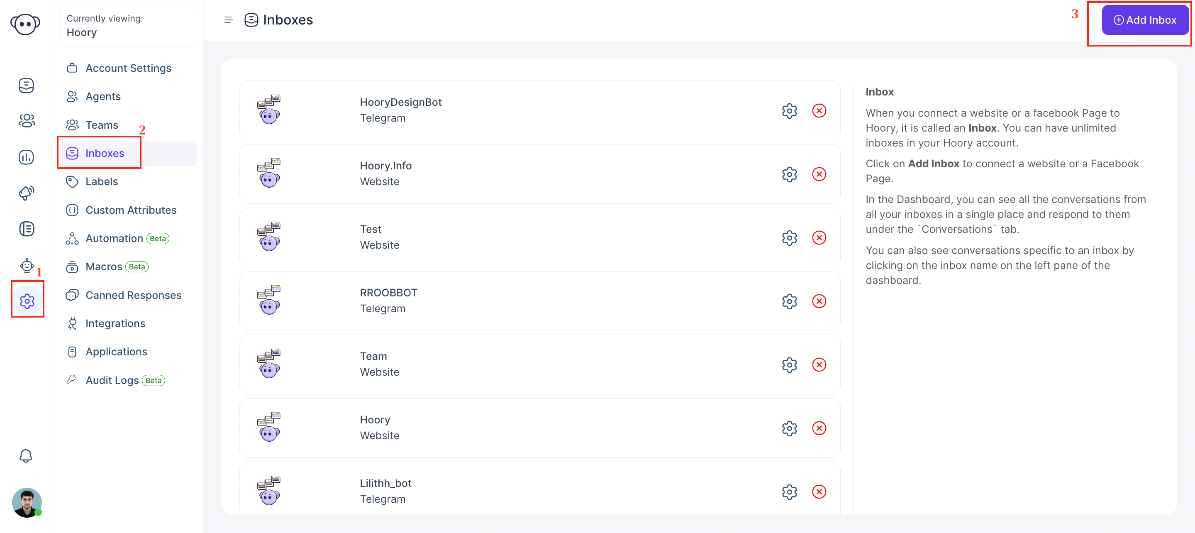
- Choose website channel
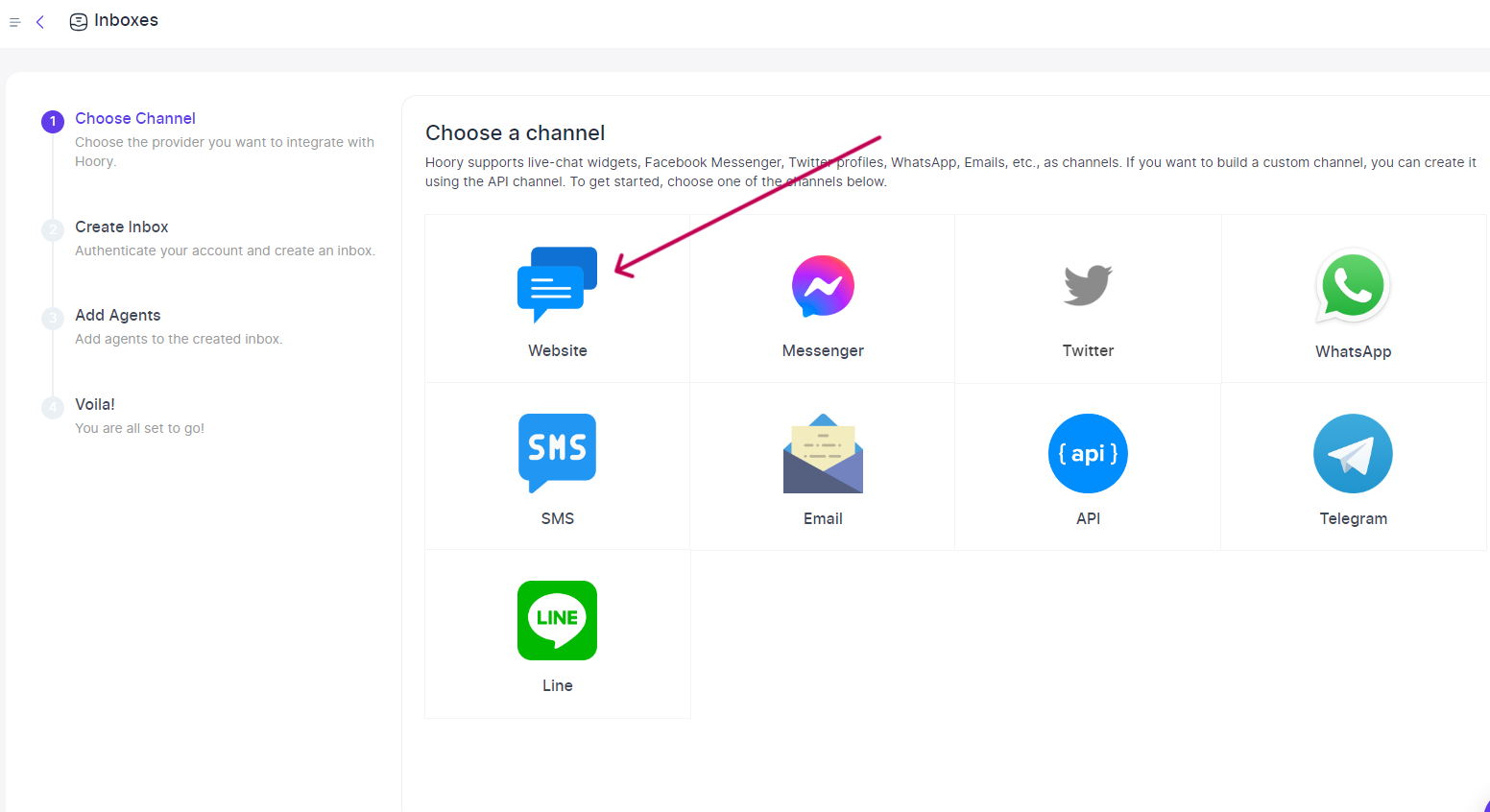
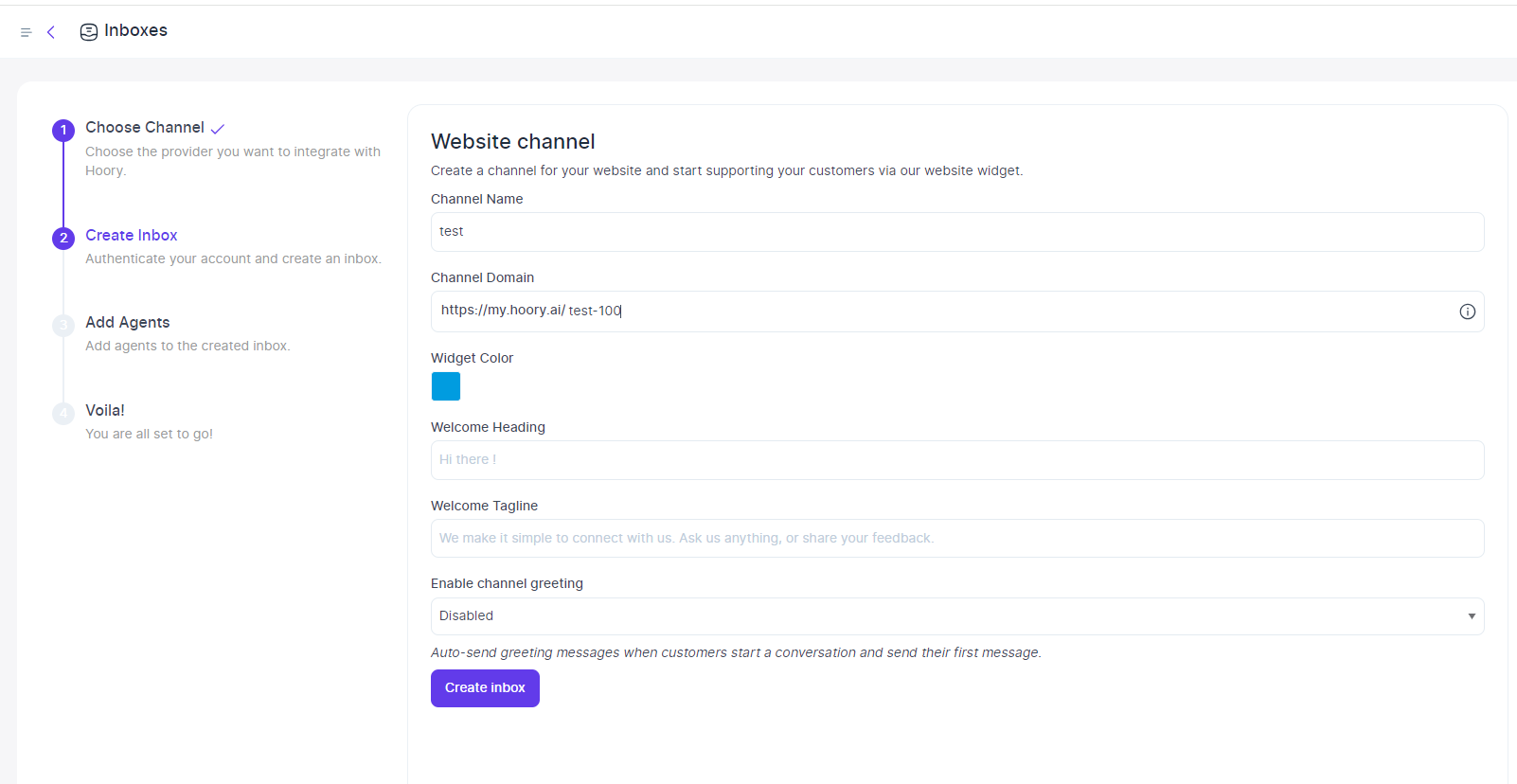
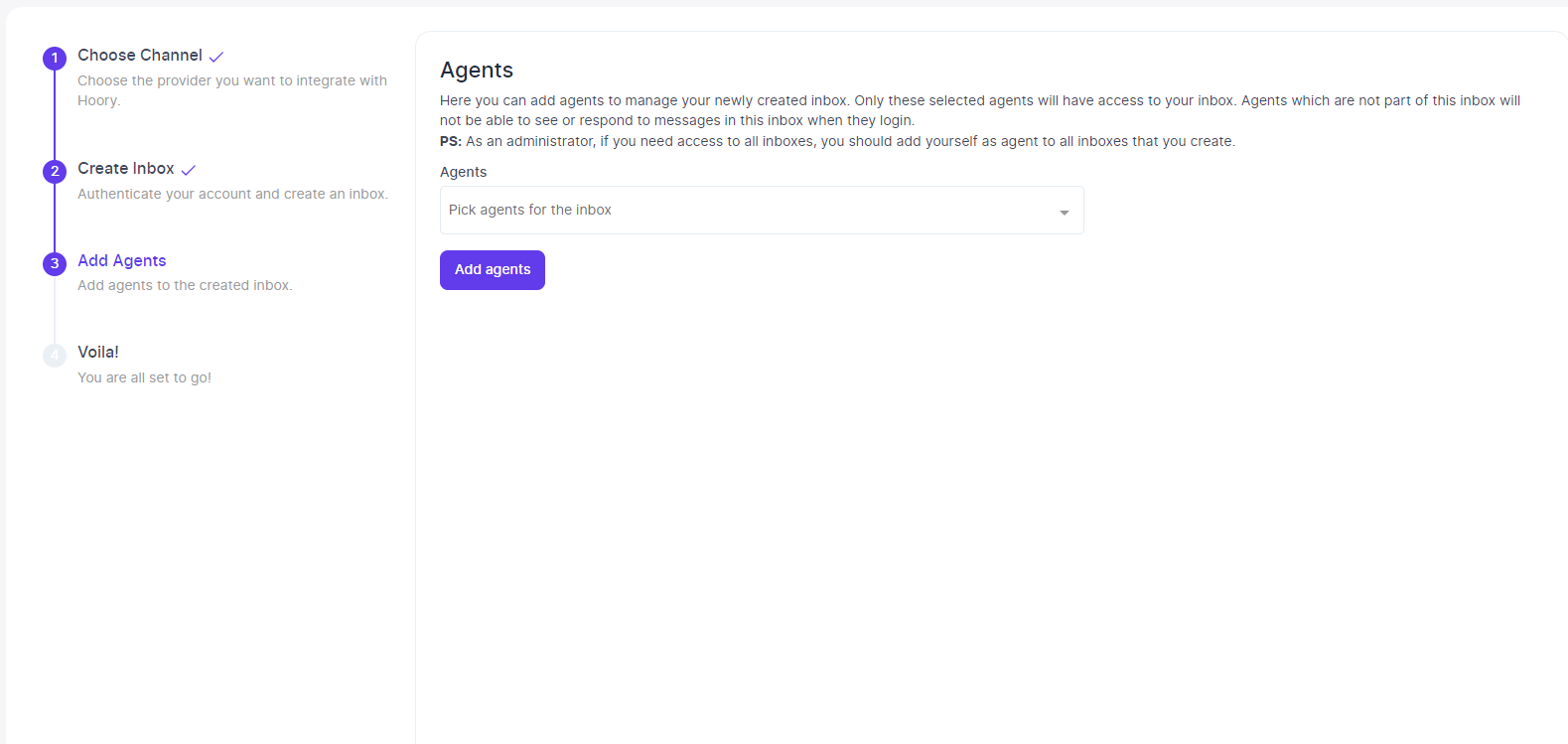
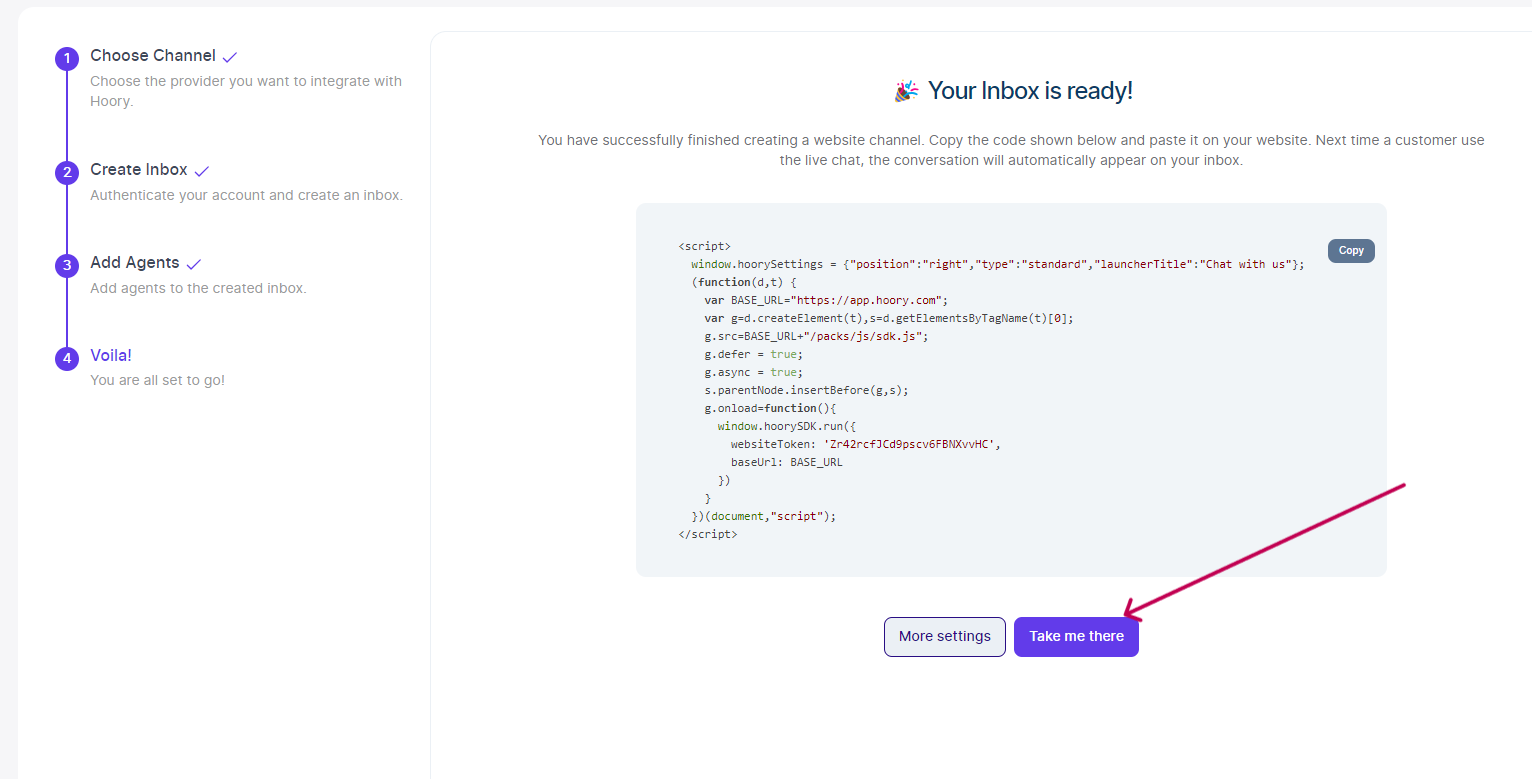
6. AI Assistant Setup
- Navigate to the AI Assistant section and proceed to create your first bot.
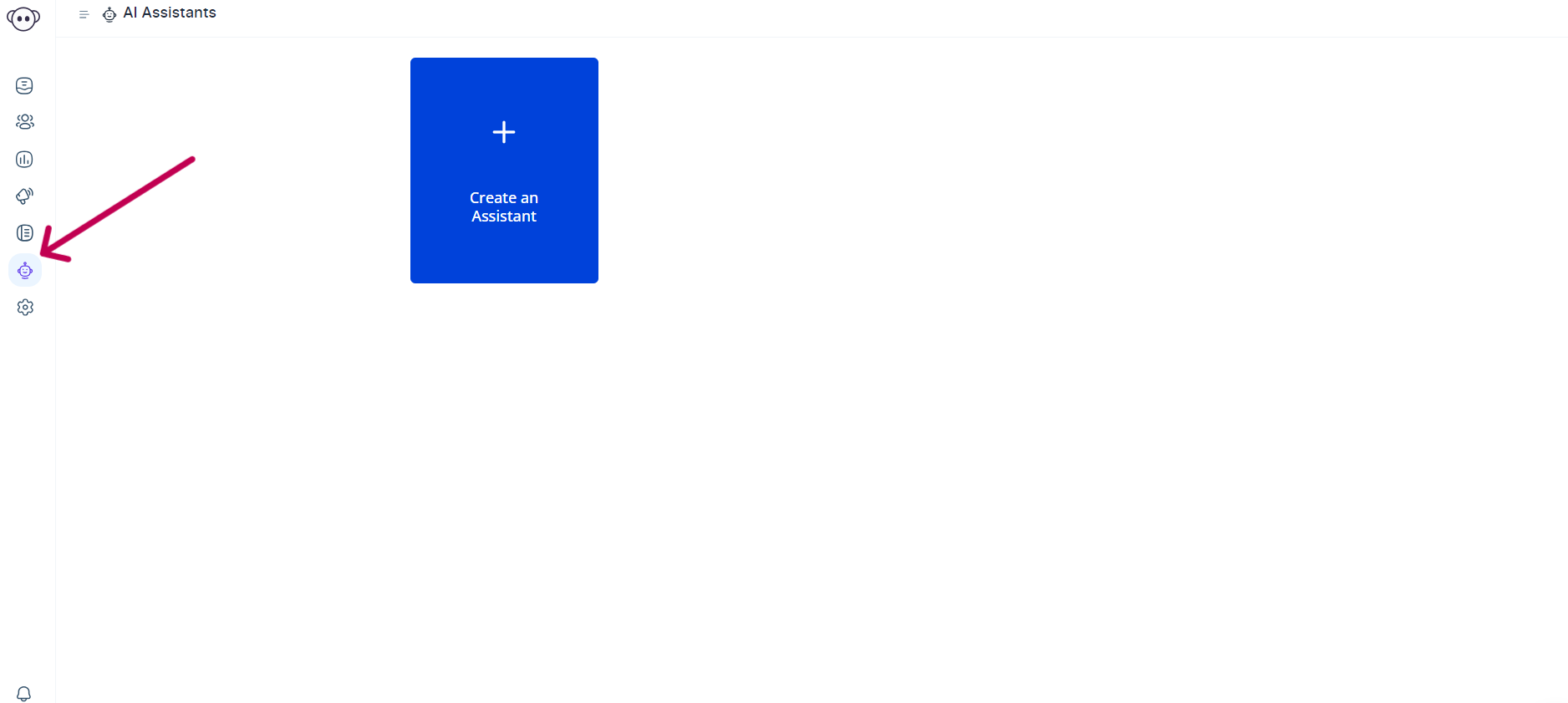
7. Choose Knowledge-Based AI Assistant
- Opt for the Knowledge-Based AI Assistant, providing a name and a short description. Save the details.
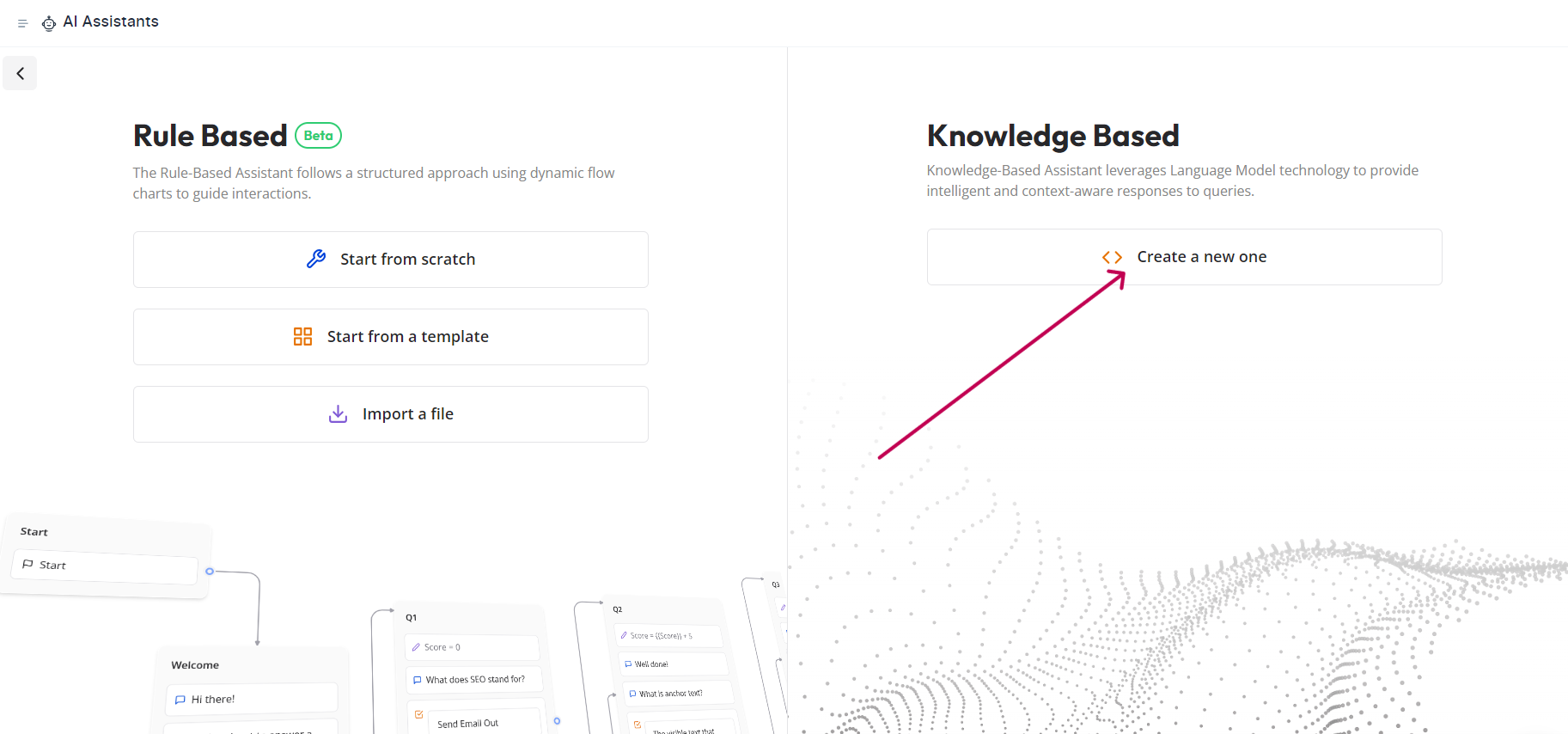
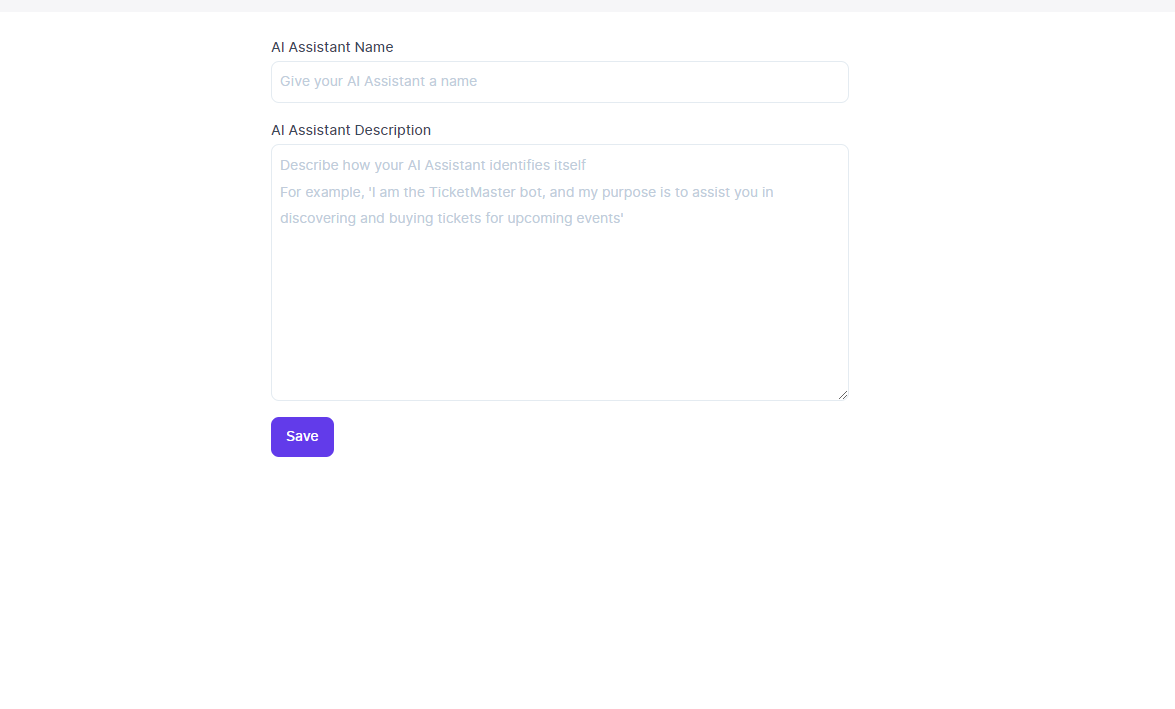
8. Training Notes
- In the Training Notes section, click "Launch" to access the Notea section.
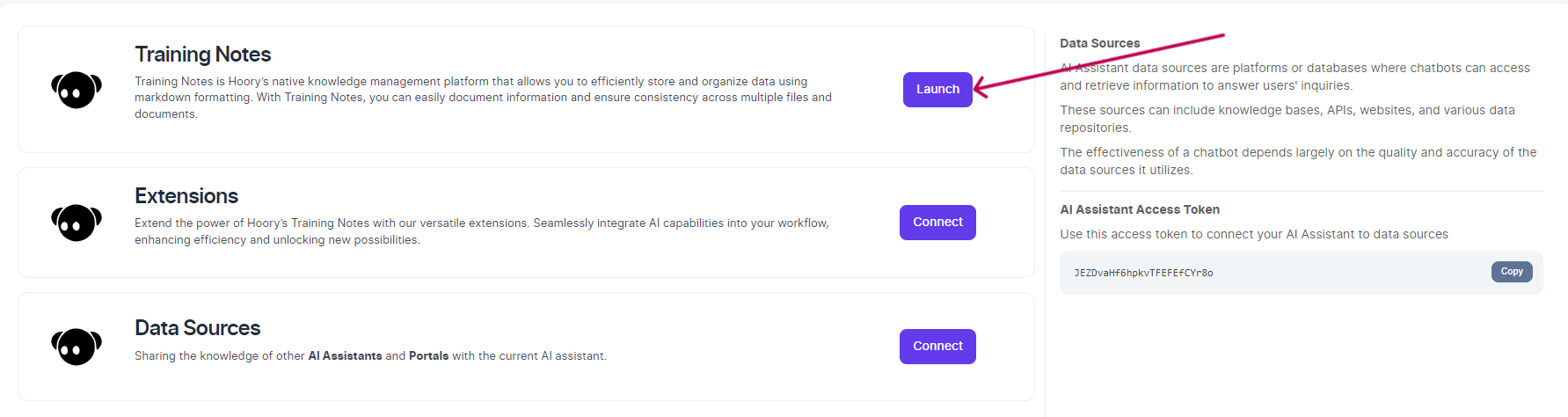
- Use the (+) button to write your AI assistant training.
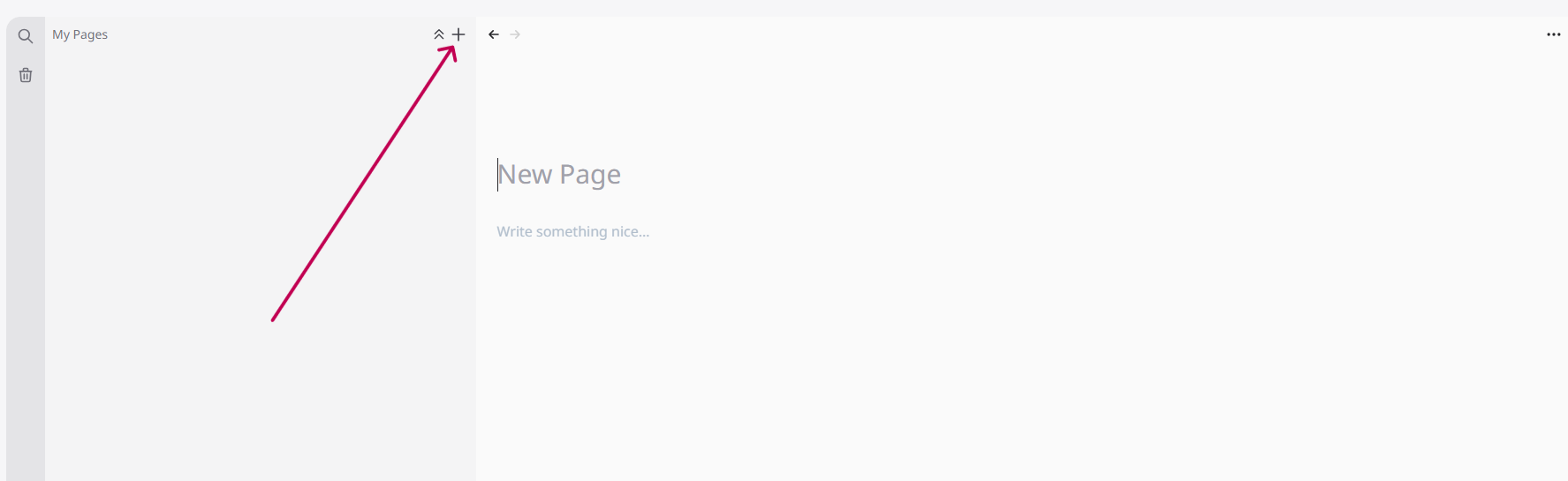
- You can find more information about the training here.
9. Attach an AI Assistant to Your Channel
- Go to
Settings -> Inboxes -> Inbox Settings -> AI Assistant Configuration Tab.
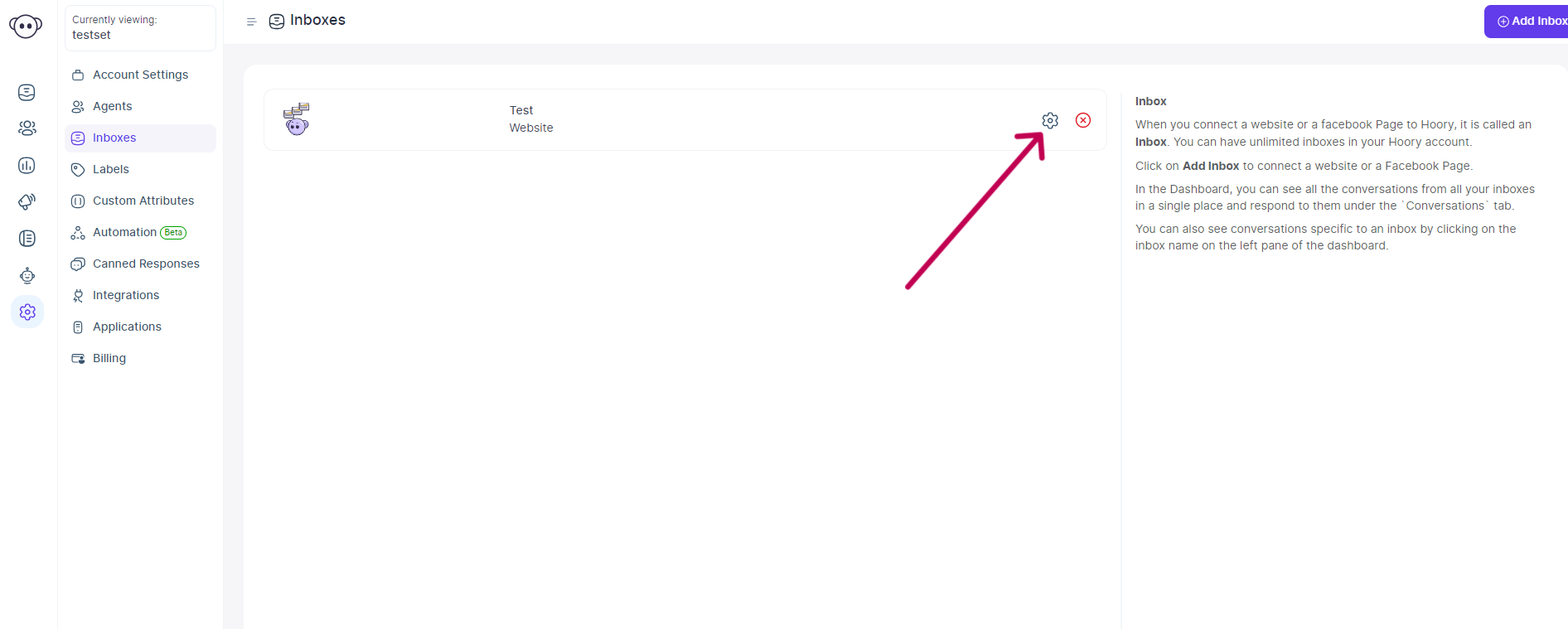
- Select your AI assistant and update the configuration.
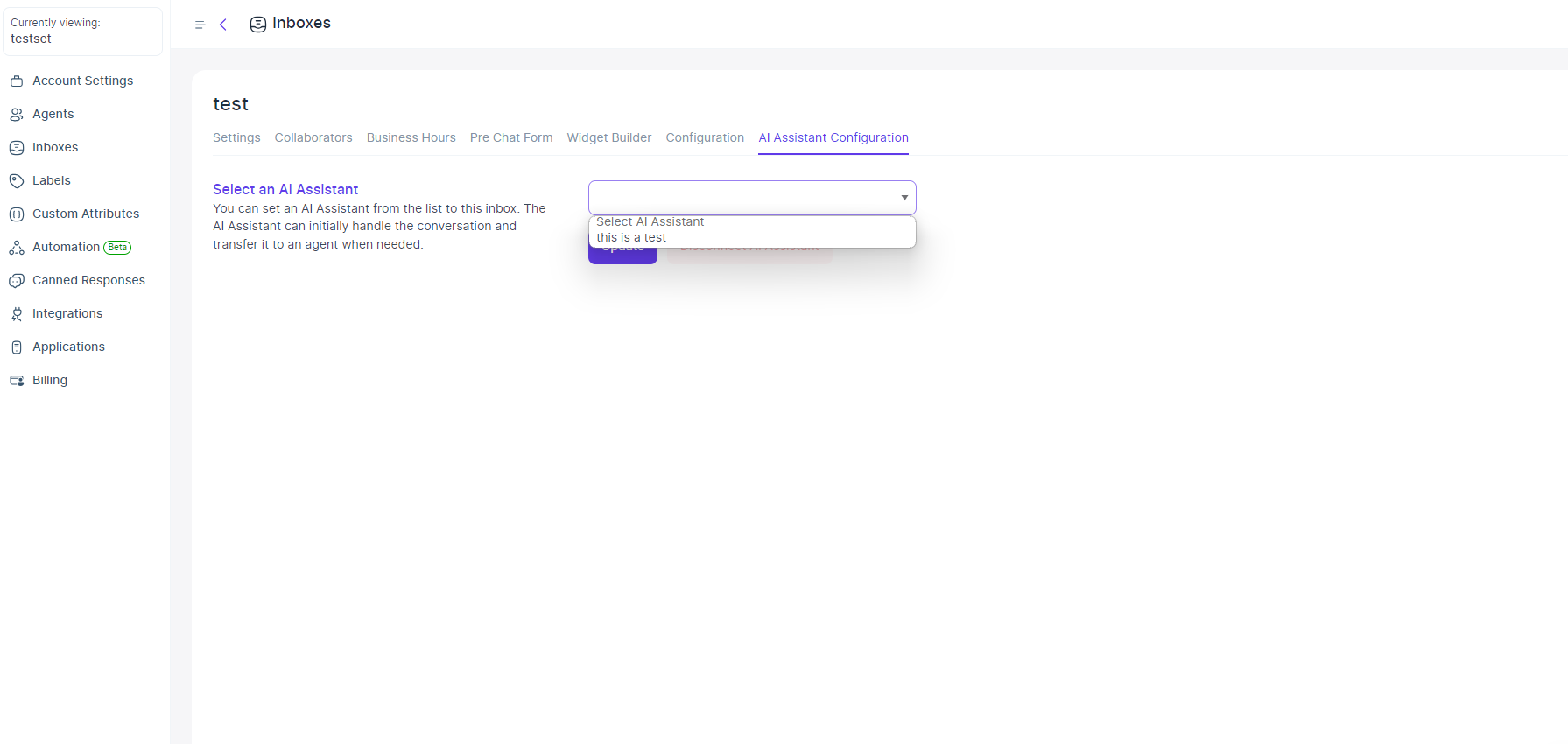
10. Website Token Integration
- In the Configuration Tab, copy your website token (e.g., Zr42rcfJCd9pscv6FBNXvvHC).
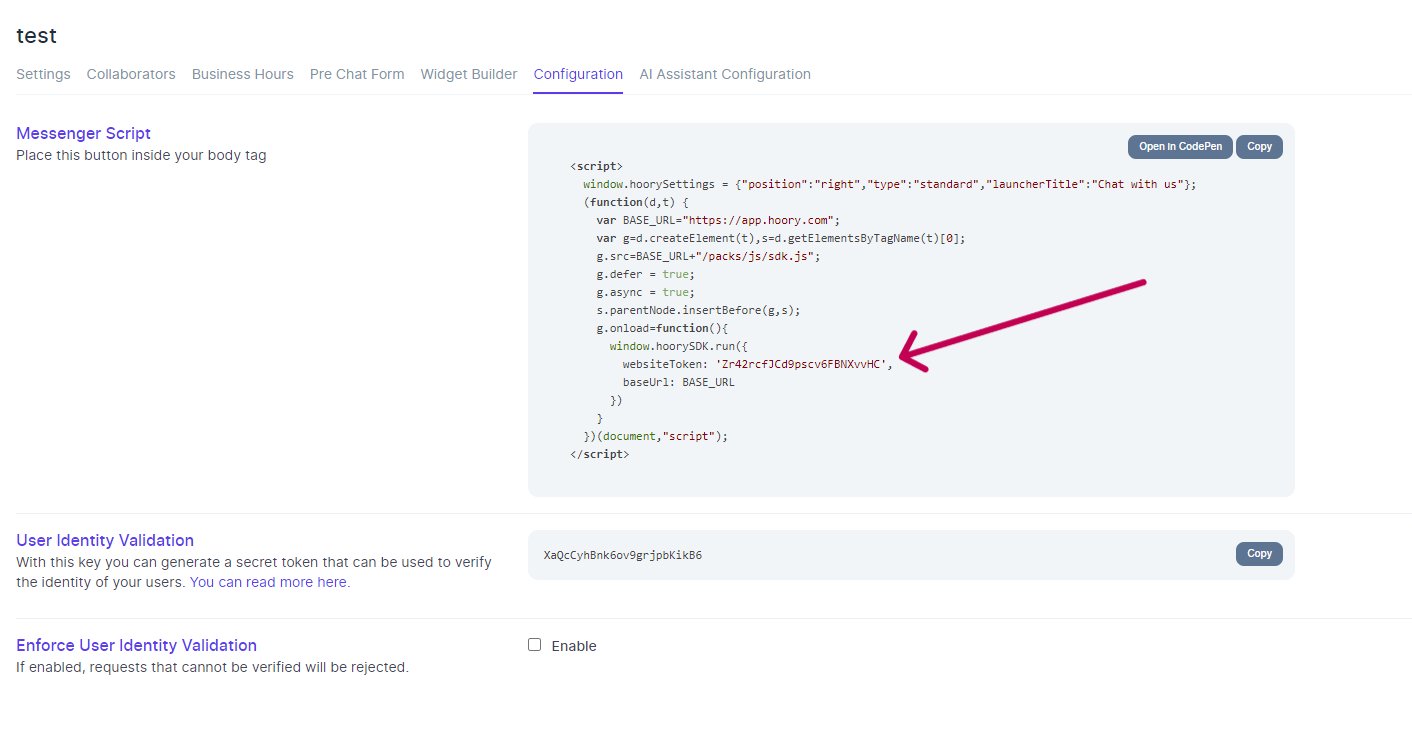
- Visit the Metaverse website and log in.
- Click "Edit Profile," paste the website token, and save.
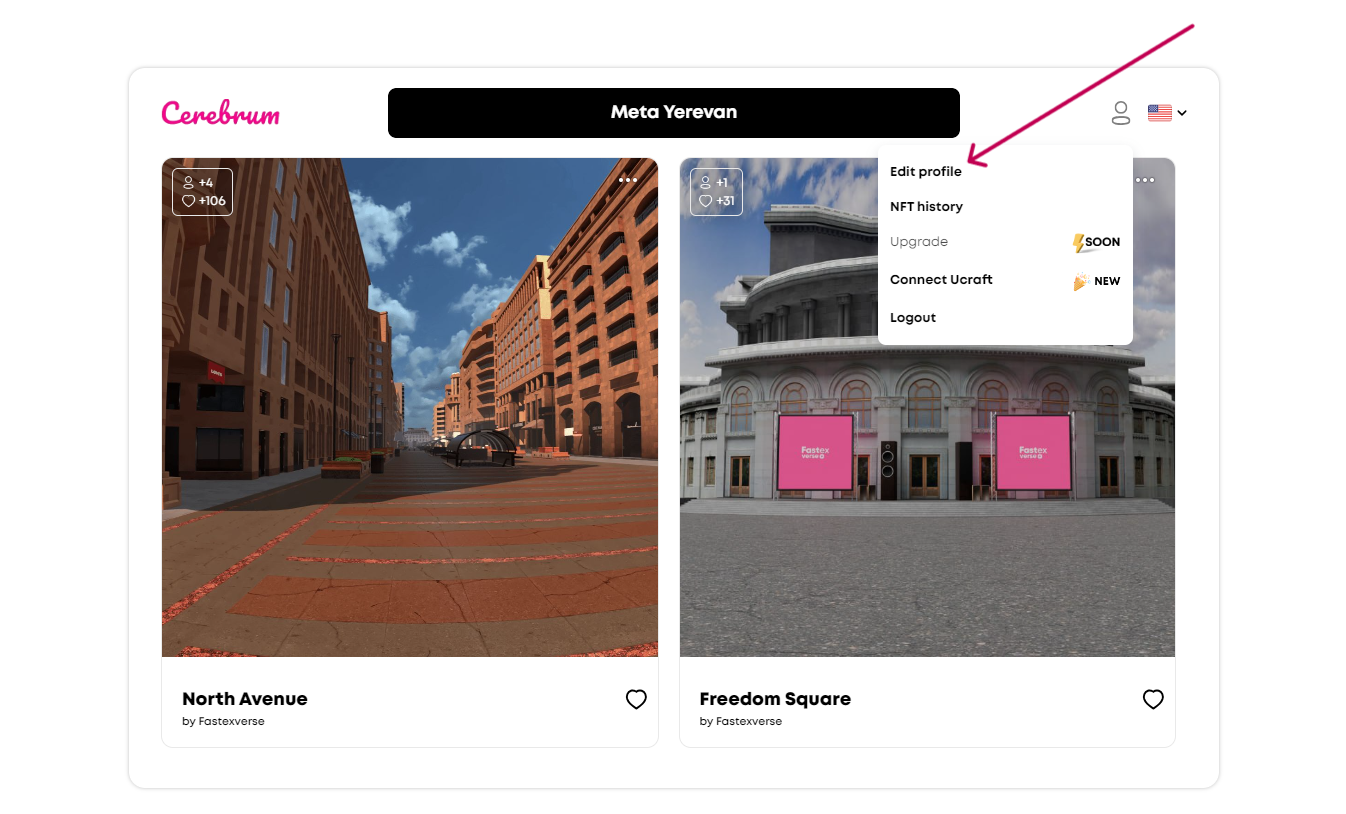
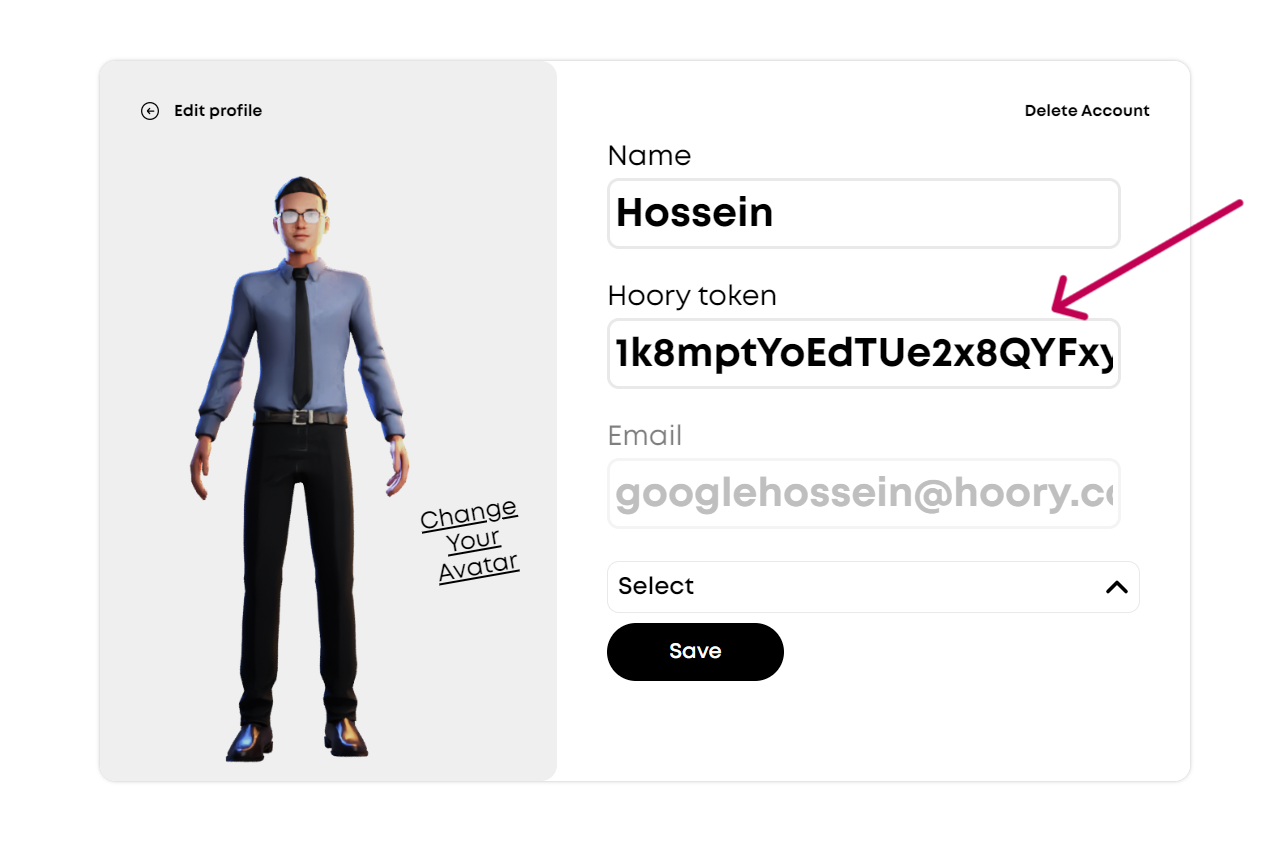
Congratulations! You're all set to leverage Hoory AI for your metaverse.