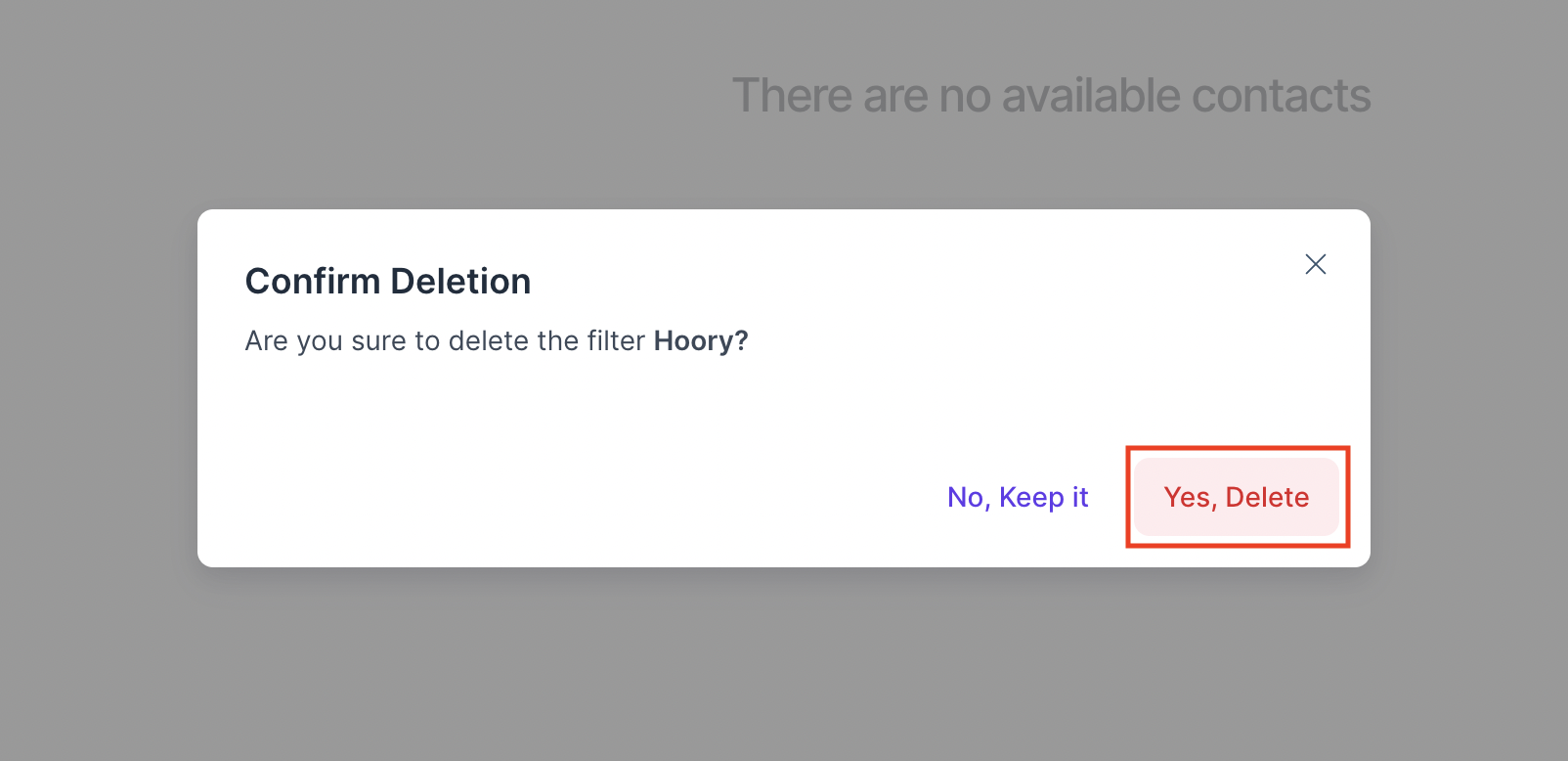Segments
Hoory provides an advanced filtering system to sort and filter contacts based on different categories. So, users can save contacts in segments which will be displayed in the secondary sidebar under Segments.
You can click the filter button in the header of the contact page.
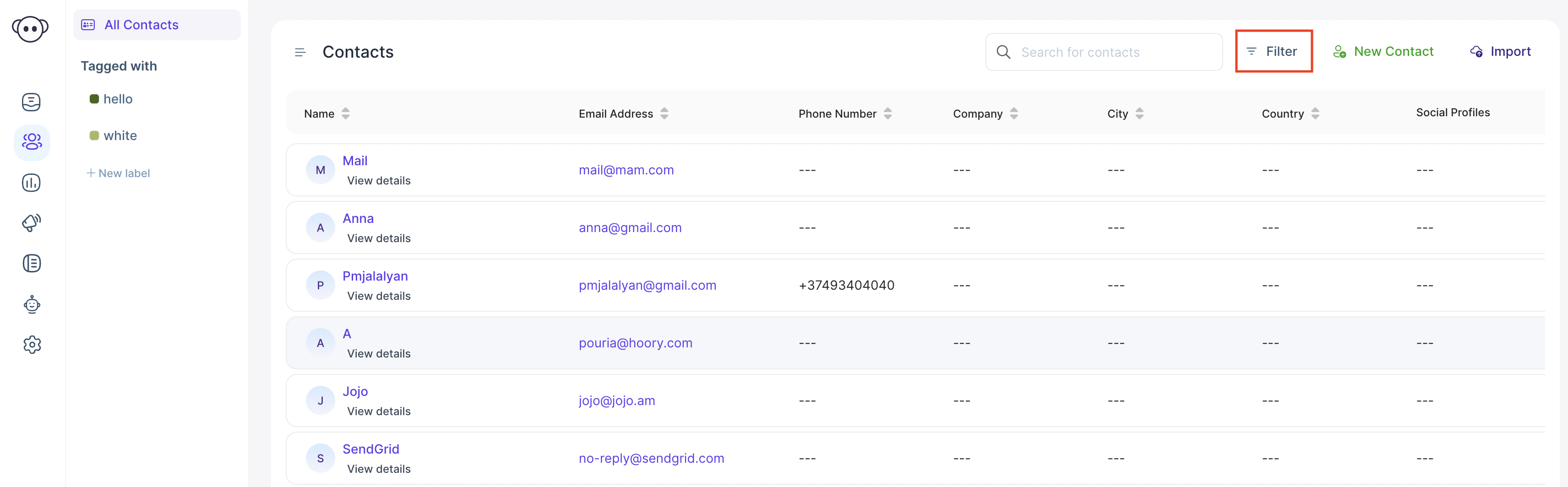
Now you can see the filters popup, which lets you select the filter type, the operator (equal to, not equal to, contains, does not contains) and the value.
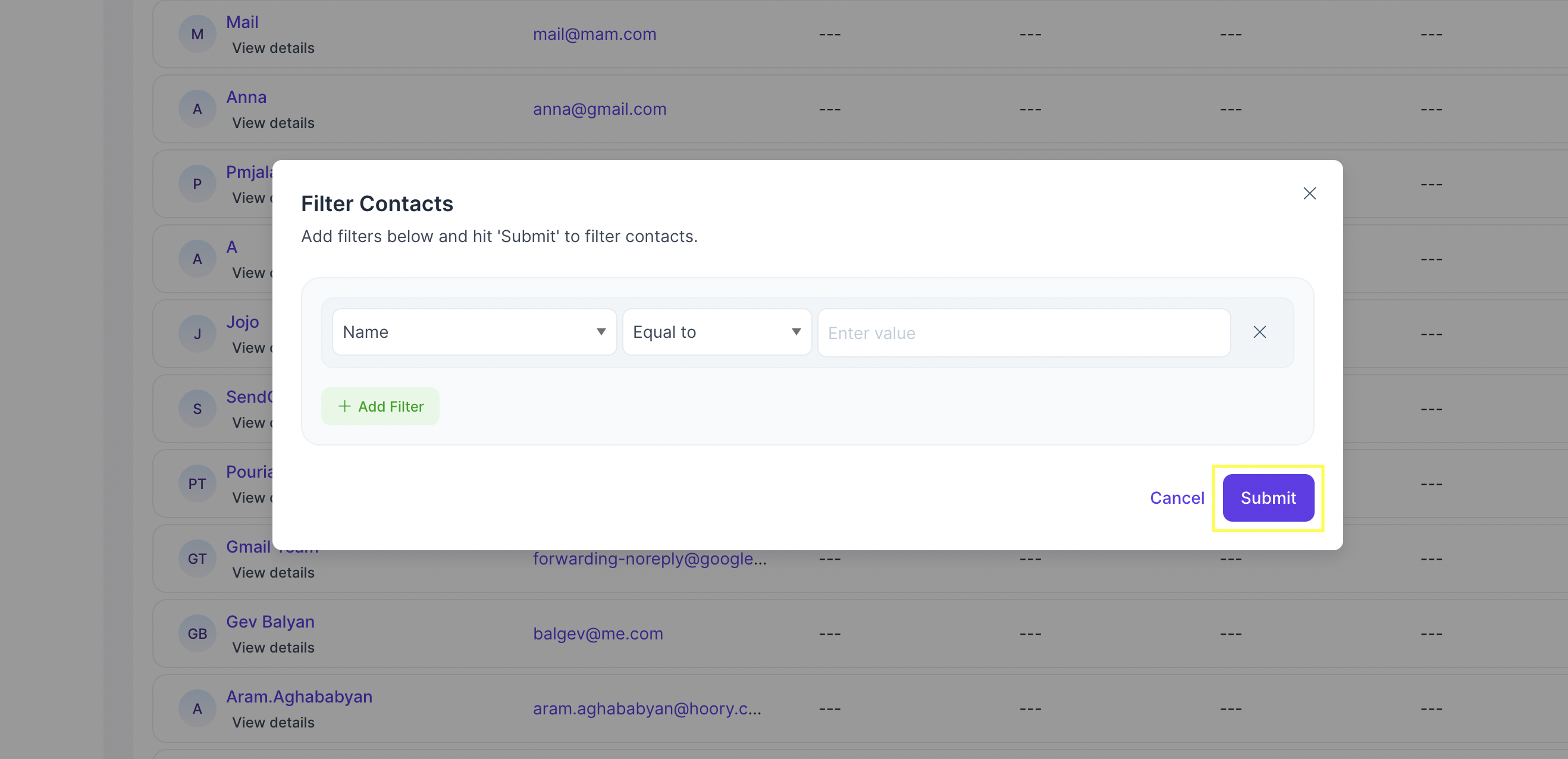
Save a New Segment
After applying the filter, it will fetch all contacts based on given values. After that, you can click the Save filter button in the header of the contact page, as shown in the attached image below.

A modal popup will appear at this point, asking Do you want to save this filter?. You need to name the filter click the Save filter button. It will save the filter and open the segment you have saved last.
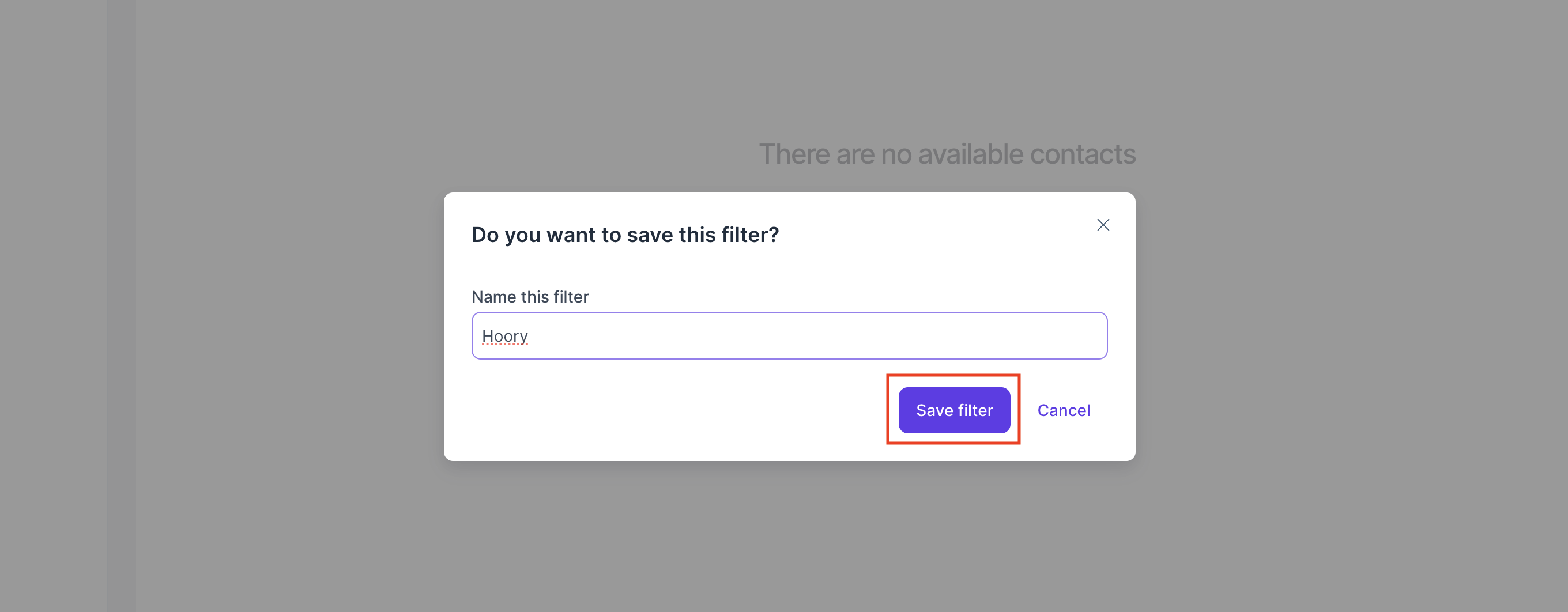
Select a Saved Segment
The segment name you saved in the previous step will be displayed in the secondary sidebar as shown in the image bellow. By clicking the segment, it will fetch all the contacts you have saved.
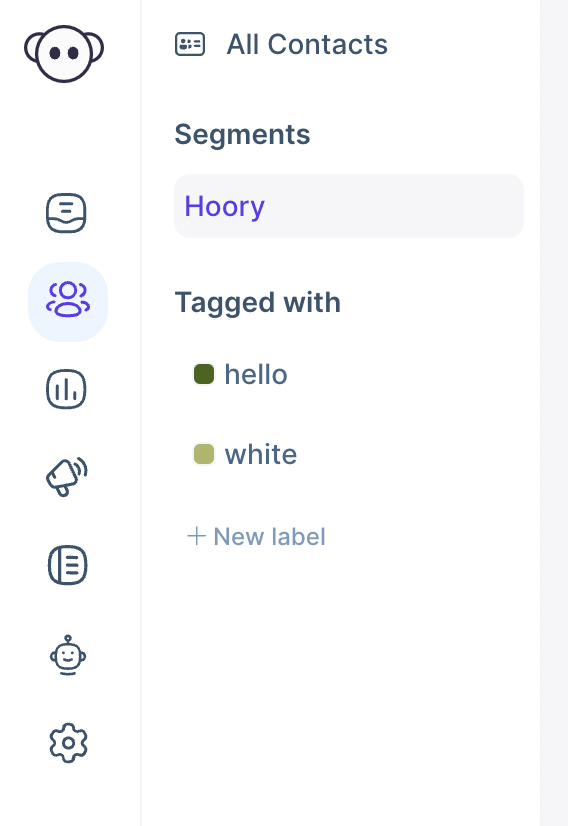
Delete a Saved Segment
If you want to delete the saved segment, you can click the Delete filter button in the header of the contact page which will open a modal.

After that, you need to either confirm or cancel deletion by clicking Confirm Deletion or No, Keep it buttons. The former will delete the view, while the latter will go back to segment view.