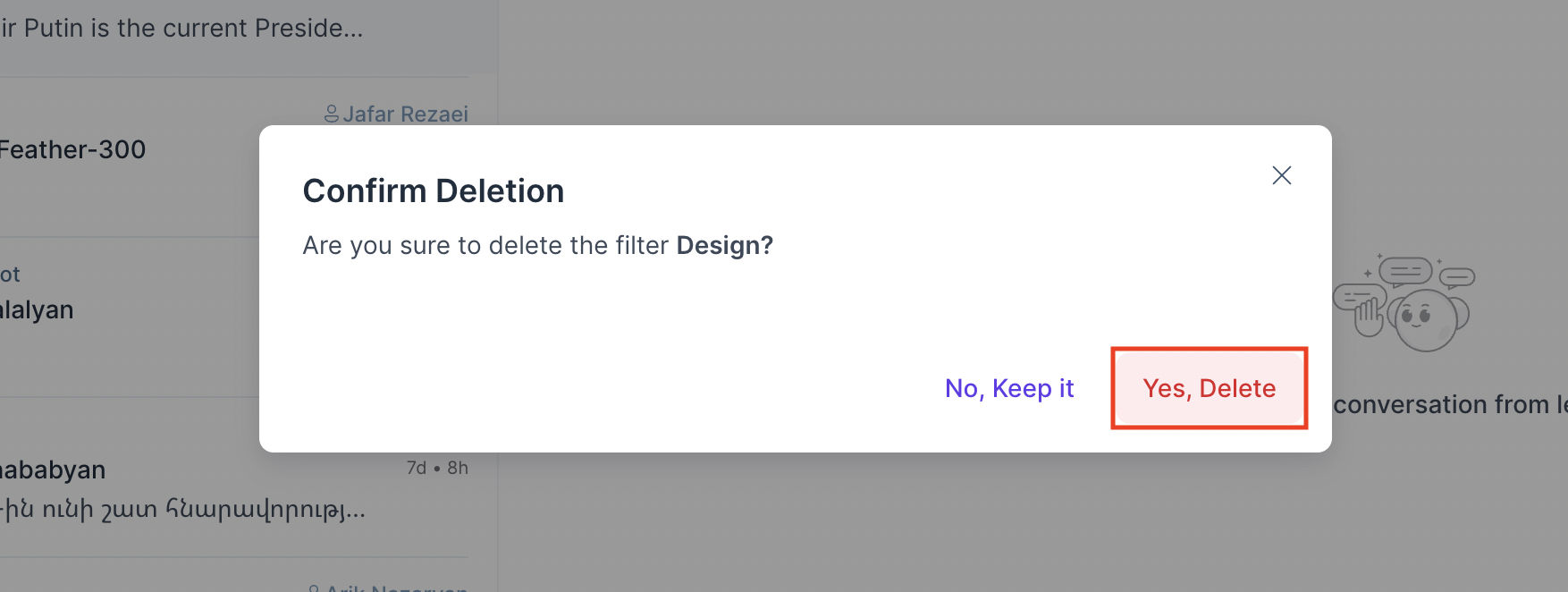Folders
Hoory AI provides an advanced filtering system to sort conversations based on different categories. So, users can save conversations in folders which will be displayed in the secondary sidebar under Folders.
You can click the filter icon at the top of the conversation list panel.
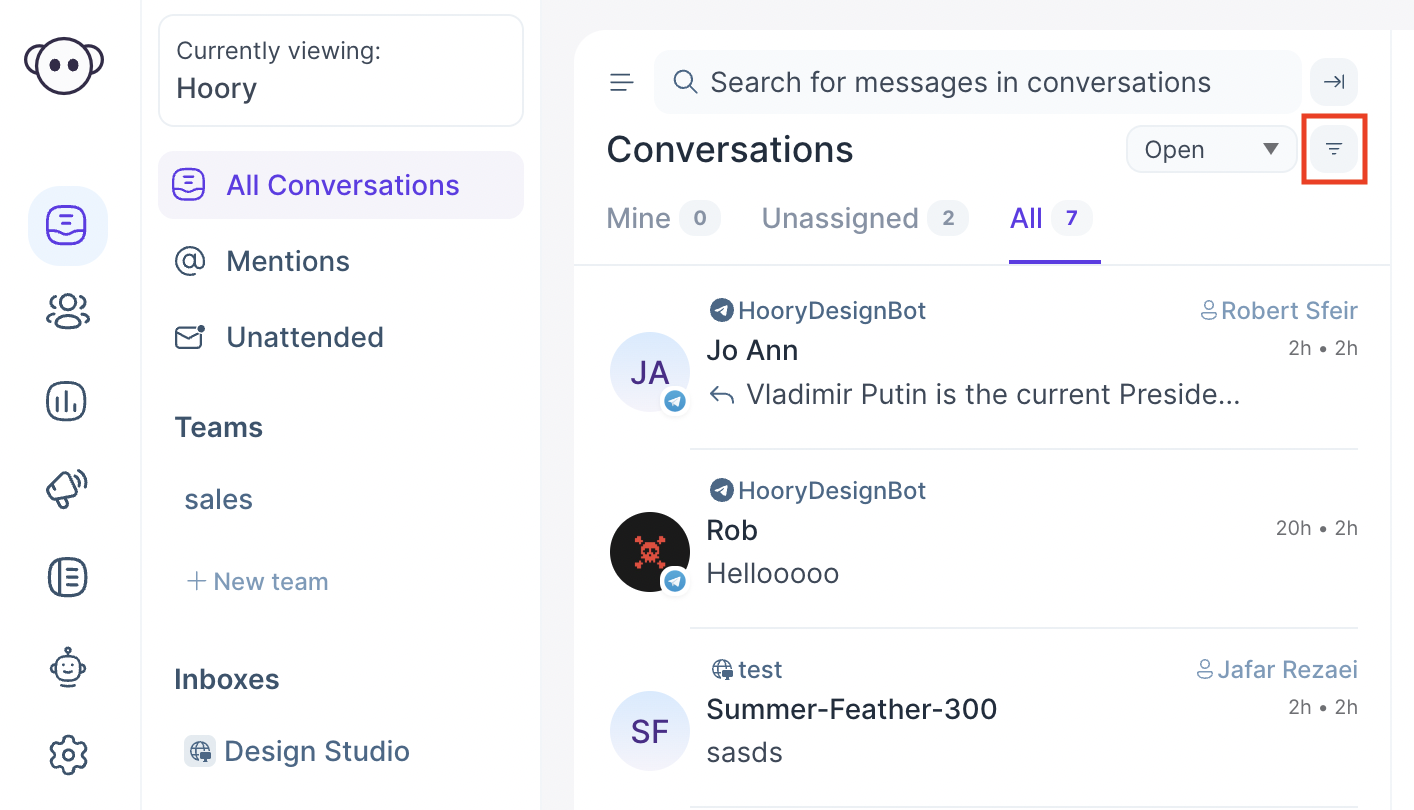
Now you can see the filters popup, which lets you select the filter type, the operator (equal to, not equal to, present, not present) and the value.
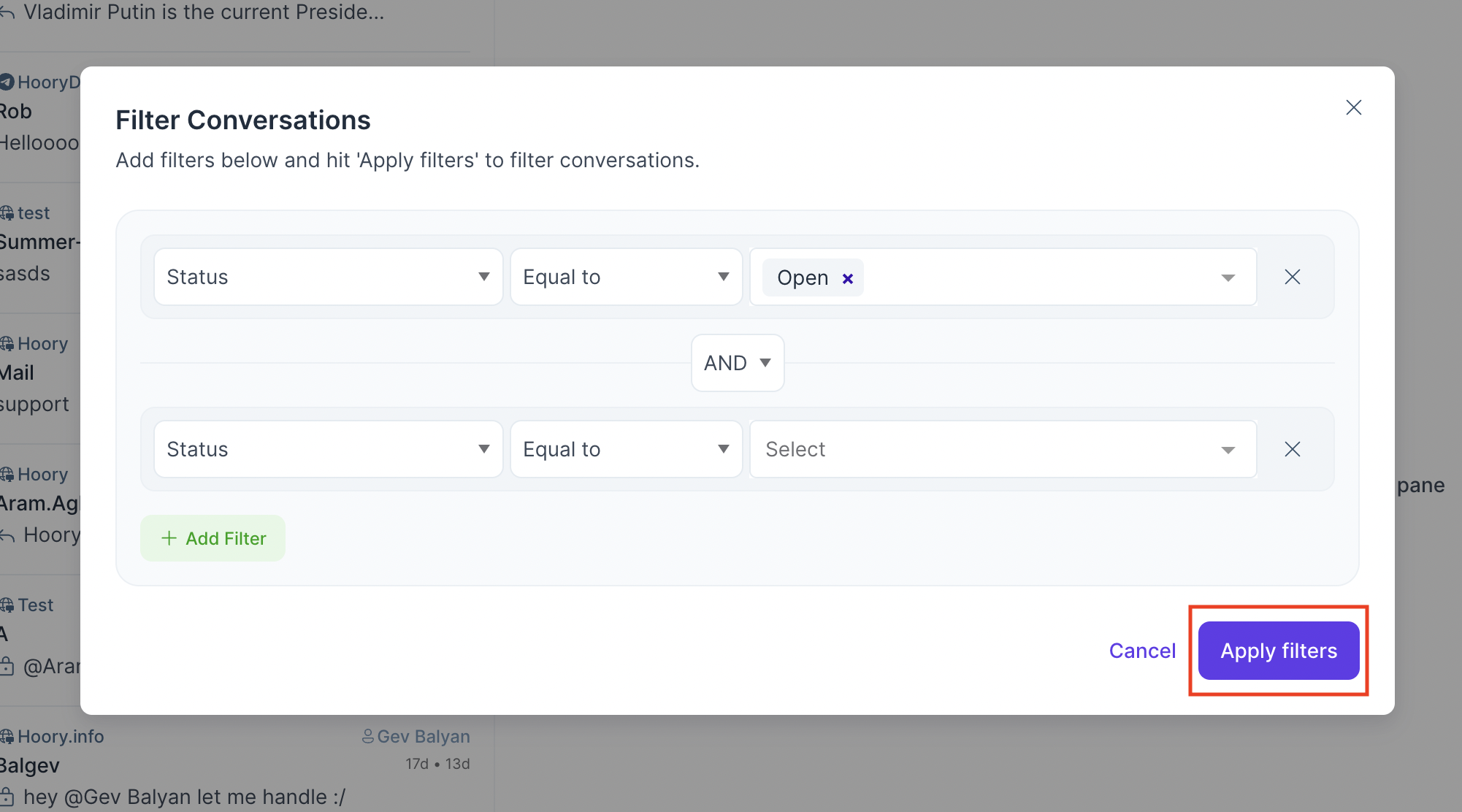
Save a New Folder
After applying the filter, it will fetch all conversations based on given values. After that, you can click the Save button at the top of the conversation list panel, as shown in the attached image below.
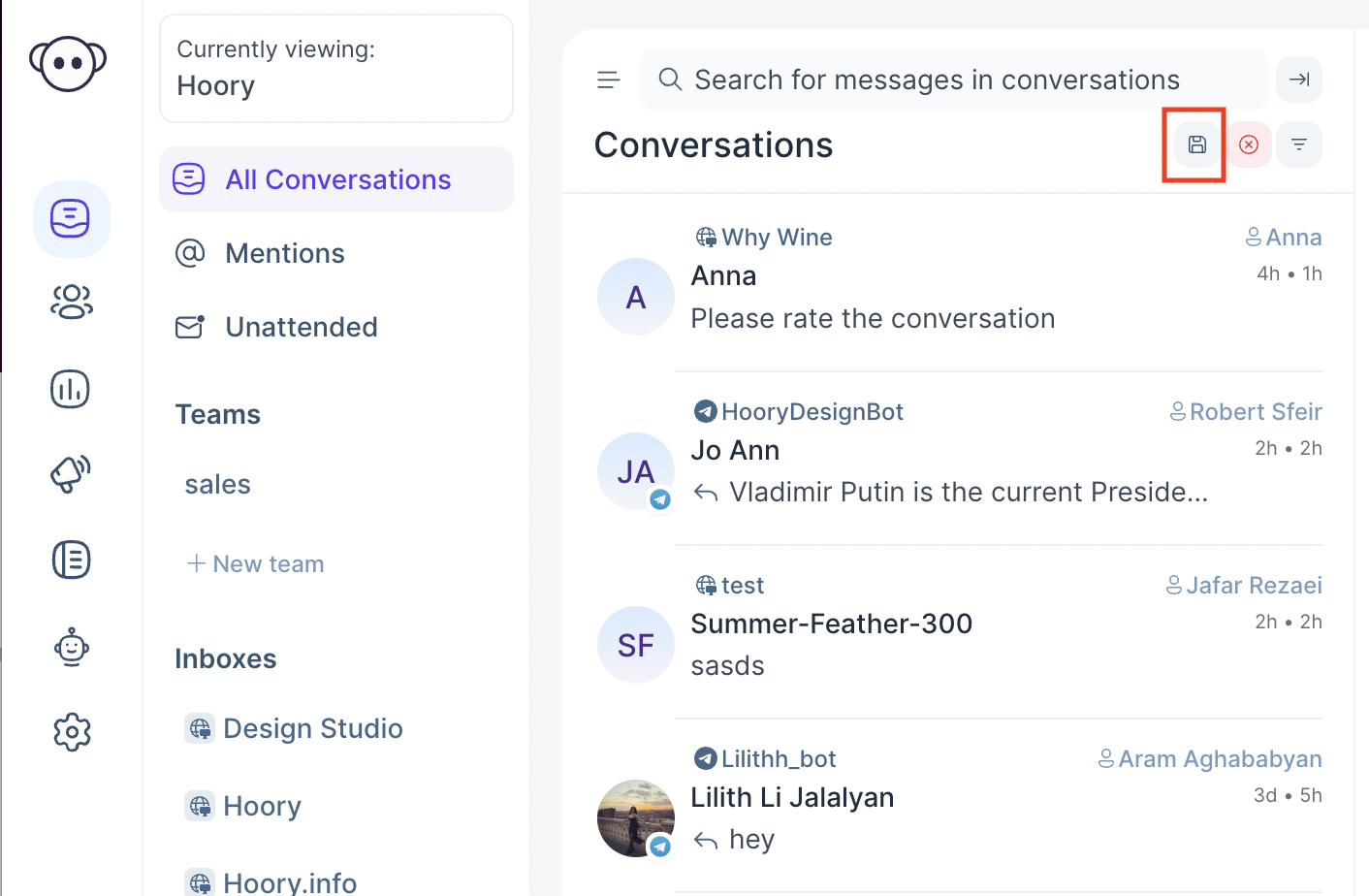
A modal popup will appear at this point, asking Do you want to save this filter?. You need to name the filter and click the Save filter button. It will save the filter and open the folder you have saved last.
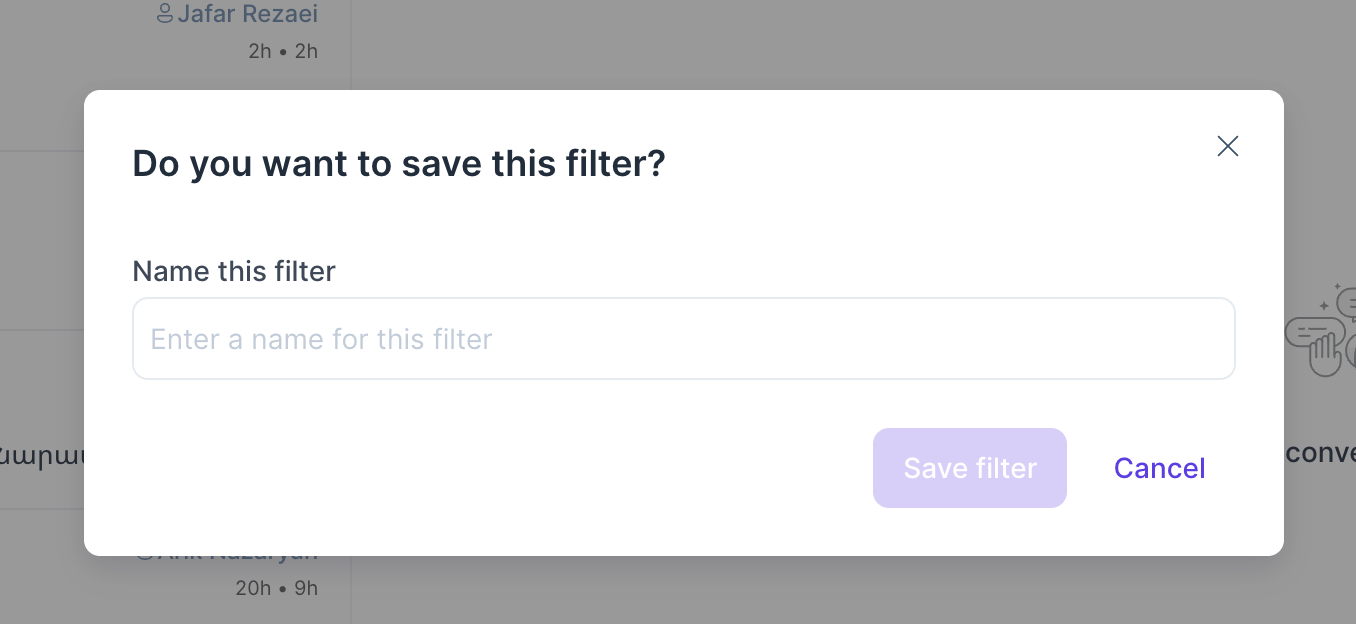
Select a Saved Folder
The folder name you saved in the previous step will be displayed in the secondary sidebar as shown in the image bellow. By clicking the folder, it will fetch all the conversations you have saved.
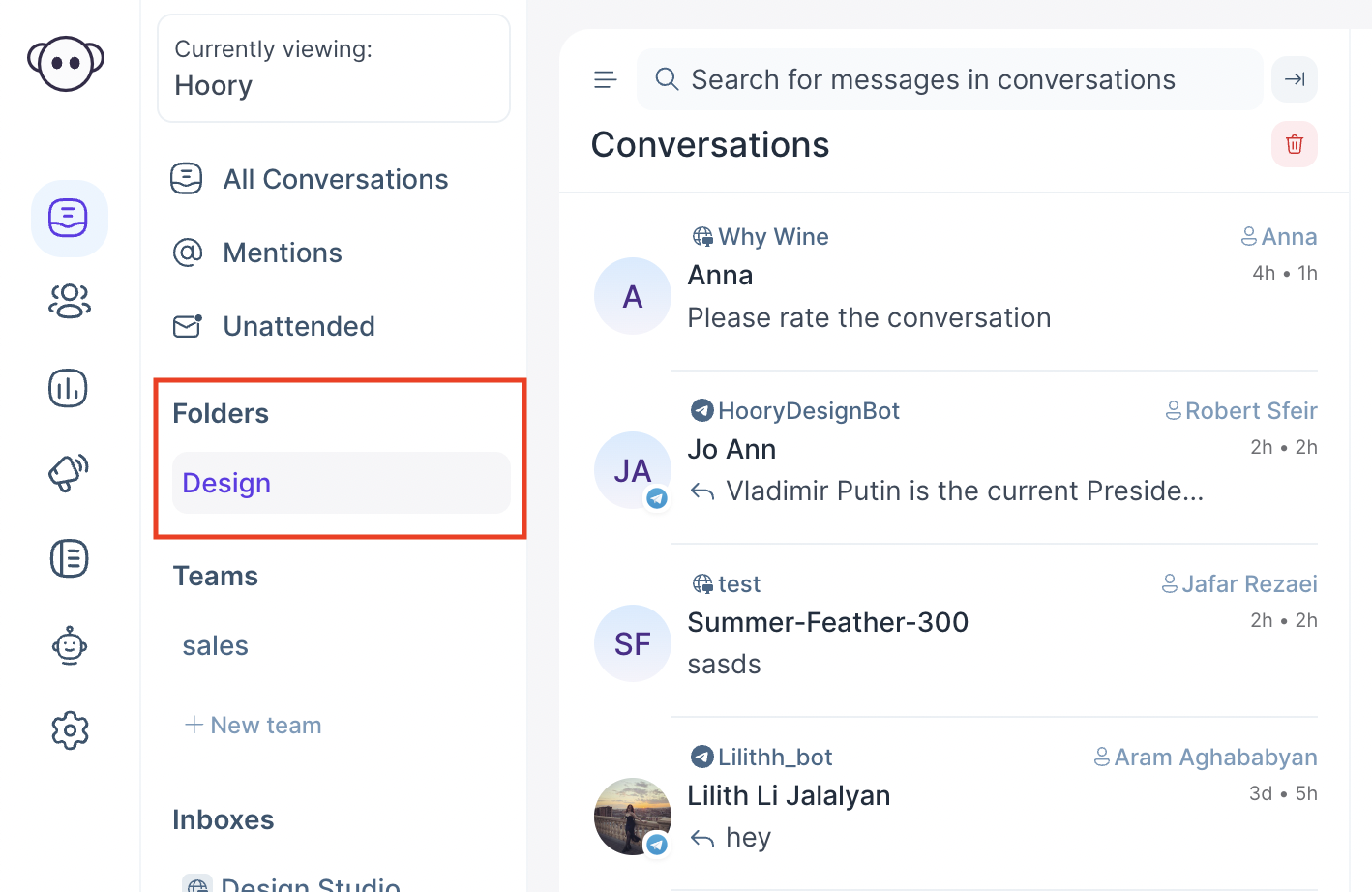
Delete a Saved Folder
If you want to delete the saved folder, you can click the bin icon at the top of the conversation list panel which will open a modal.
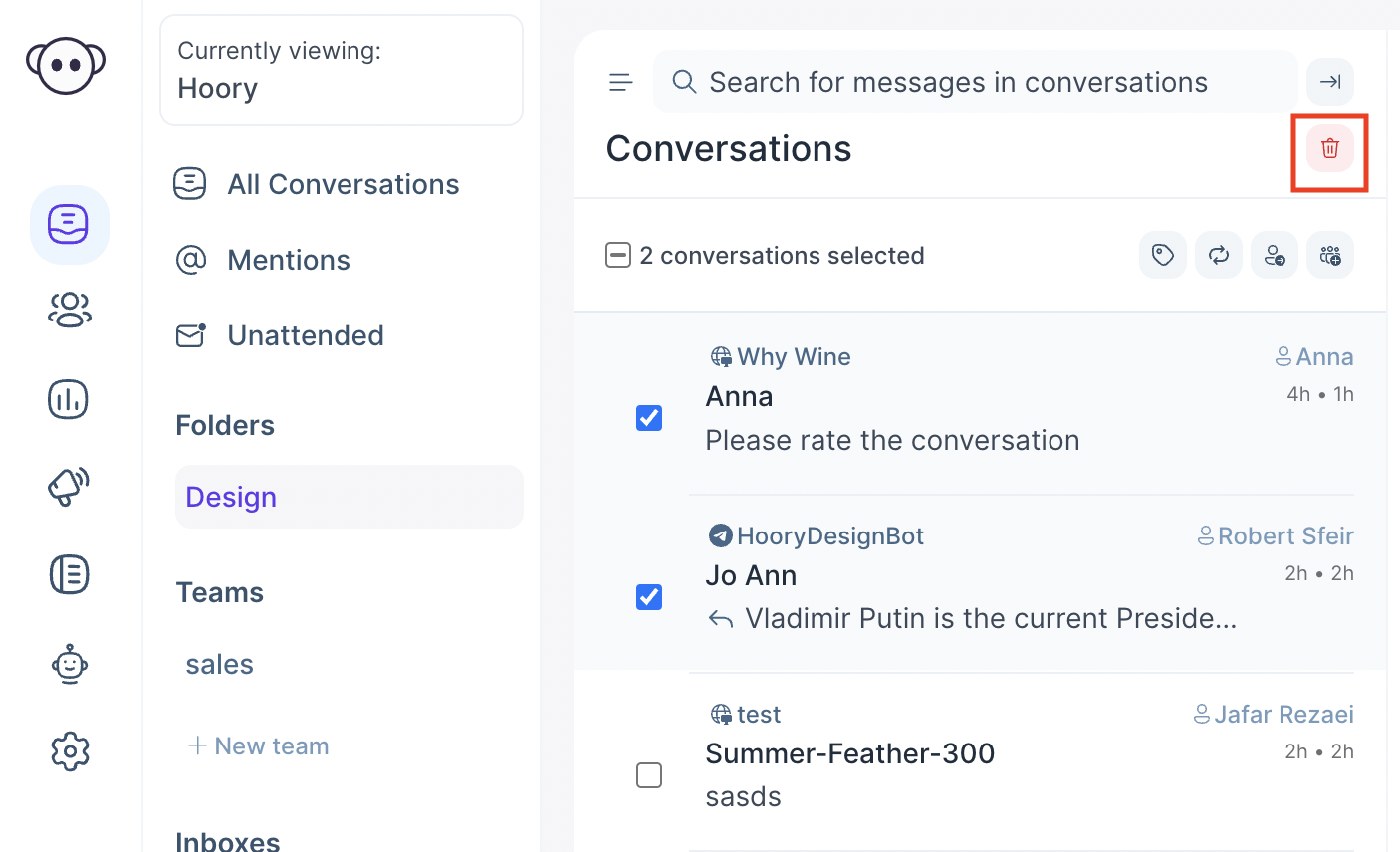
After that, you need to either confirm or cancel deletion by clicking Confirm Deletion or No, Keep it buttons. The former will delete the view, while the latter will go back to the folder view.