Custom Views
Hoory AI allows customer support agents to create custom views in the inbox by applying filters such as Channel, Status, Label, Assignee, and more. These views are designed to help agents focus on the most relevant conversations, enhancing productivity and ensuring timely responses.
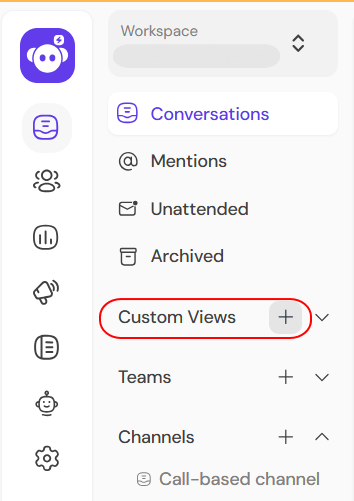
Creating a New Custom View
You can create a custom view in the inbox by defining specific filters to segment conversations according to your needs.
To create a custom view:
- Go to the Channel.
- Click the "+ Add View" button in the sidebar.
- Choose from available filters:
- Channel - Select from all available communication channels in Hoory AI.
- Status - Choose Open, Resolved, or Pending statuses.
- Assignee - Filter conversations by assigned agent.
- Label - Narrow down by conversation tags.
- Give your view a name.
- Choose the visibility:
- Public - Visible to all team members.
- Private - Visible only to the creator and administrators.
- Click Save.
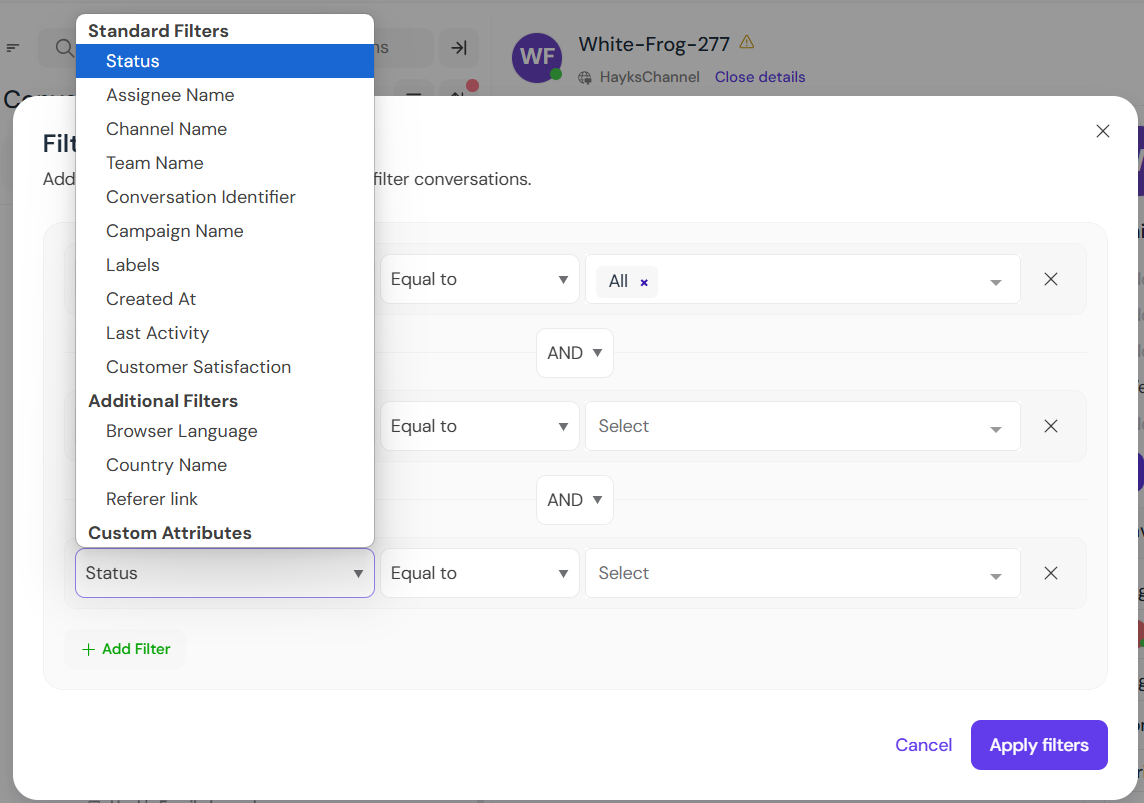
Once saved, your new custom view appears in the inbox sidebar for easy access.
Public vs. Private Views
Public Views
- Can be searched and accessed by all agents in the workspace.
- Useful for team-wide workflows or shared priorities.
Private Views
- Only visible to the view creator and users with Administrator roles.
- Ideal for personal workflows or sensitive filters.
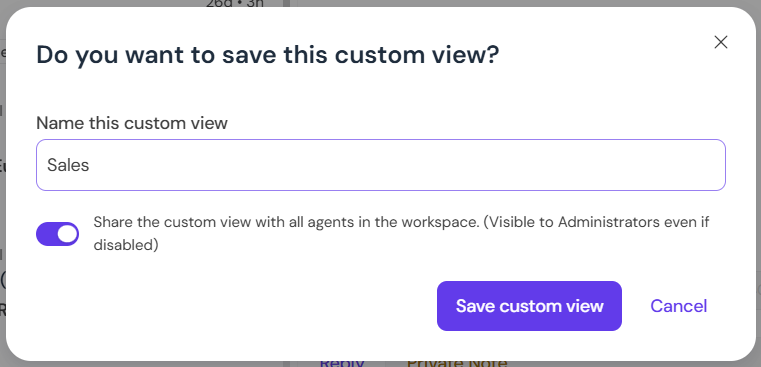
Deleting a Custom View
If a view is no longer needed, it can be deleted.
Who can delete a view:
- The creator of the view.
- Administrator users.
- Open the custom view.
- Click the delete icon.
- Confirm deletion.
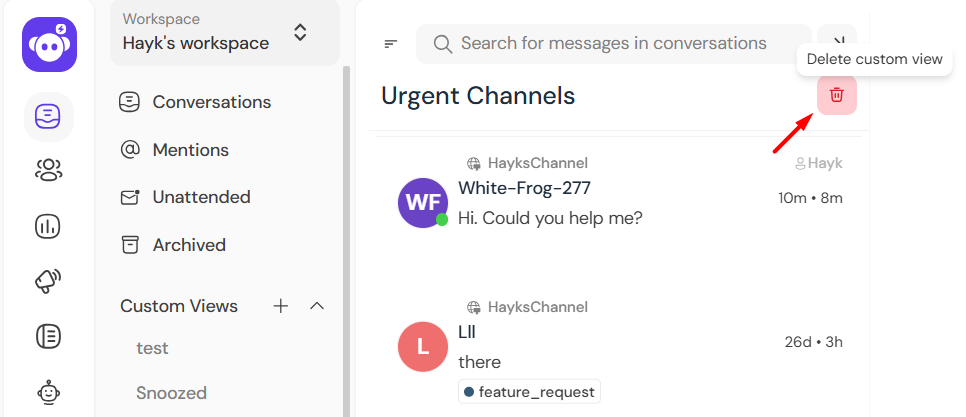
Searching for Views or Team Inboxes
If you have more than 15 views in the sidebar, use the search bar at the top of the inbox panel to quickly locate any view or team inbox.