Command bar
Hoory AI's command bar will help you navigate around Hoory AI dashboard more seamlessly. Here you and optimize your workflow with a new host of commands starting with a single shortcut - ⌘ + K on macOS and Ctrl + k on Windows and Linux from anywhere in the Hoory AI dashboard. You can quickly navigate to Reports, Settings etc. You can also execute time saving actions on conversations like Resolve, Snooze, Email transcript, assign agent etc.
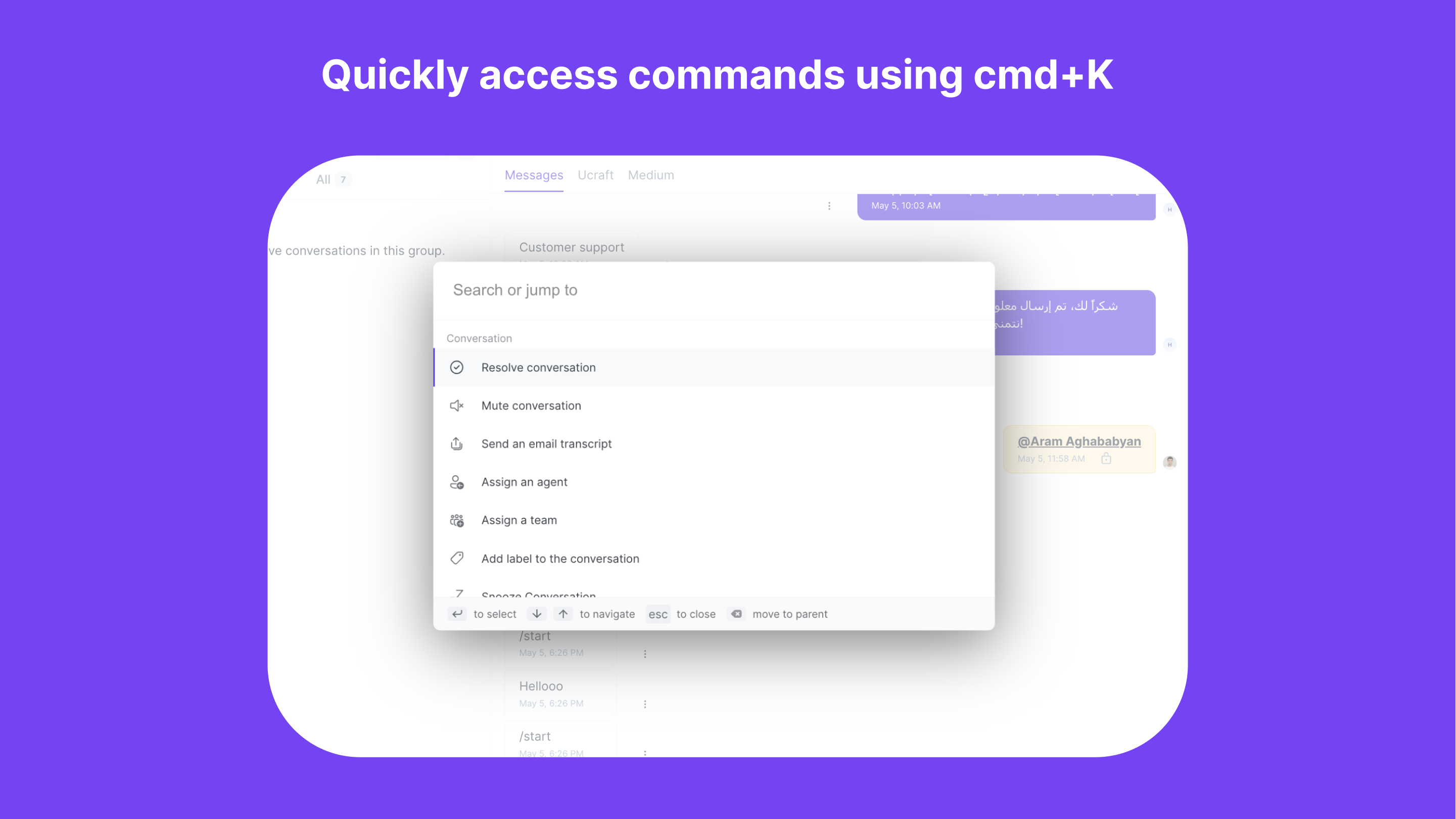
Opening the Command Bar
Open the command using one of the following keyboard shortcuts:
- Windows and Linux:
Ctl k - Mac:
Cmd k
Fast Navigation
With the command bar, you can quickly navigate to Reports, Settings, and more. You can simply search for the page you want to land on and press enter to go there.
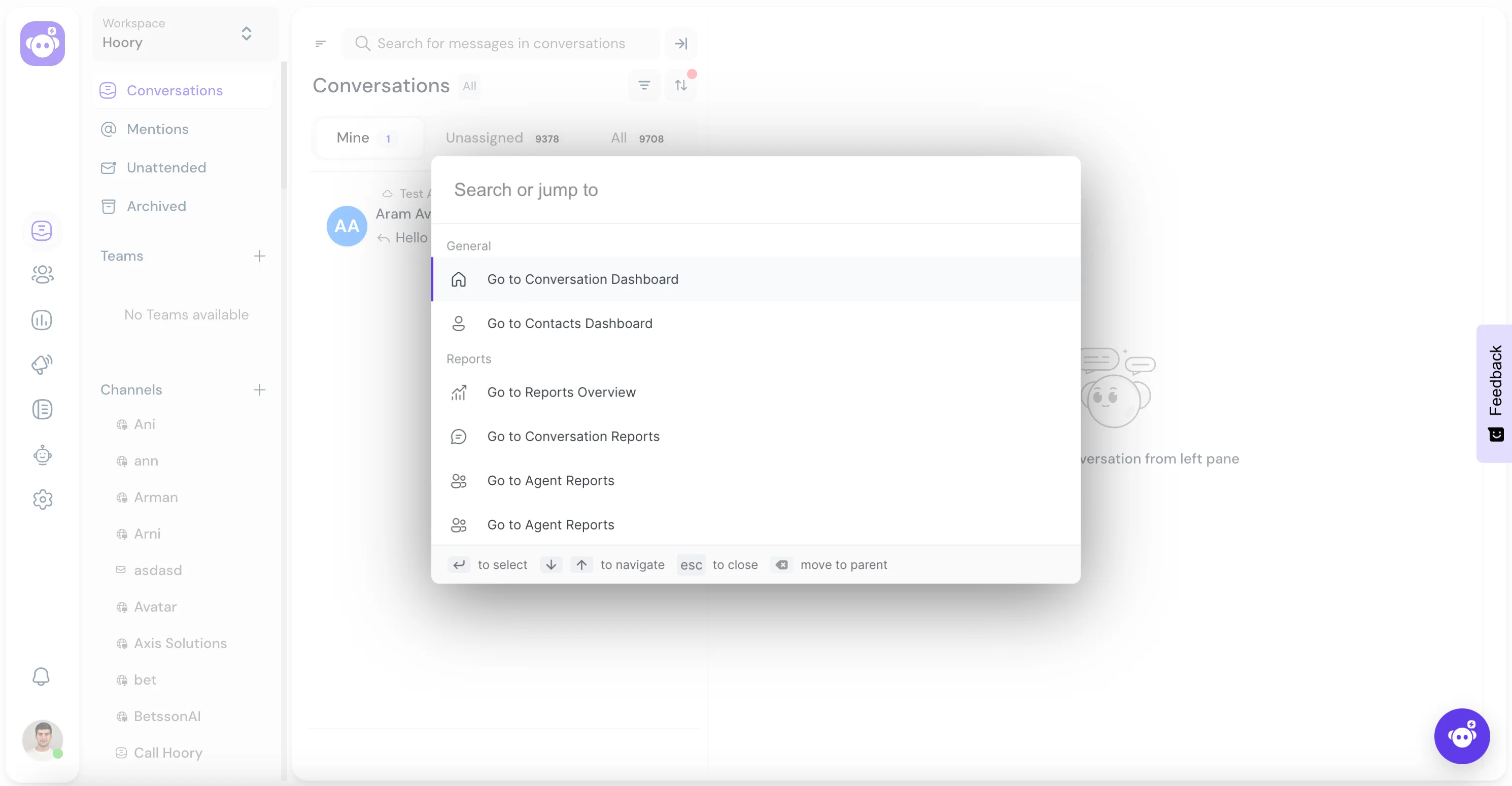
Quick navigation
- Dashboard Home
- Contacts
- Reports
- Agent Reports
- Label Reports
- Channel Reports
- Team Reports
- Settings
- Agent Settings
- Team Settings
- Label Settings
- Canned Response Settings
- Application Settings
- Account Settings
- Profile Settings
- Notifications
Conversation Actions
The command bar understands where you are in the Hoory AI dashboard and it makes command suggestions accordingly. You can execute actions on conversations like Resolve, Snooze, Email transcript, assign agent etc.
The suggested commands also detect the conversation status. For example, if a conversation is closed, it suggests reopening it.

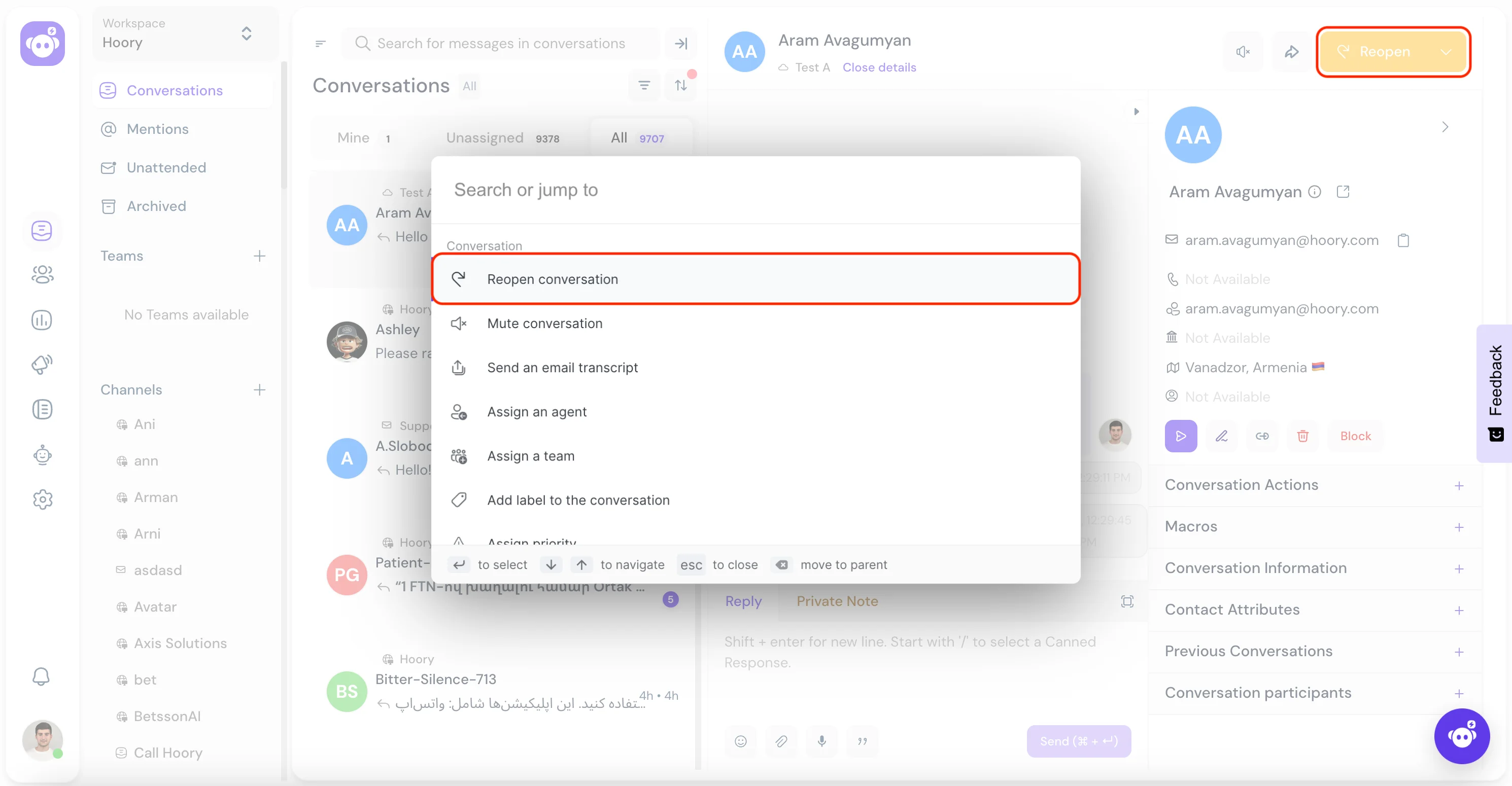
Available Commands
- Resolve/Reopen the conversation
- Mute/Unmute conversation
- Send an email transcript
- Assign conversation to an agent
- Assign conversation to a team
- Add label to the converation
- Snooze the conversation
Assigning an Agent
- Open the command bar
- Search for Assign agent and press enter
- Select the agent you want to assign the conversation to.
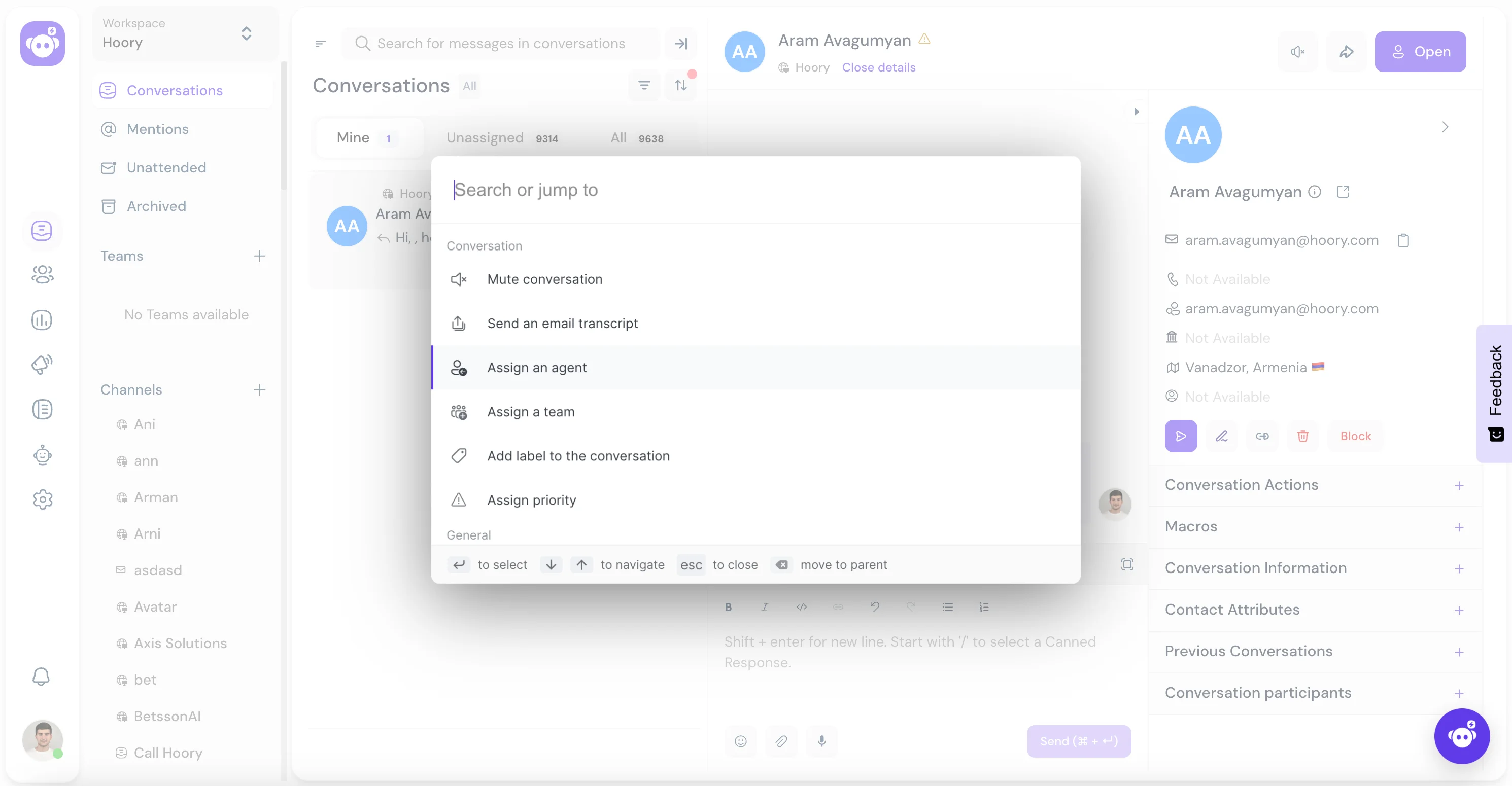
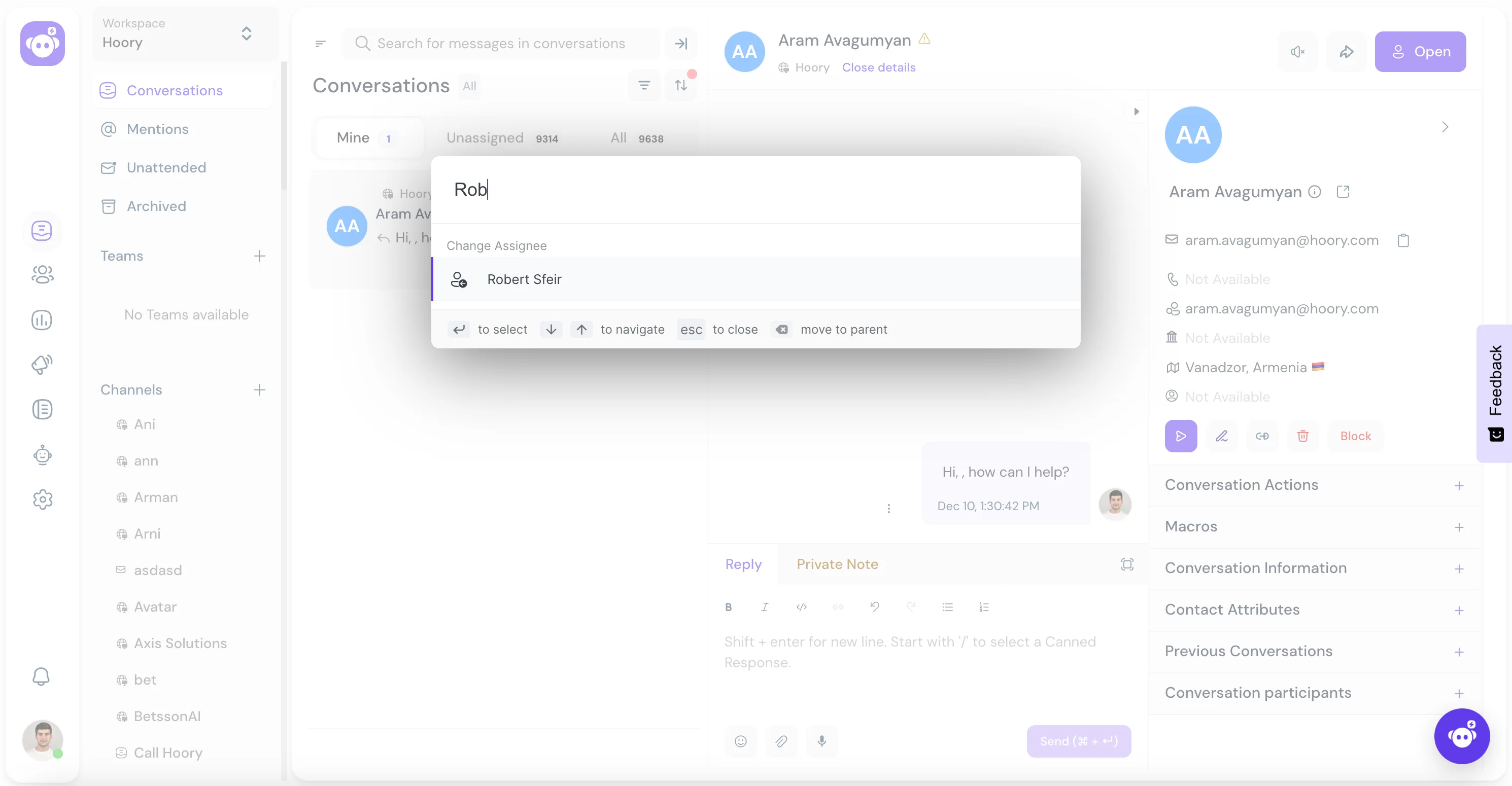
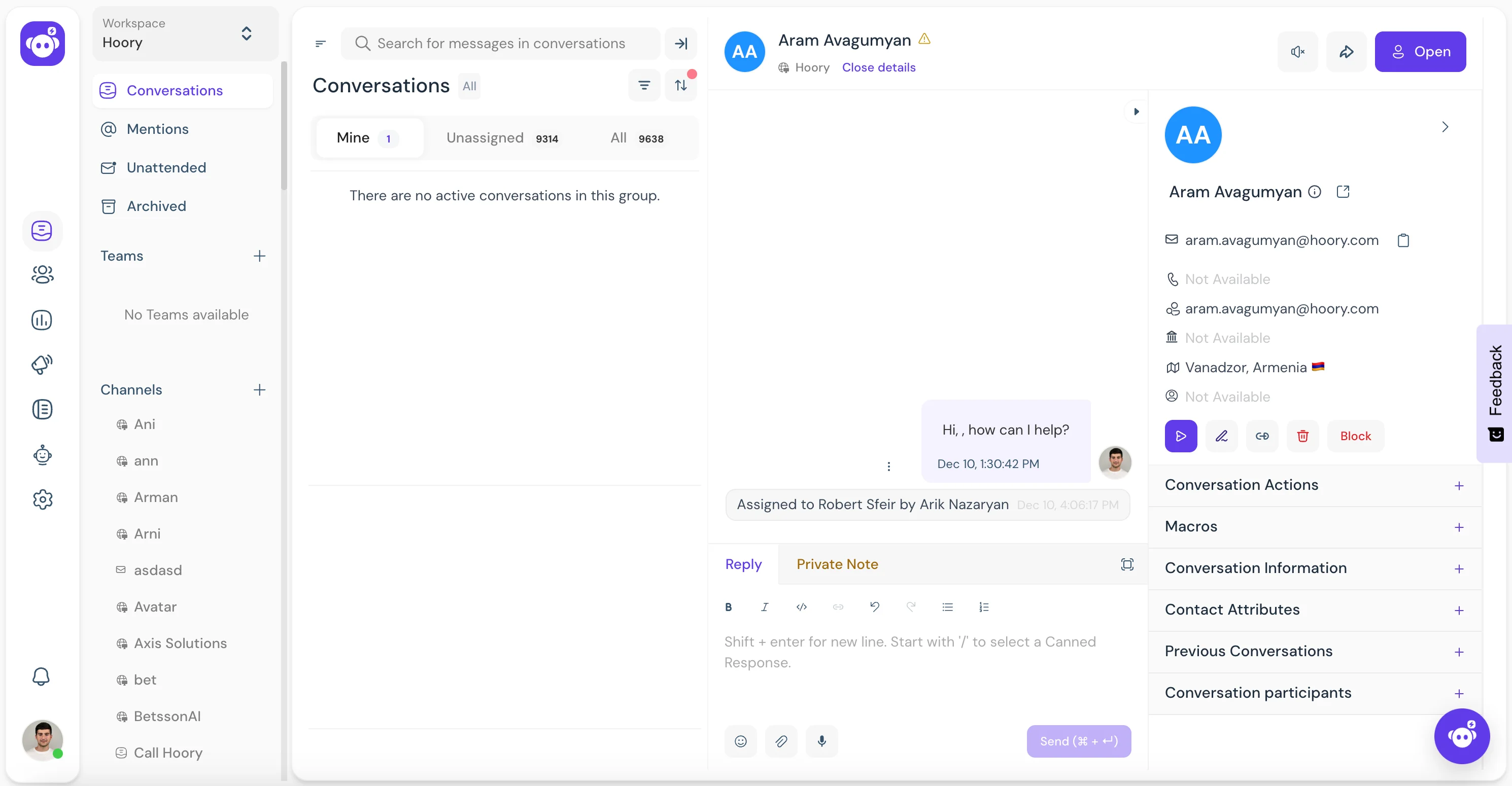
Similarly, you can assign a team or a label to the conversation.