How to Train Your Knowledge-Based Assistant
There are two types of assistants in Hoory AI. One is rule-based, the other is knowledge-based. To start training your AI Assistant, you must choose one of them.
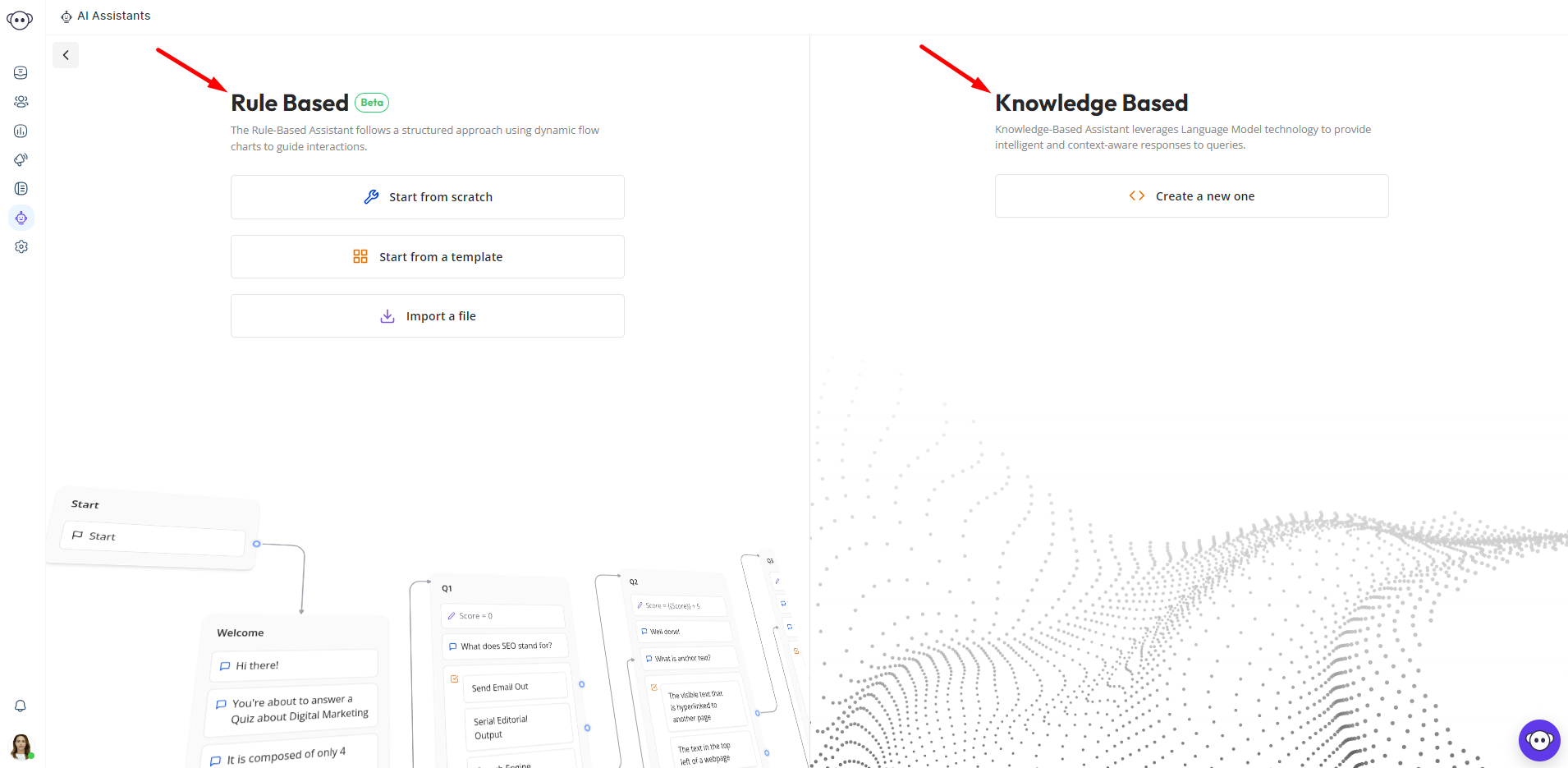
In this article, we'll guide you through configuring your Knowledge-Based AI assistant and training it to be well-prepared and competent to answer customer queries at its best.
Let's get started.
To launch your AI assistant, navigate to "AI Assistants" from the left sidebar and click the "Create an Assistant" button on the top right-hand corner.
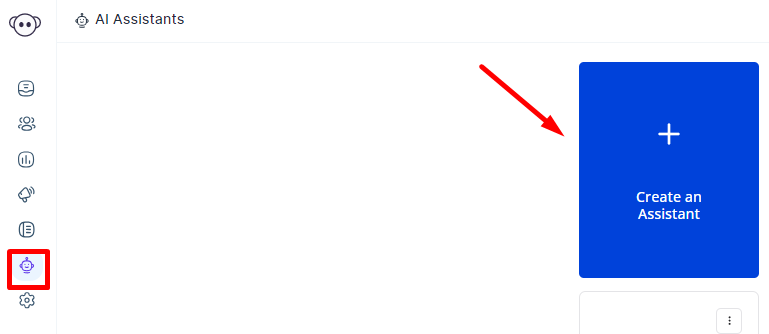 There are two types of assistants: Rule-Based and Knowledge Based. In this case, click the “Create a new one” button under Knowledge Based.
There are two types of assistants: Rule-Based and Knowledge Based. In this case, click the “Create a new one” button under Knowledge Based.
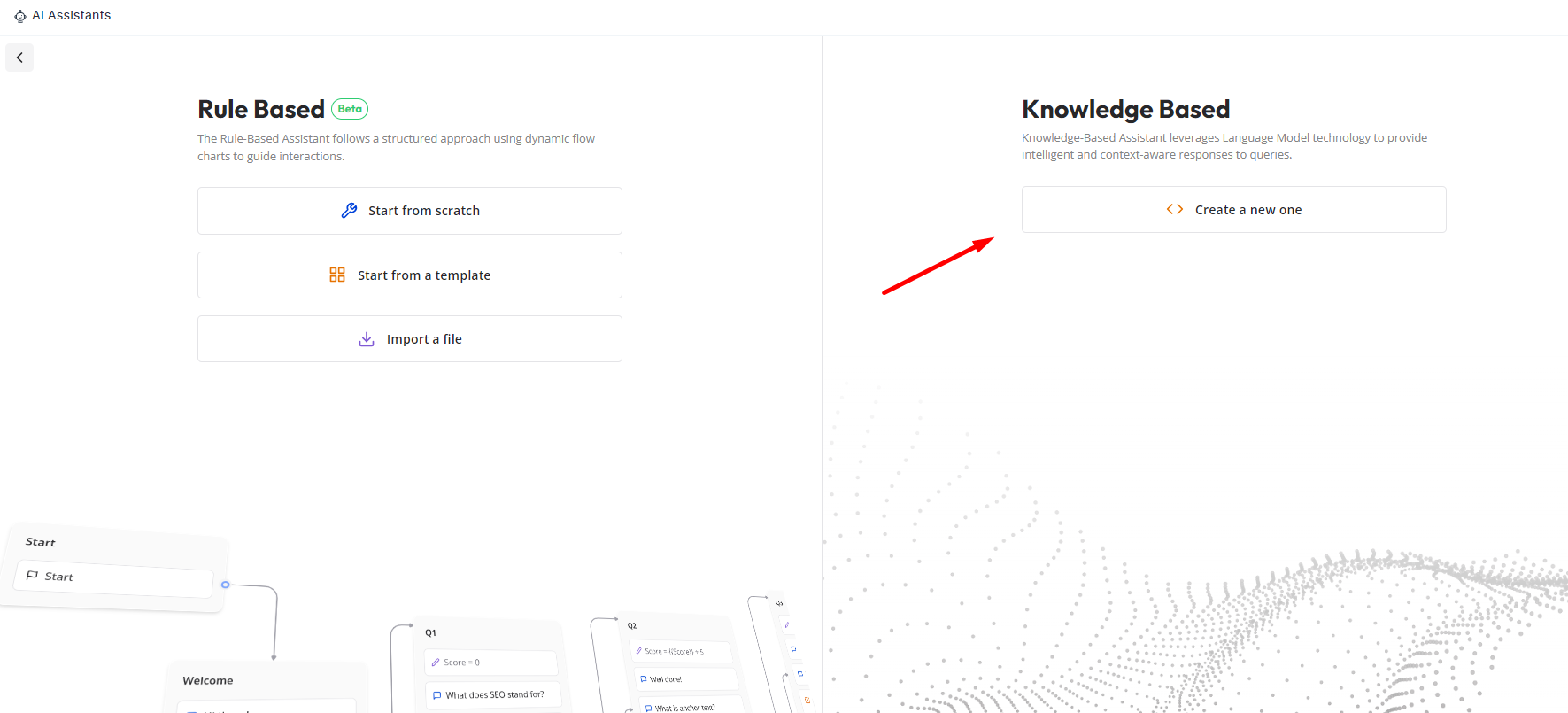 You will land on the following page, where you must fill in the fields of your AI assistant name and briefly describe how it identifies itself. Fill in the fields and click Save.
You will land on the following page, where you must fill in the fields of your AI assistant name and briefly describe how it identifies itself. Fill in the fields and click Save.
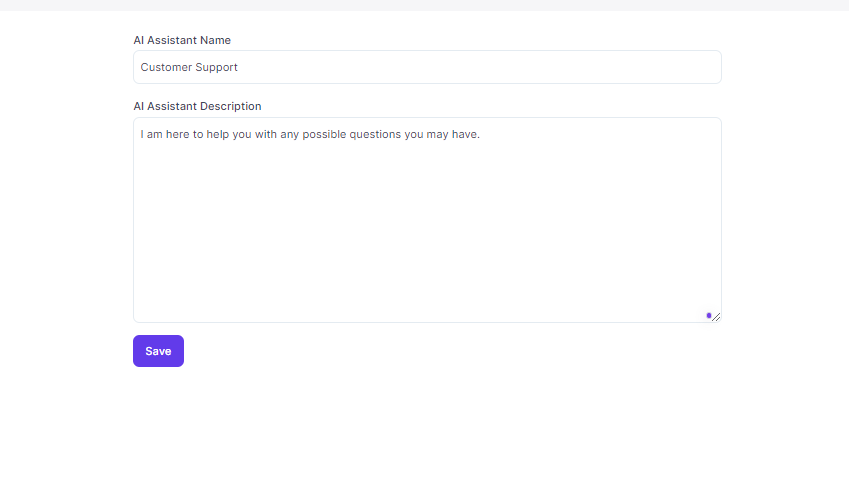 You will see a success message confirming that your AI assistant has been added successfully.
You will see a success message confirming that your AI assistant has been added successfully.
Now it's time to get to training your AI assistant. To do that, click the "Launch" button in the Training Notes section.
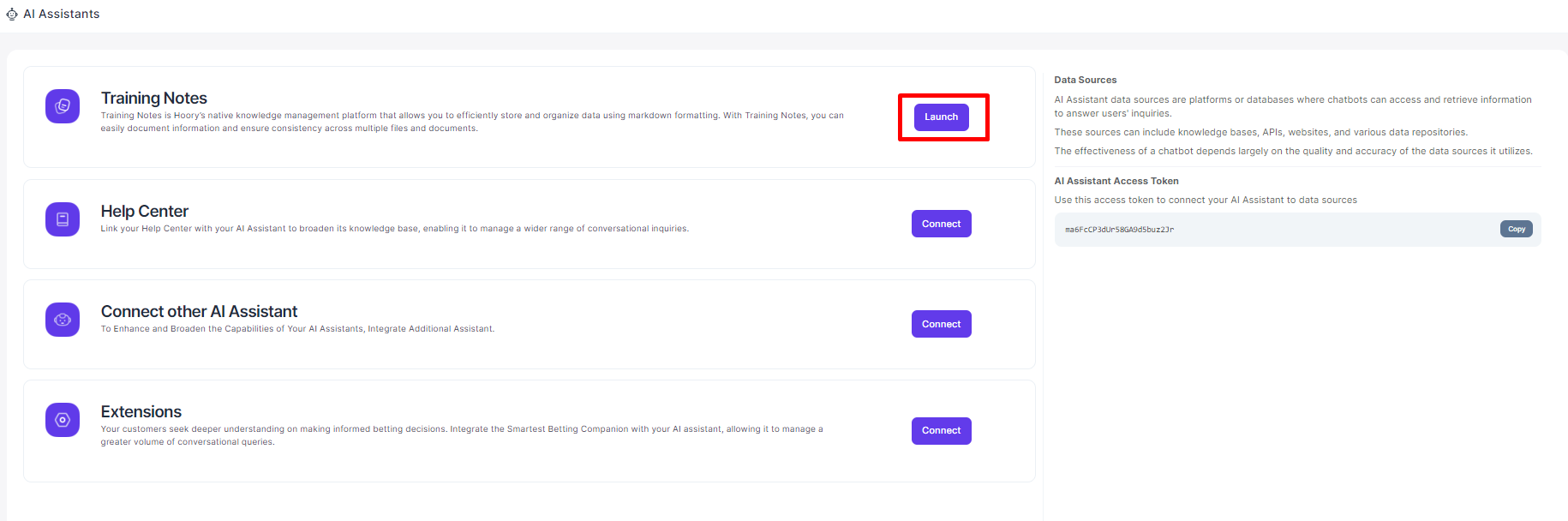 This action will direct you to training notes. Here you can store and organize data using markdown formatting. You can easily document information and ensure consistency across multiple files and documents with training notes.
This action will direct you to training notes. Here you can store and organize data using markdown formatting. You can easily document information and ensure consistency across multiple files and documents with training notes.
To add a training point, click the + icon at the top and start typing in the training information.
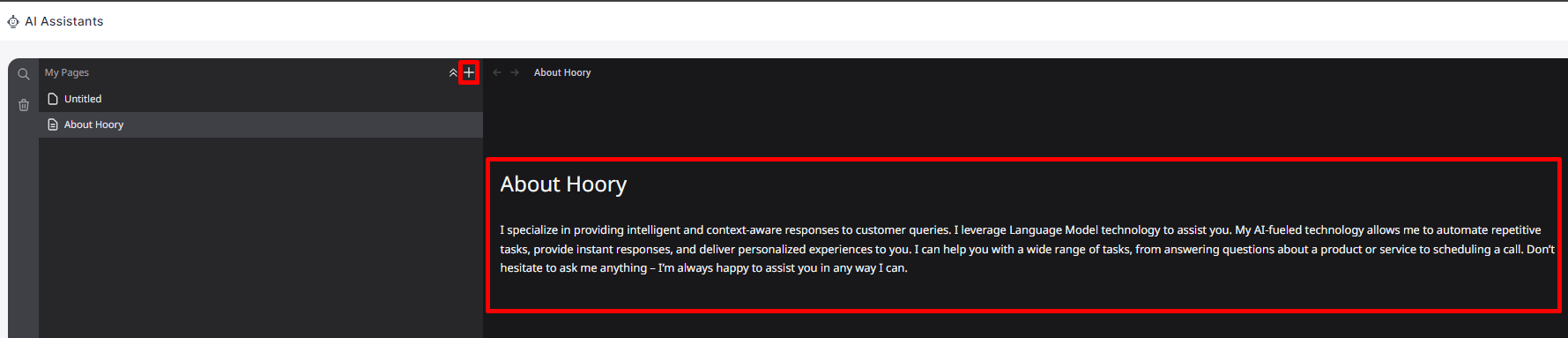 The training is auto-saved and added to the list of available training notes. To proceed with the next one, simply click the + icon, as mentioned above.
The training is auto-saved and added to the list of available training notes. To proceed with the next one, simply click the + icon, as mentioned above.
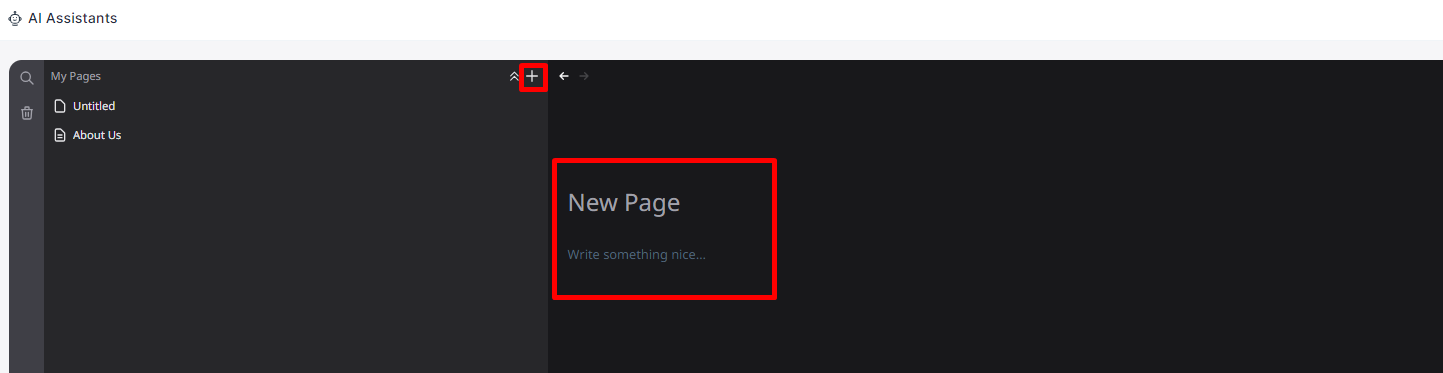 To ensure your AI assistant communicates this information to your customers, connect it to an channel.
To ensure your AI assistant communicates this information to your customers, connect it to an channel.
To do that, go to Settings → Channels → Channel Settings → AI Assistant Configuration. Choose the newly-created AI assistant from the dropdown and click Update.
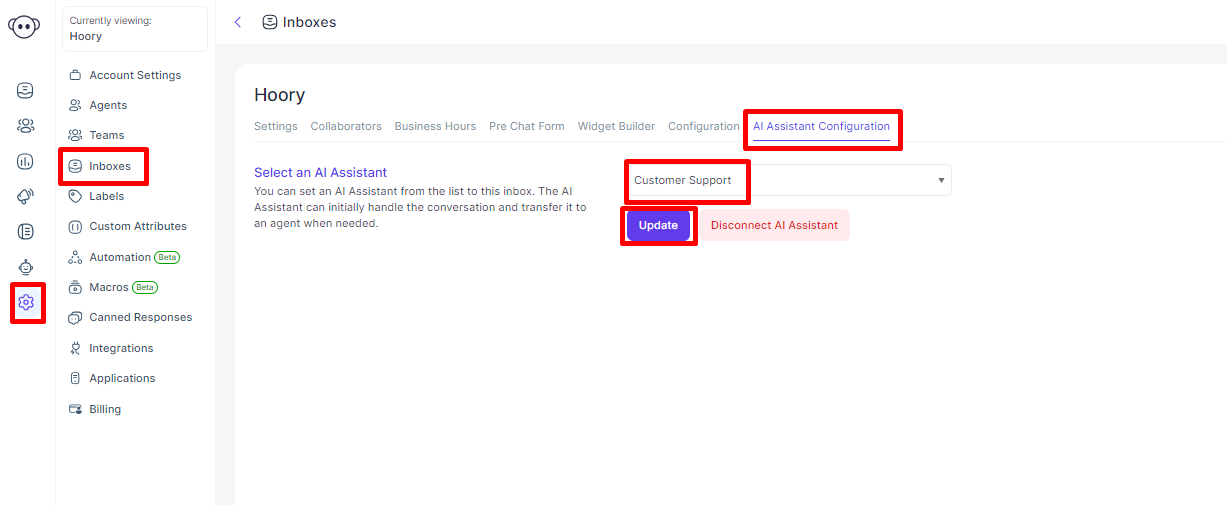 You will see a success message confirming that your AI assistant has been successfully connected to the selected channel.
You will see a success message confirming that your AI assistant has been successfully connected to the selected channel.
To test if everything works as expected, go to channel settings, copy the channel domain, and paste it on a browser search bar.
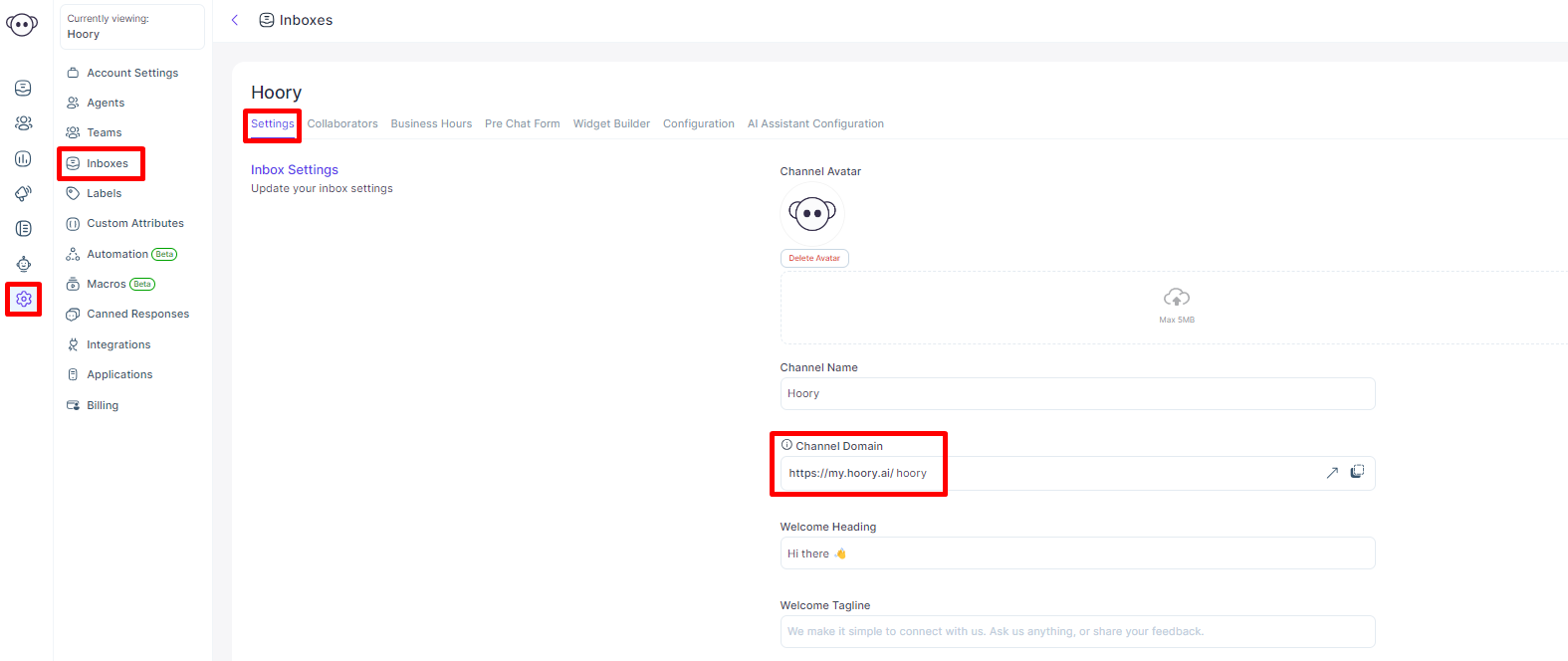
You will land on the below-shown screen where you need to click Start Conversation and test your widget on the spot.
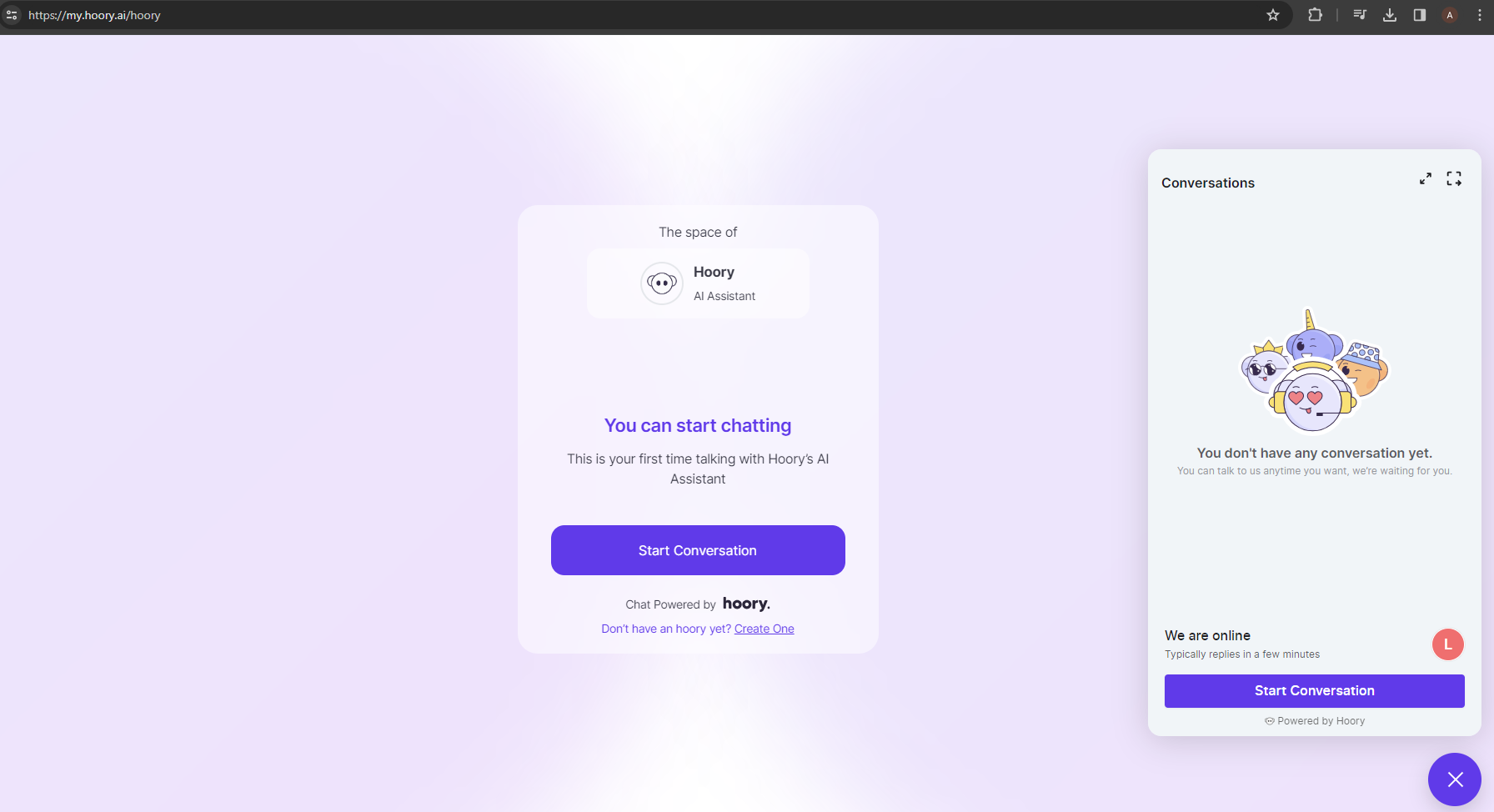
Now let's type a question as an end user.
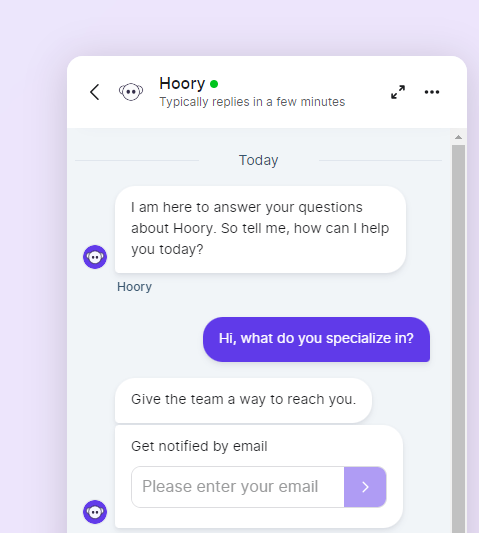
Here's the response from the AI assistant.
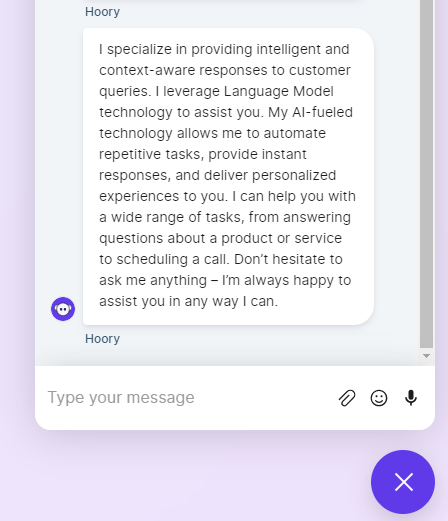
That's it. Easy as that! As you can see, your AI assistant now provides an answer based on the information provided in the training notes.
Wrapping up, as you learn the fundamentals, remember there's so much more to explore with Hoory AI. The journey doesn't end here—keep experimenting, learning, and innovating with your AI assistant to unlock its full potential.