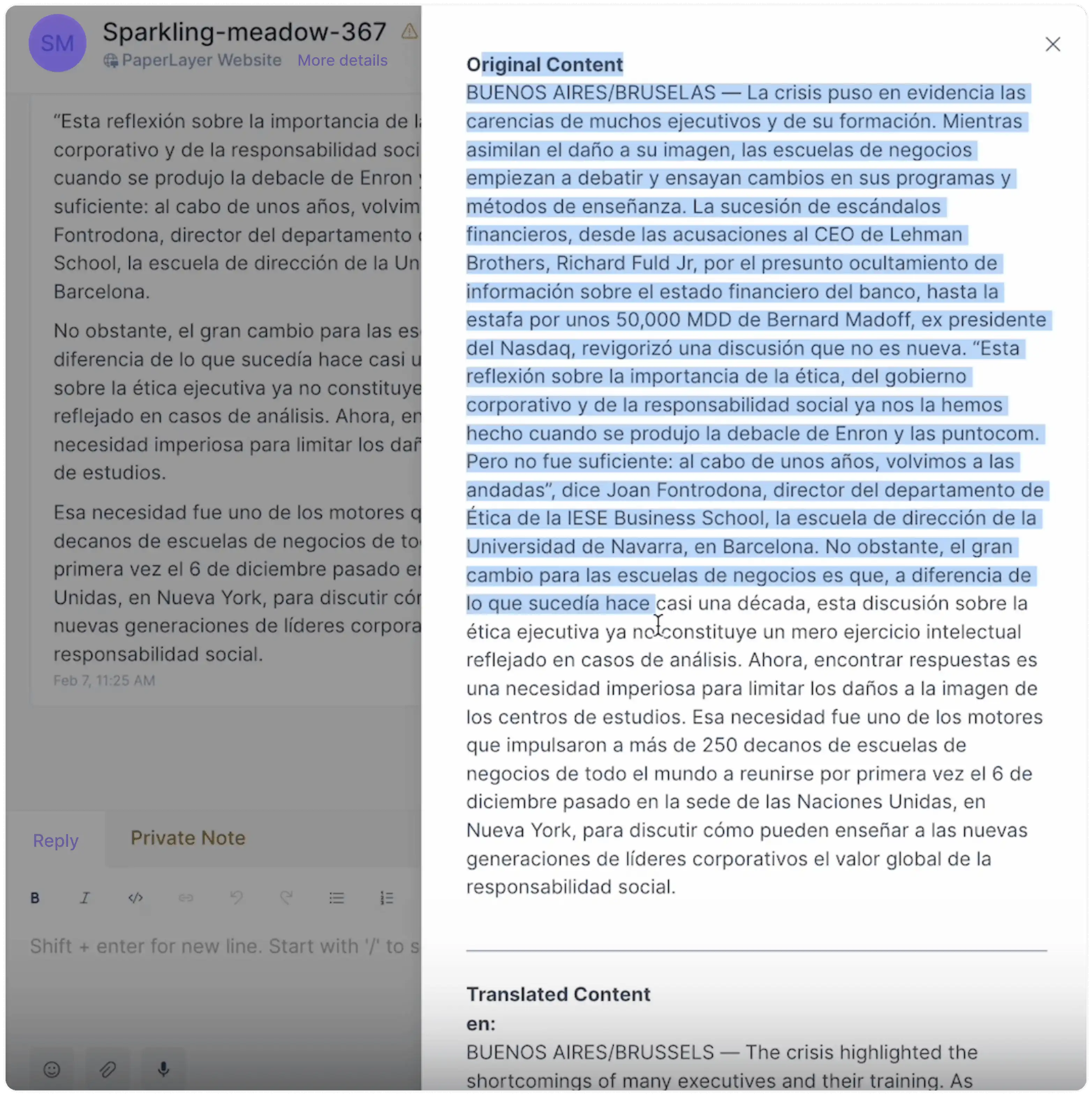Integrate Google Translate to Hoory AI
If you frequently receive queries in languages that you or your team members don't understand, you can utilize the Google Translate integration in Hoory AI. When enabled, you can instantly translate incoming messages using the right-click menu. This way, you can easily communicate with customers in their native language, even if you don't speak it yourself.
How to Enable Google Translate?
Step 1. Go to Settings → Applications → Google Translate. Click the corresponding "Configure" button.
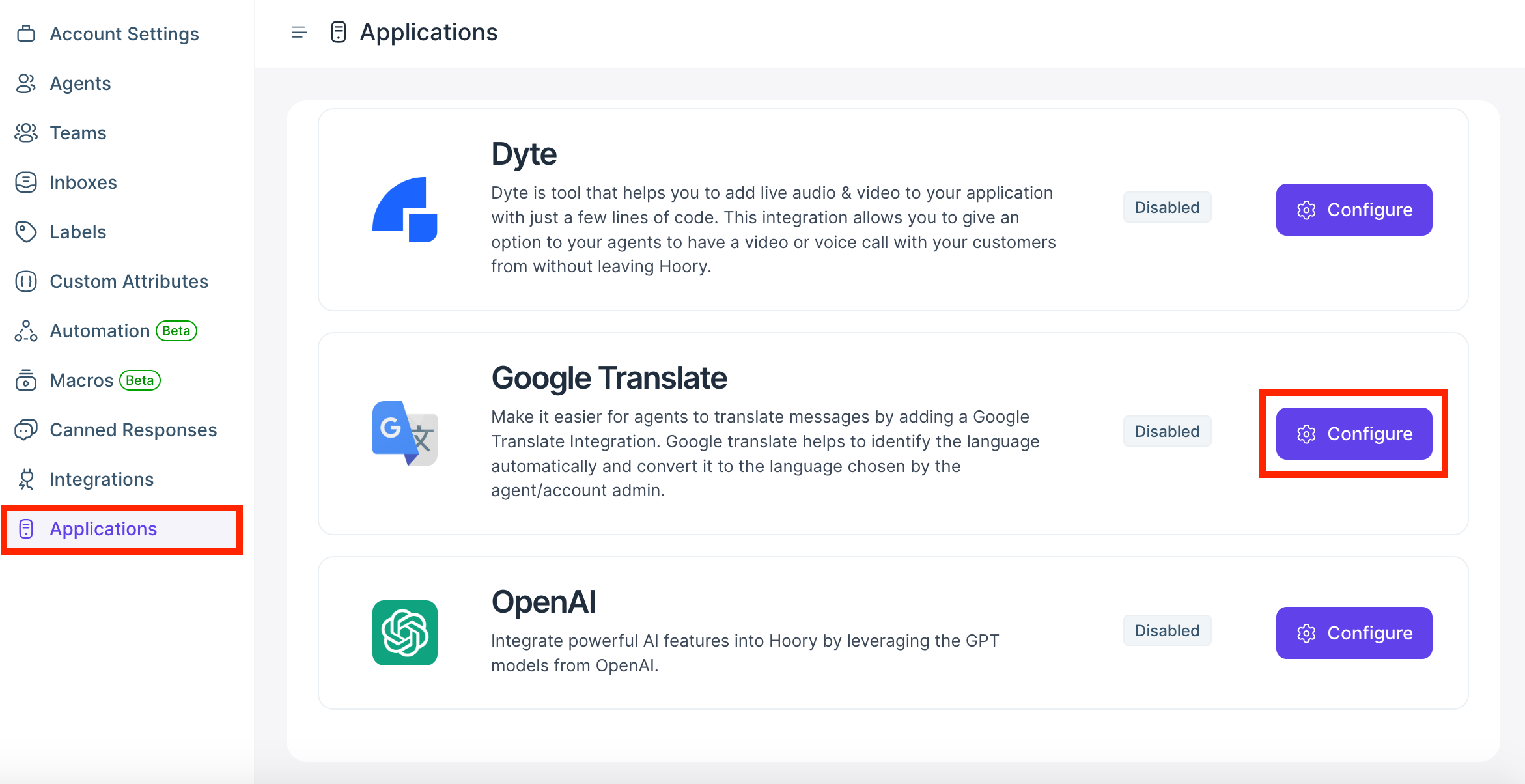
Step 2. You'll see the Google Translate app page. Click the "Connect" button.
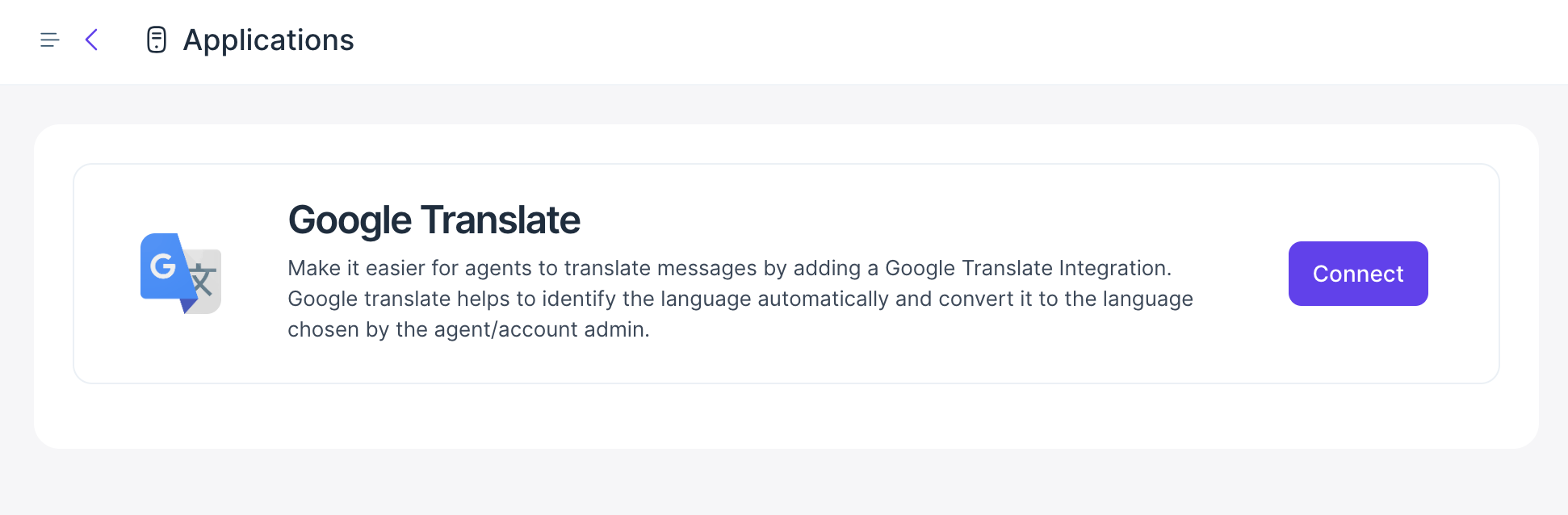
Step 3. Enter your Google Cloud Project ID and Project Key File. If you need help obtaining these values, refer to this doc from Google.
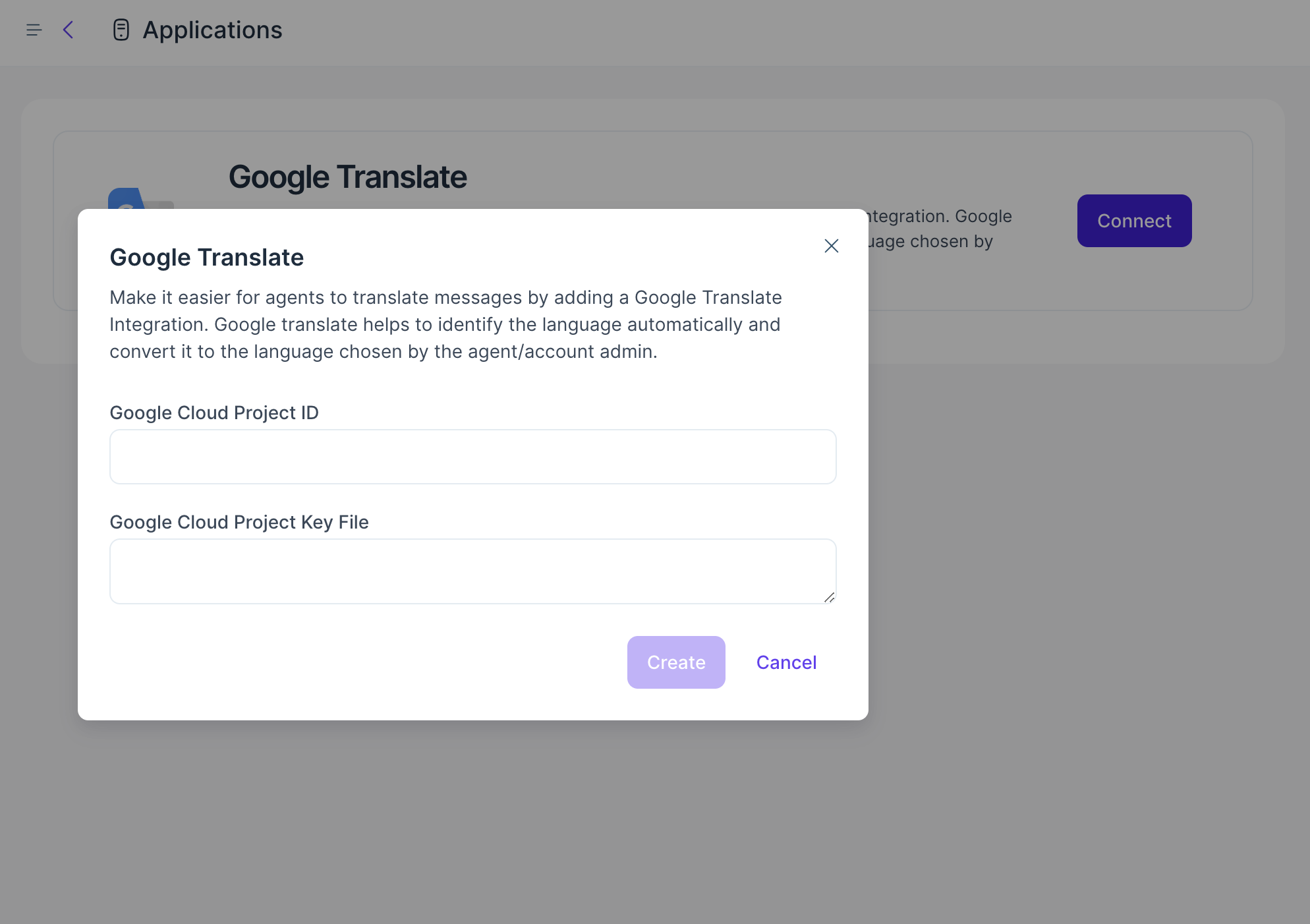
Once you have entered the values, click the "Create" button.
Now, your Google Translate integration is complete.
How to Change the Translation Language?
Your messages get translated into your site language. To select your site language, visit the "Account Settings" page.
Step 1. Go to Settings → Account Settings → Site Language. Open the dropdown and select your preferred language.
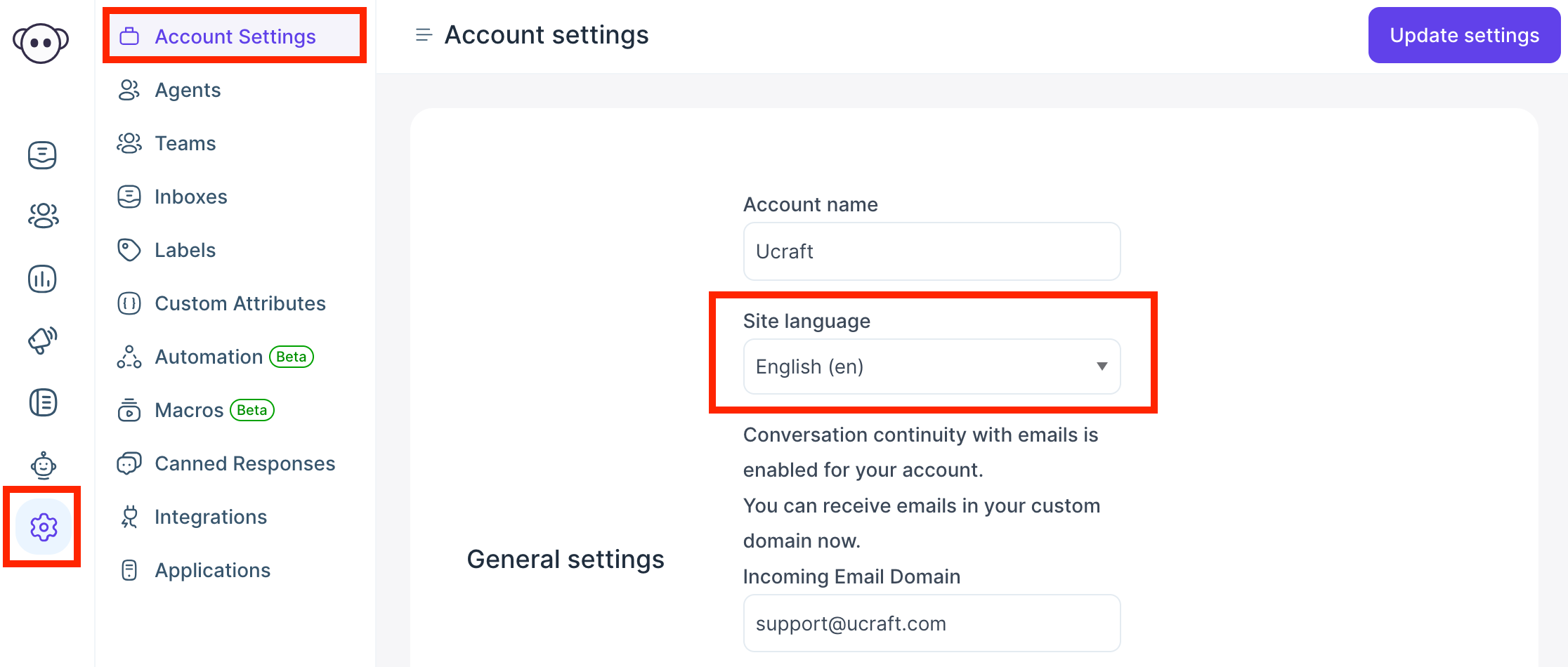
Step 2. Click the "Update Settings" button on the top-right corner of the page. This will translate your entire dashboard into the selected language.
Note: Agents can select their preferred languages individually.
How to Translate Incoming Messages?
Whenever you receive a message in a language you need help with, click the 3 dots beside the message to open the menu and select "Translate".
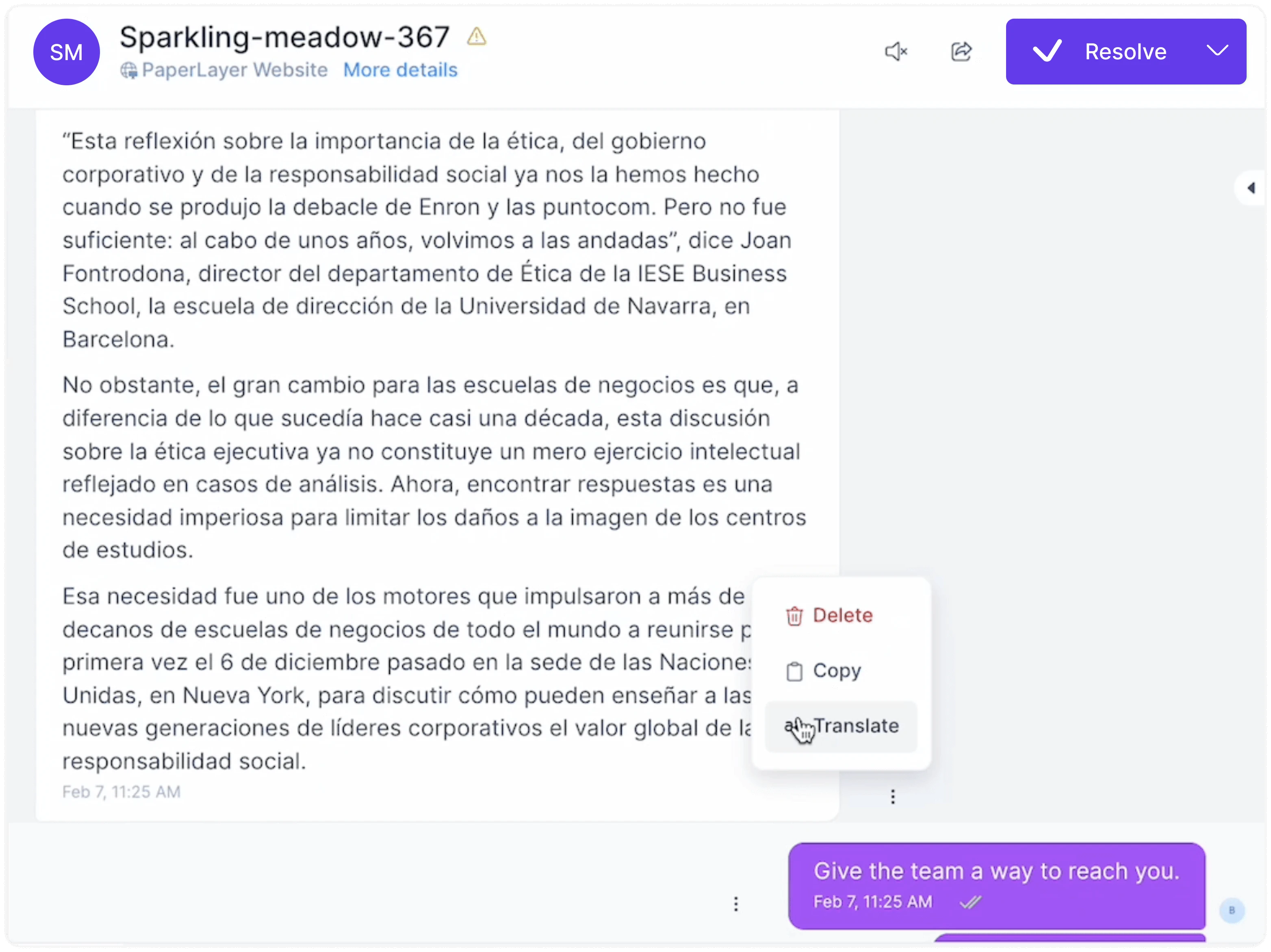
Find the translated content in the popup window.