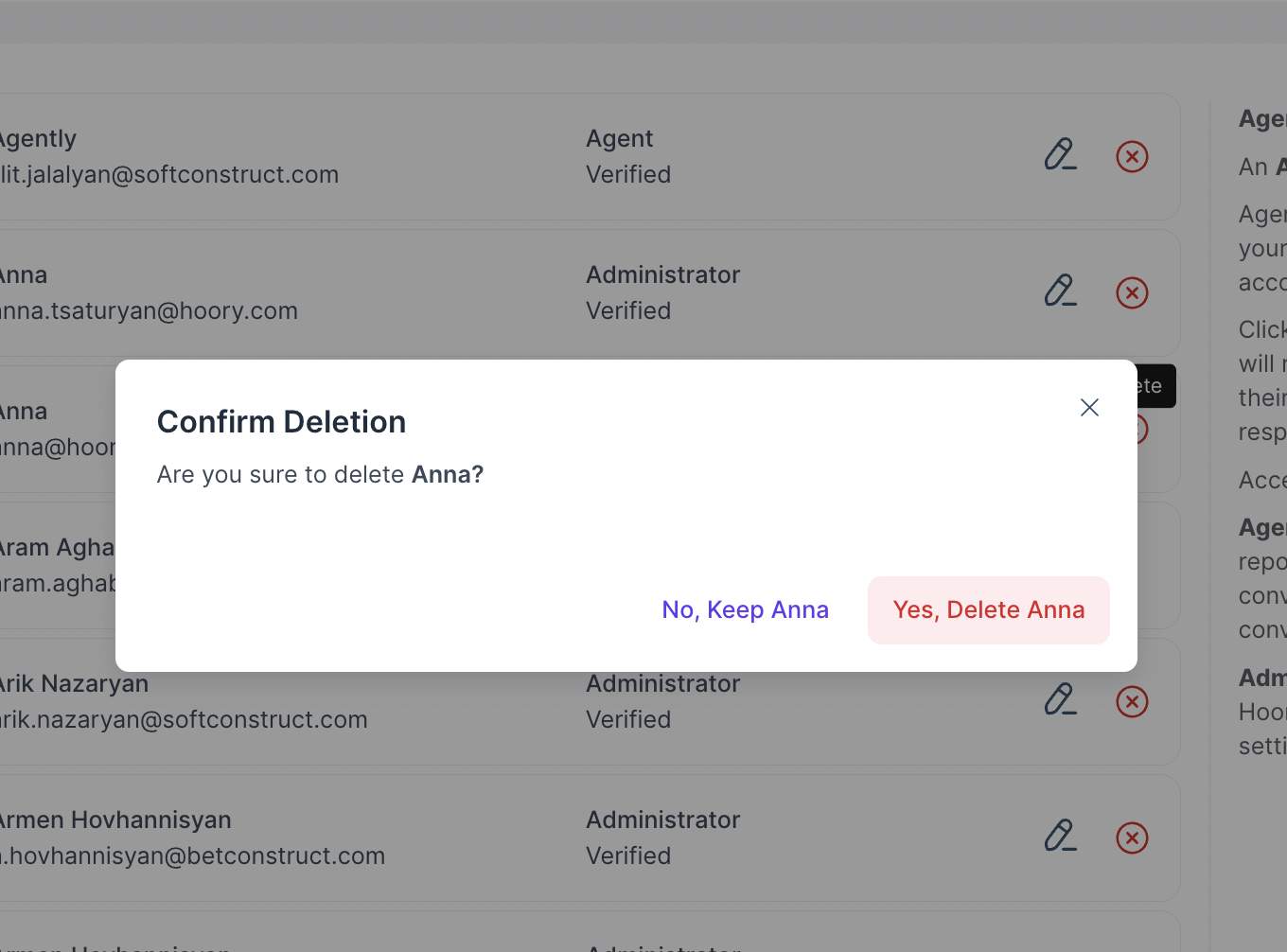Add Agents
An agent is a member of your customer support team. Agents are able to view and reply to messages from your users.
To add agents to your Hoory AI account, you can use the 'Click here to Invite Team Member' link, or click Settings → Agents.
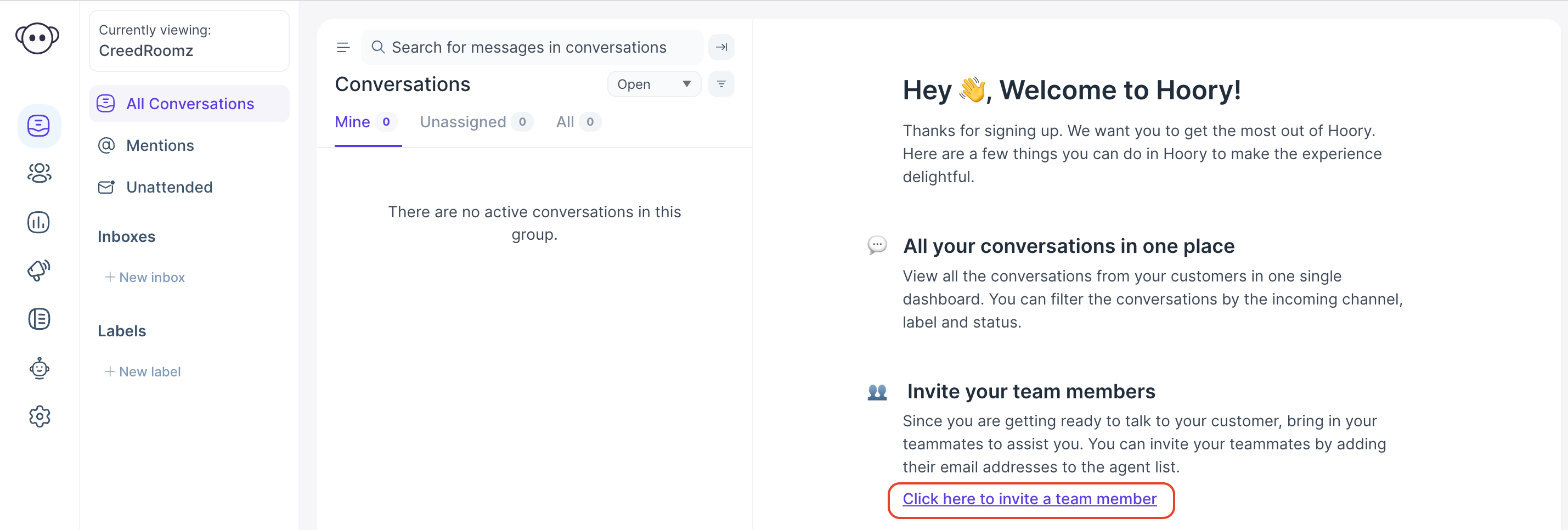
You will be redirected to the agents management page, as shown below.
By default, you will be registered as Administrator. Administrators have access to all Hoory AI features, including settings.
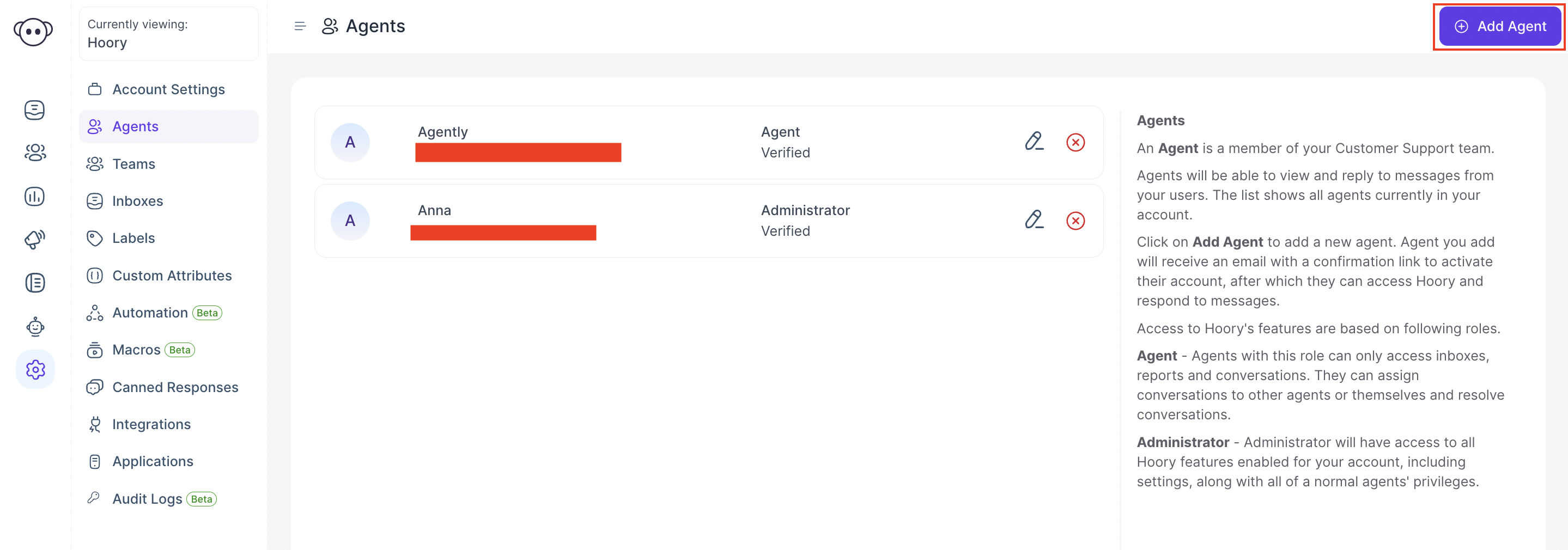
Click the Add Agent button on the top right-hand corner.
A pop-up window will open up where you can enter the agent's details, like name, role and email address.
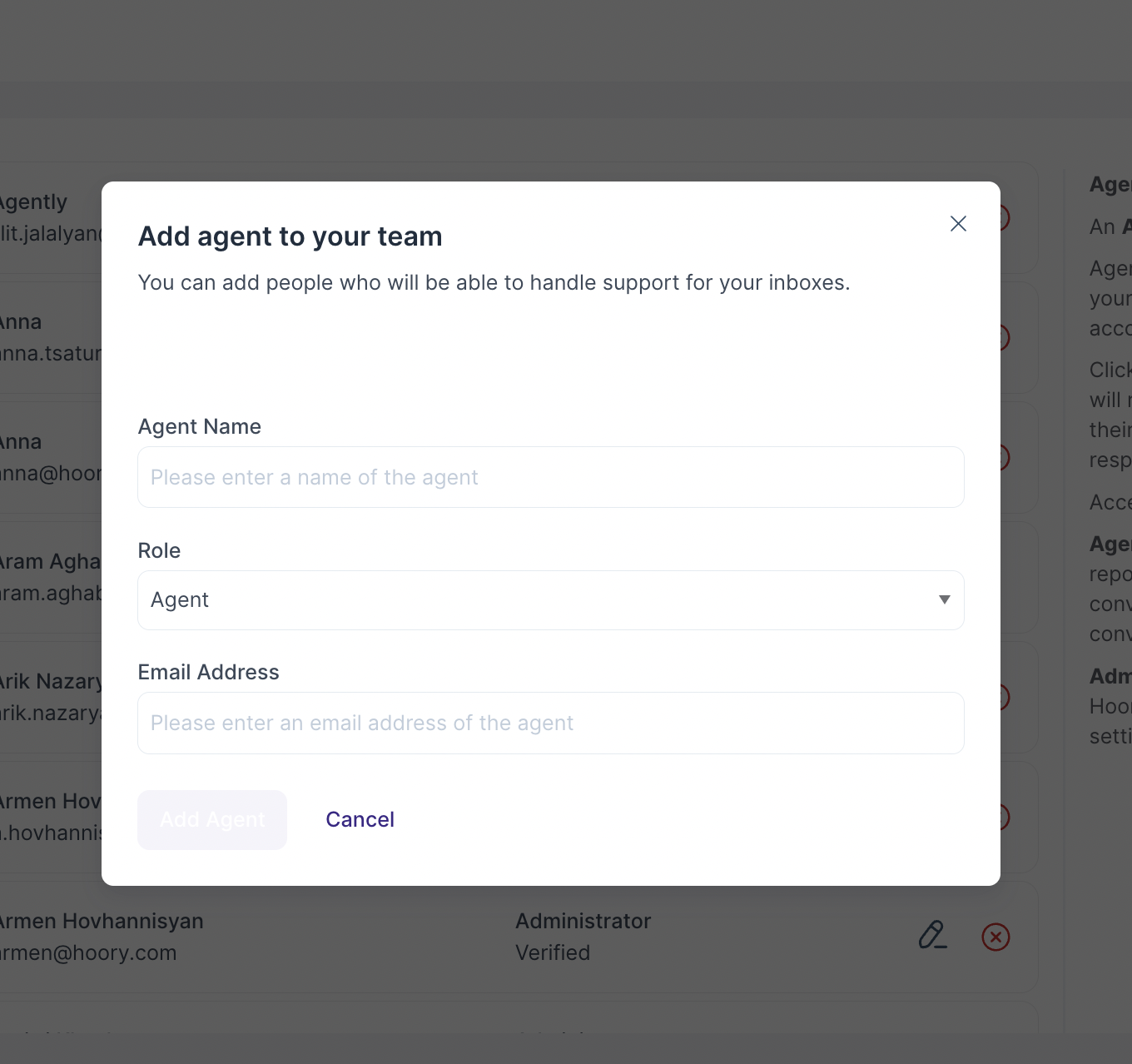
| Field Name | Value | Remarks |
|---|---|---|
| Agent Name | Enter Name of the Agent | e.g. Don Pete |
| Role | Enter the Role - agent or administrator | Agents can only access channel, reports, and conversations. Administrators have all the agent privilages and have access to all Hoory AI features. |
| Your email address | Enter the email ID you registered |
Click the Add Agent button to confirm. You will see an Agent Added Successfully message. The agent will get listed on your agents management page at this point.
You can also use the edit option given with the agent’s name to change their details.
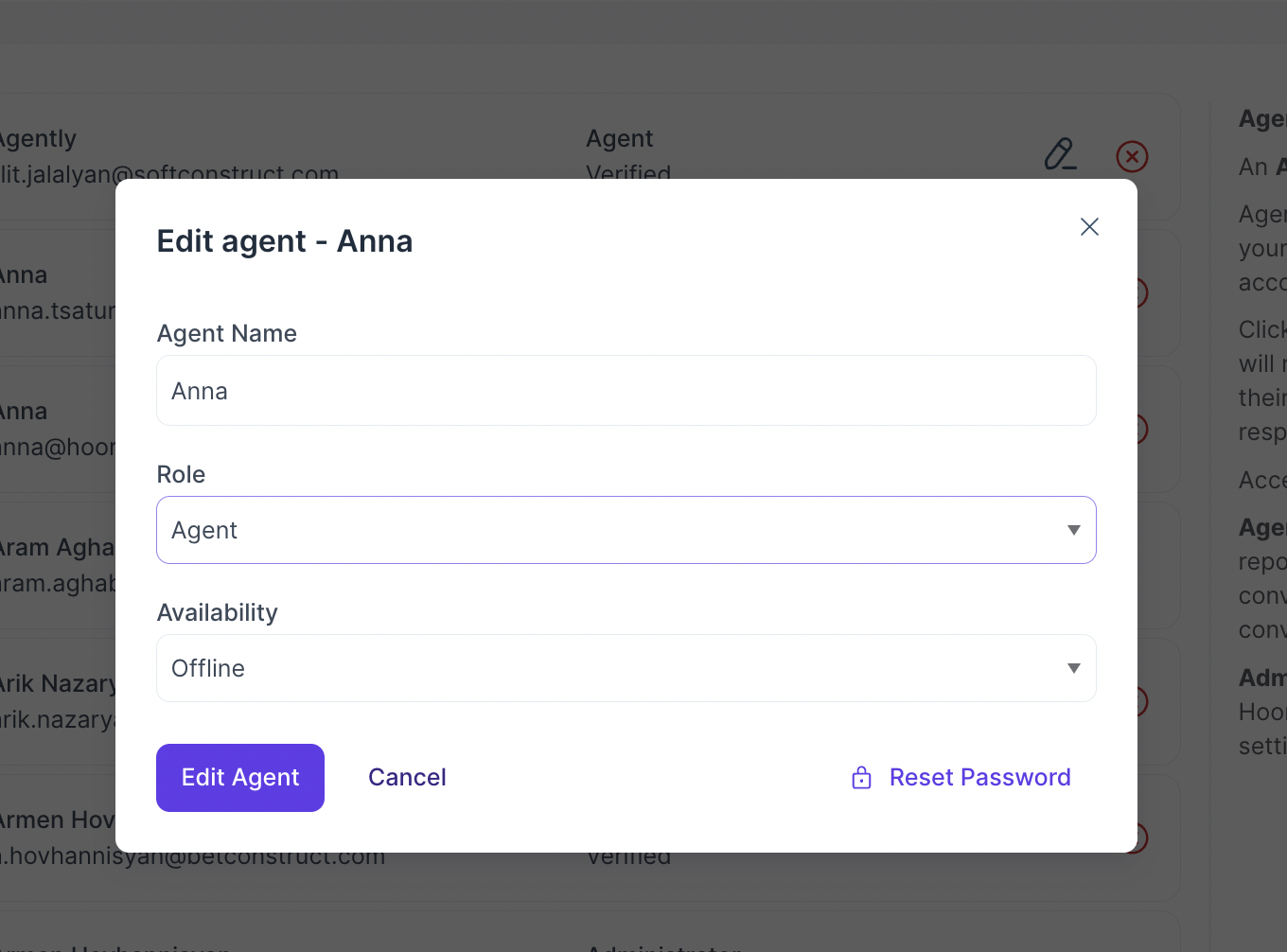
In case a particular agent no longer works with you, you can use the delete button to delete the agent from the dashboard.