Add Teams
Teams let you organize your agents into groups based on their responsibilities. An agent can be a part of multiple teams. You can also assign conversations to a whole team.
To start adding teams, go to Settings → Teams → Create New Team.
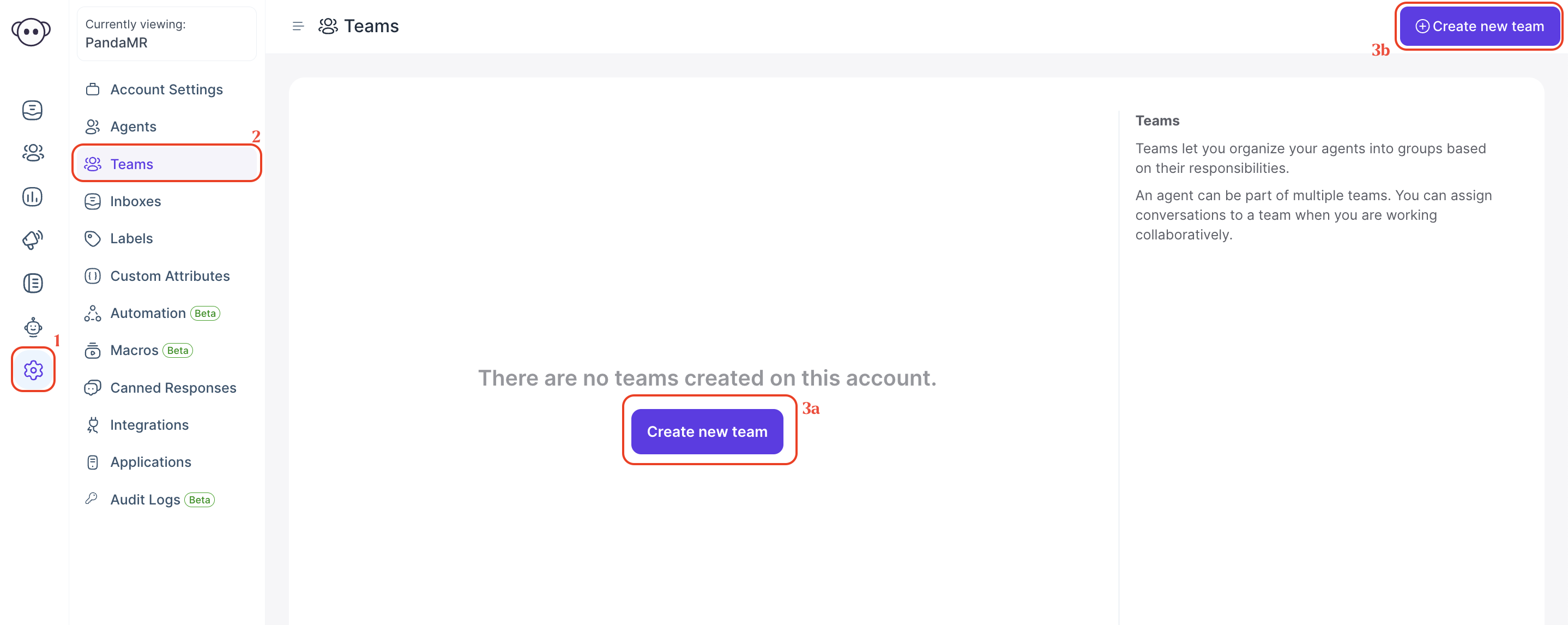
You will see the screen shown below. Add teams as per your needs. Create teams and group the issues/tickets to several teams so that the assigned agents work in relevant teams only.
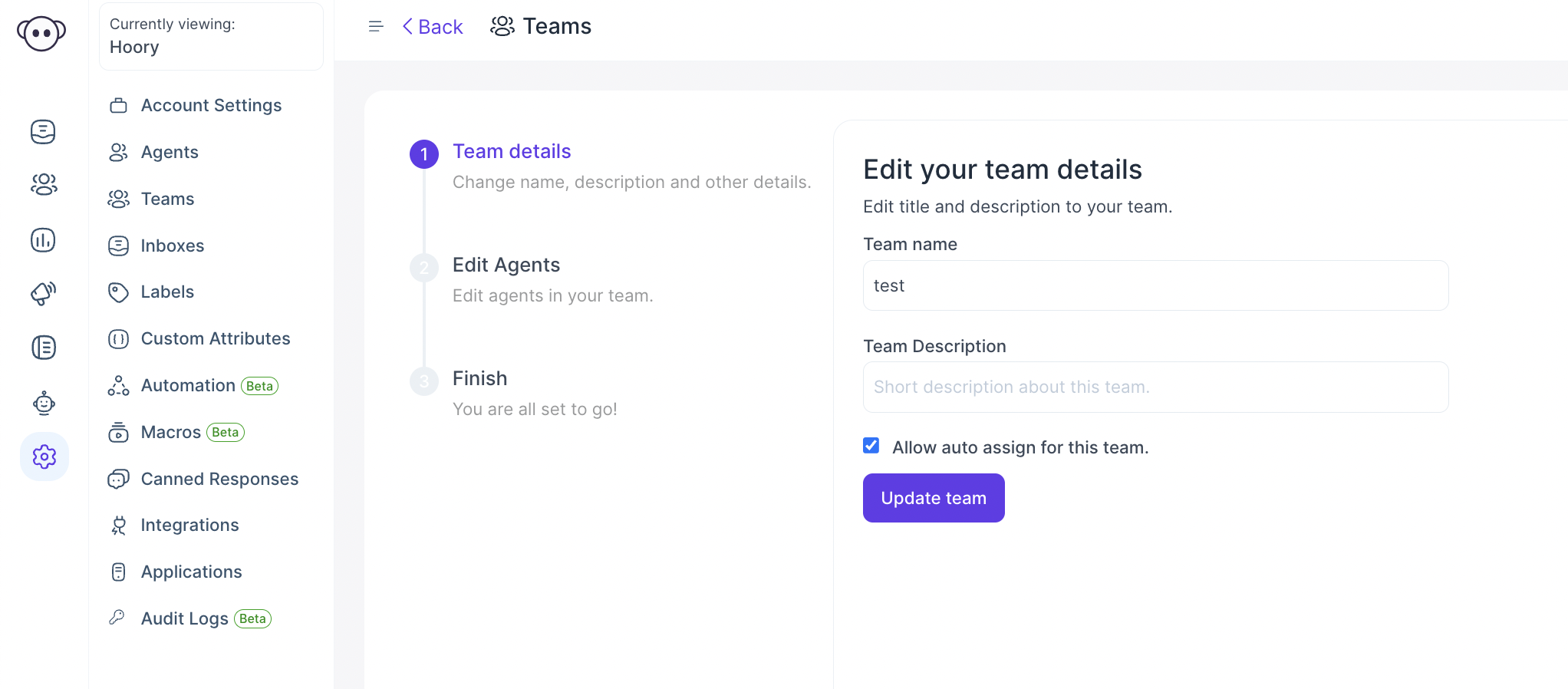
| Field Name | Value | Remarks |
|---|---|---|
| Team Name | Assign a name for the team | e.g. Sales, Support |
| Team Description | Give a short description about the team. | e.g. Team to resolve queries related to sales of Hopkins. products |
| Check box | Tick this box if you would like to auto assign the conversations in this team. | If this is not ticked, the conversation will remain as unassigned. |
Click ‘Create Team’.
The next step is to add agents to a team.
Whenever a conversation is assigned to this team, all the added agents will be notified.
Select the checkboxes for the agents that are to be included in this team.
Click ‘Add Agents’. Only these agents will be able to see the teams on their dashboard.
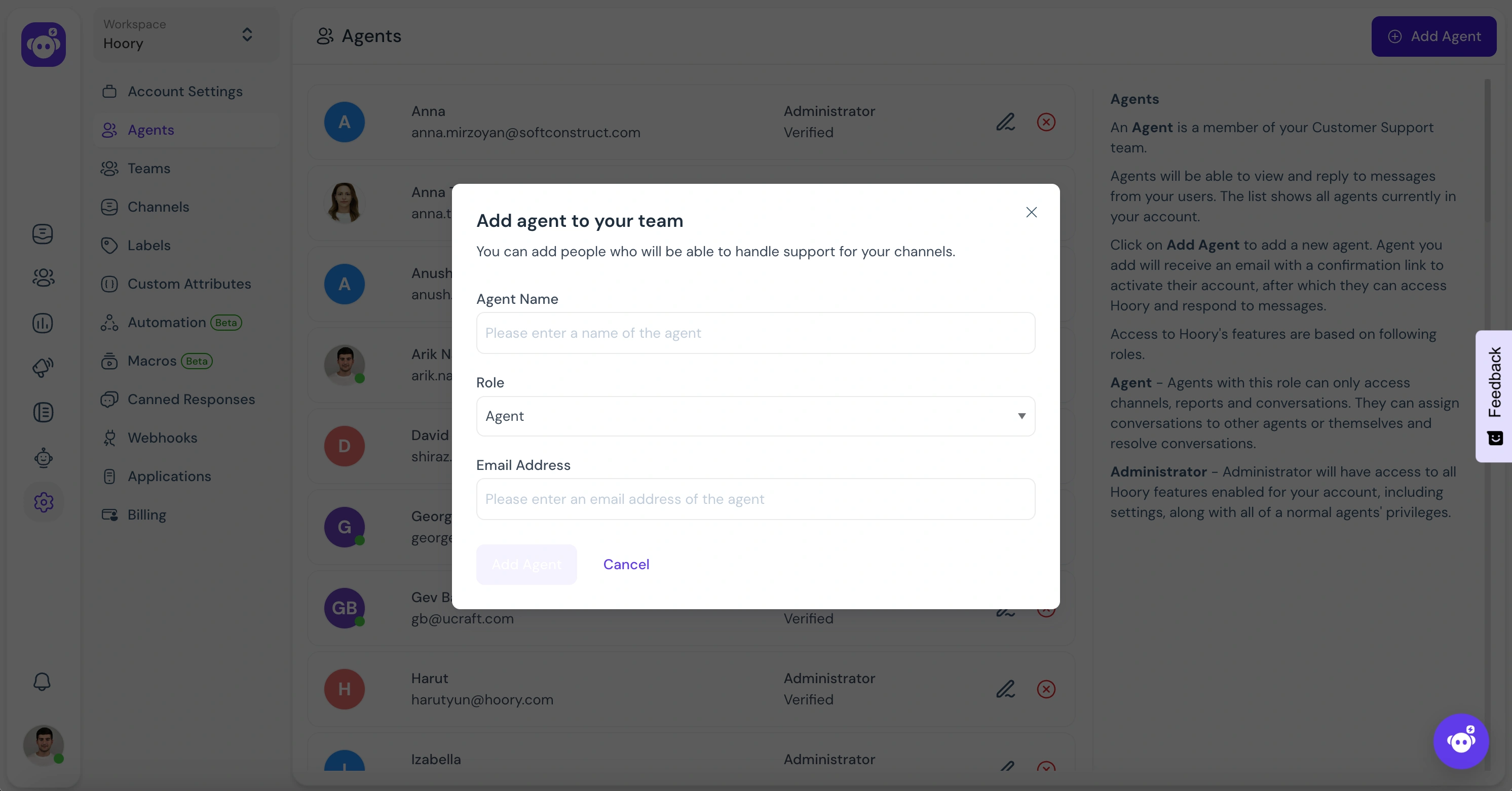
Click 'Finish' on the next screen.
You will be able to see the team added to your list of teams. You can edit or delete this team anytime you would like to.
