Configure Your Profile
This guide is created to help you set up your personal profile with your image/avatar, display name, personal message signature, and more.
You can also change your password on this page.
You can find the Profile Settings page on the bottom left corner of your dashboard.
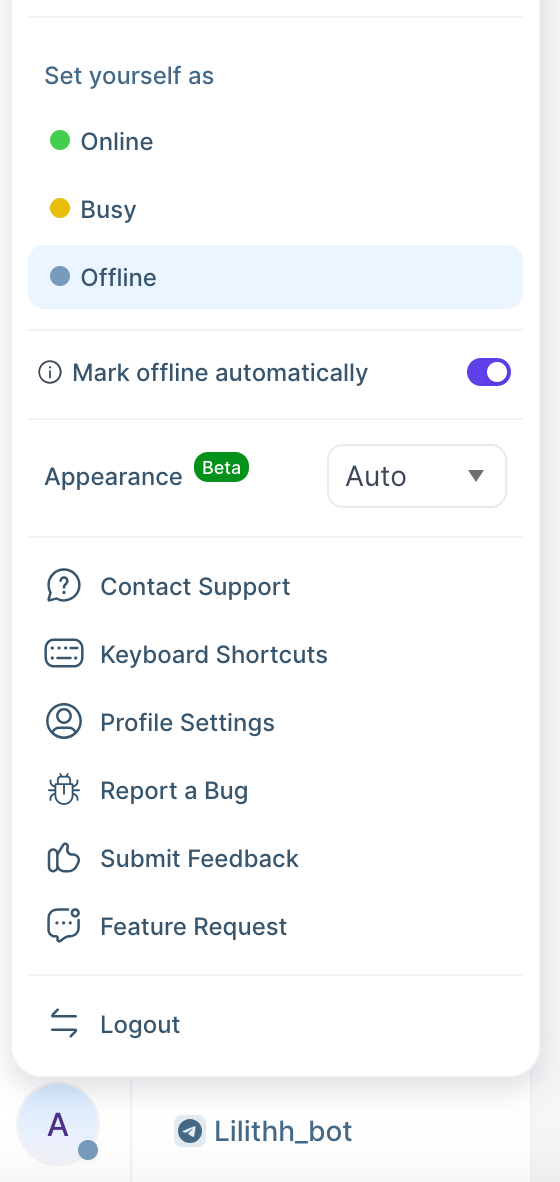
Update Your Profile
This section will help you update your agent profile on Hoory AI. The updated information will be used on the dashboard, live-chat widget, and in all external communication emails.
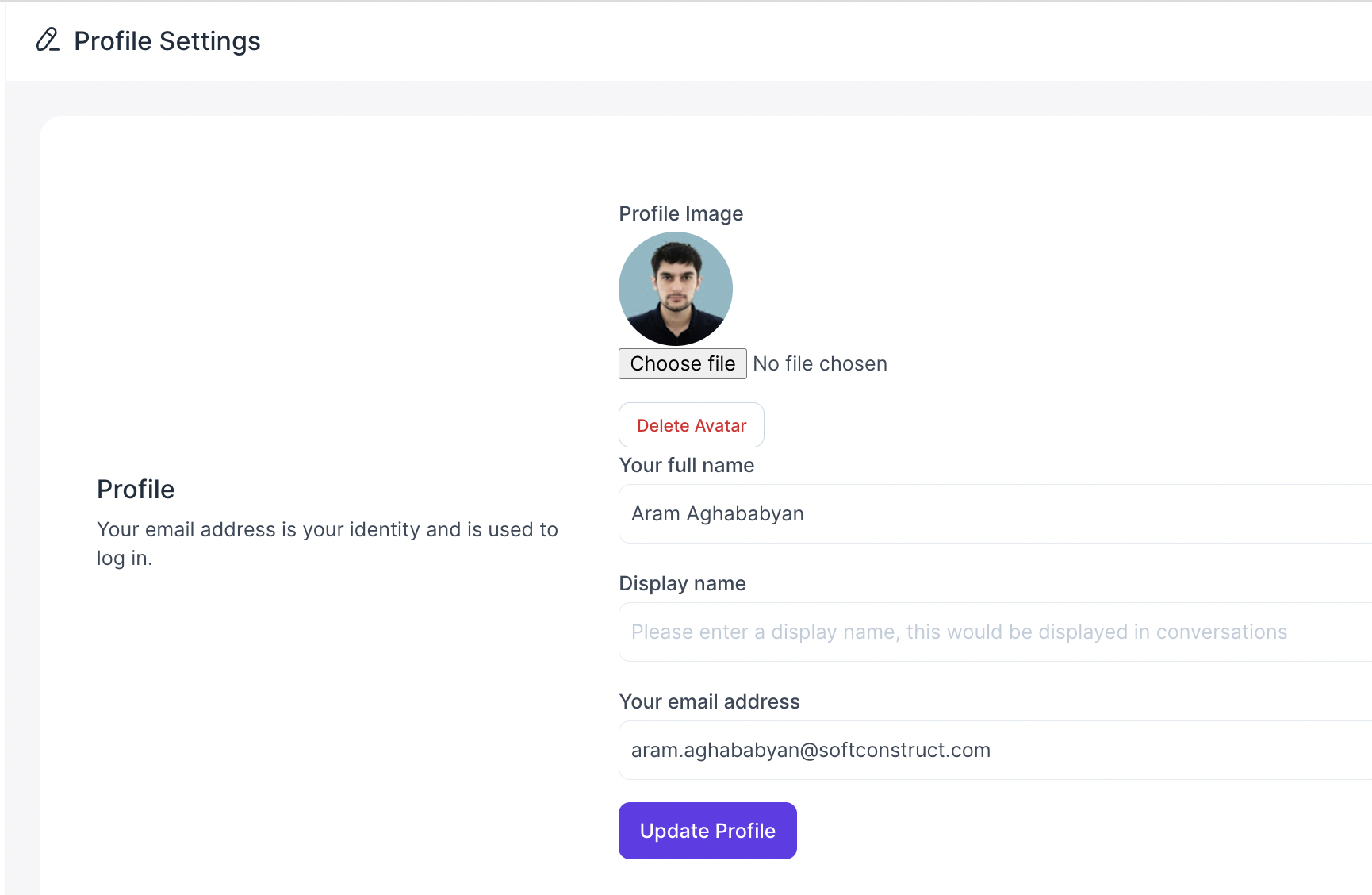
The fields in the form are described below.
| Field Name | Description |
|---|---|
| Profile image | A square image that suits your profile. If no image is provided, the system would take Gravatar Image if available |
| Your full name | Provide your full name. e.g. John Hopkins |
| Display Name | Provide a name that you want to be displayed on the chat/emails e.g. John H |
| Your email address | This email address will be used to send notifications, you will be using this email address to login to Hoory AI |
Click Update Profile to save the changes. If the changes are successful, you will see a message "Your profile has been updated successfully."
Note: If you update your email address, then the system will log you out. You will need to log in again with the updated email address and the password.
Set Your Personal Message Signature
You can create your personal message signature. It will be added to all the messages you send from your email channel configured on Hoory AI.
Change Your Password
As a security measure, you need to provide your existing password to change the password. If you've forgotten the old password, you can log out of the system and reset the password.
Password must contain at least one uppercase character (A-Z), at least one numeric character (0..9), and at least one special character (!@#$%^&*()_+-=[]{}|'"/\^.,<\>:;?~).
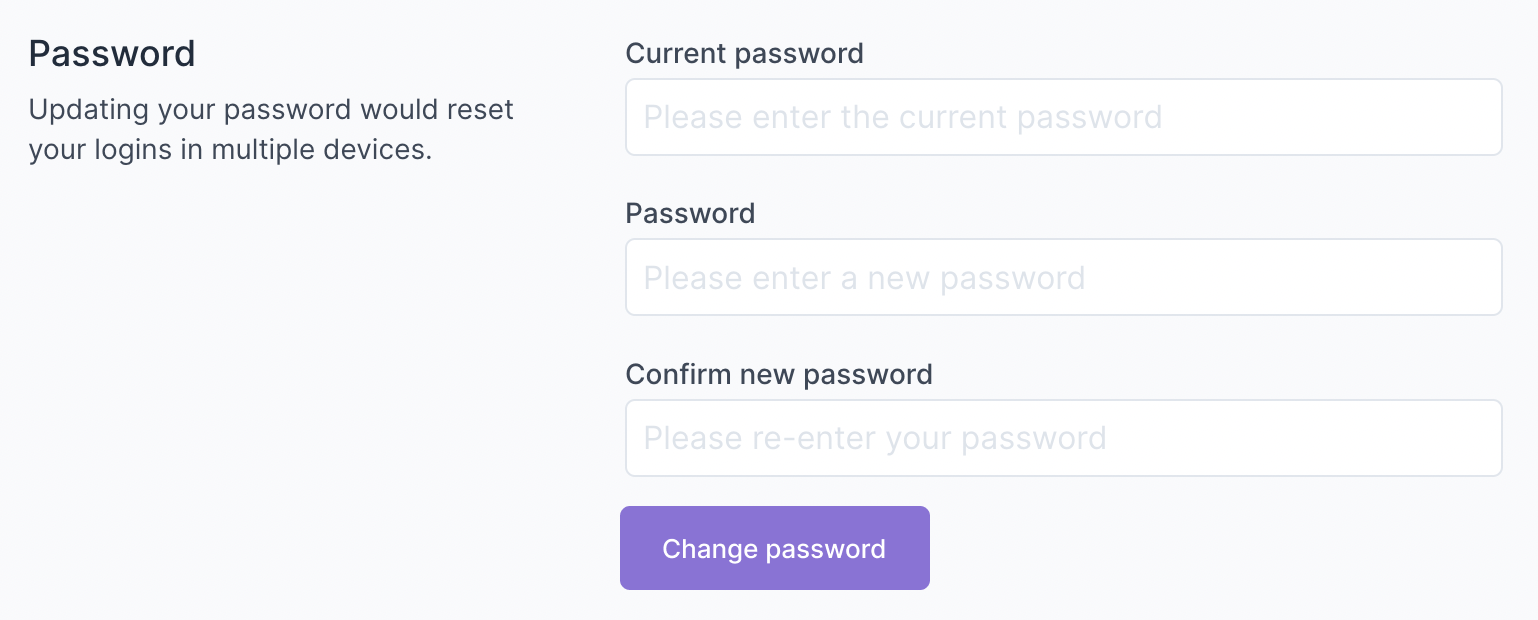
Notifications Settings
You can go through the notification settings and check the boxes according to your preferences.