Setup Your SMS Channel with Twilio
Step 1. Open your Hoory AI dashboard. Go to Settings → Channels → Add Channel.
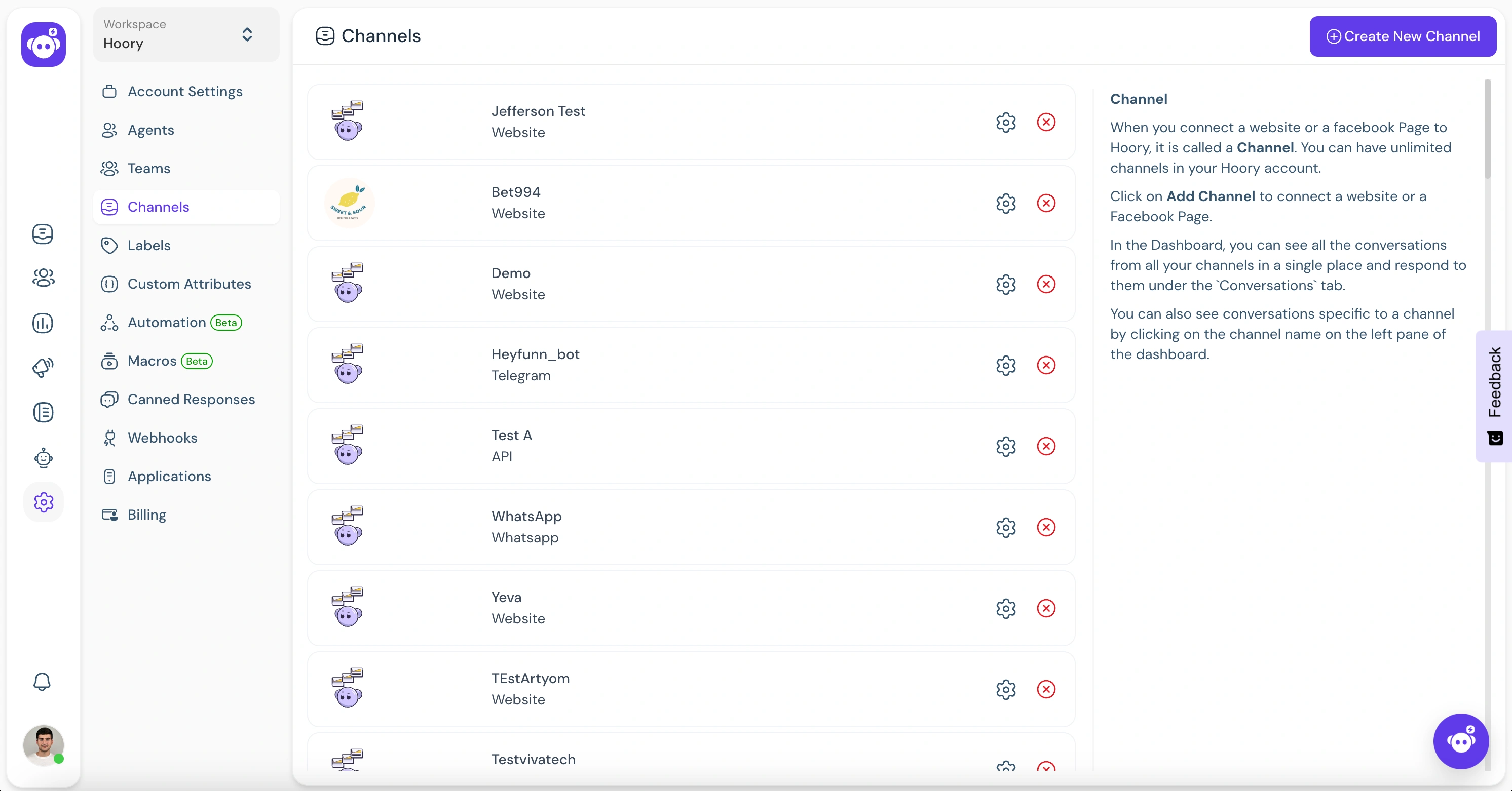
Step 2. Click the "SMS" icon.
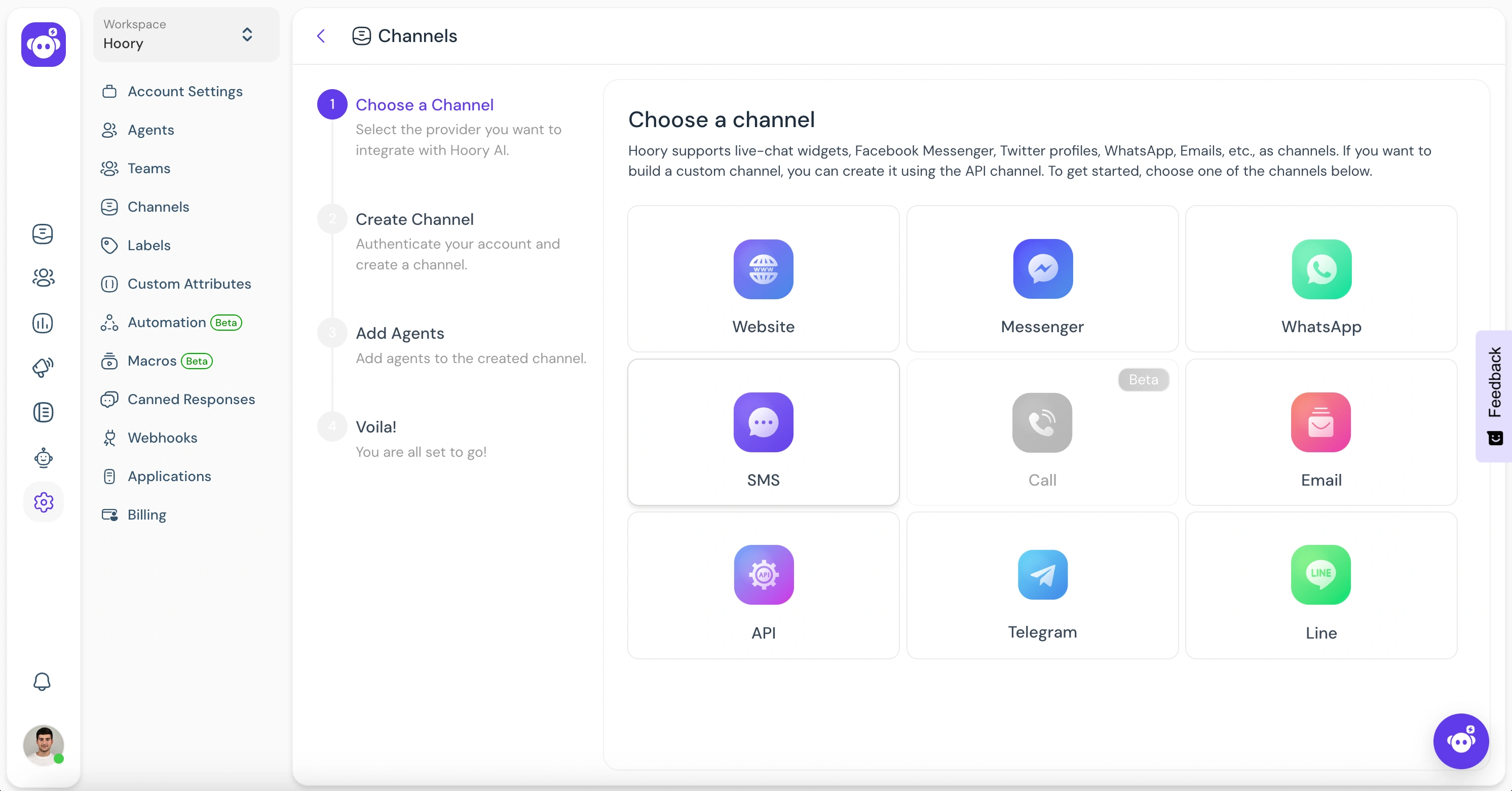
Step 3. Choose "Twilio" as the API provider and configure the channel. Fill in the appropriate details.
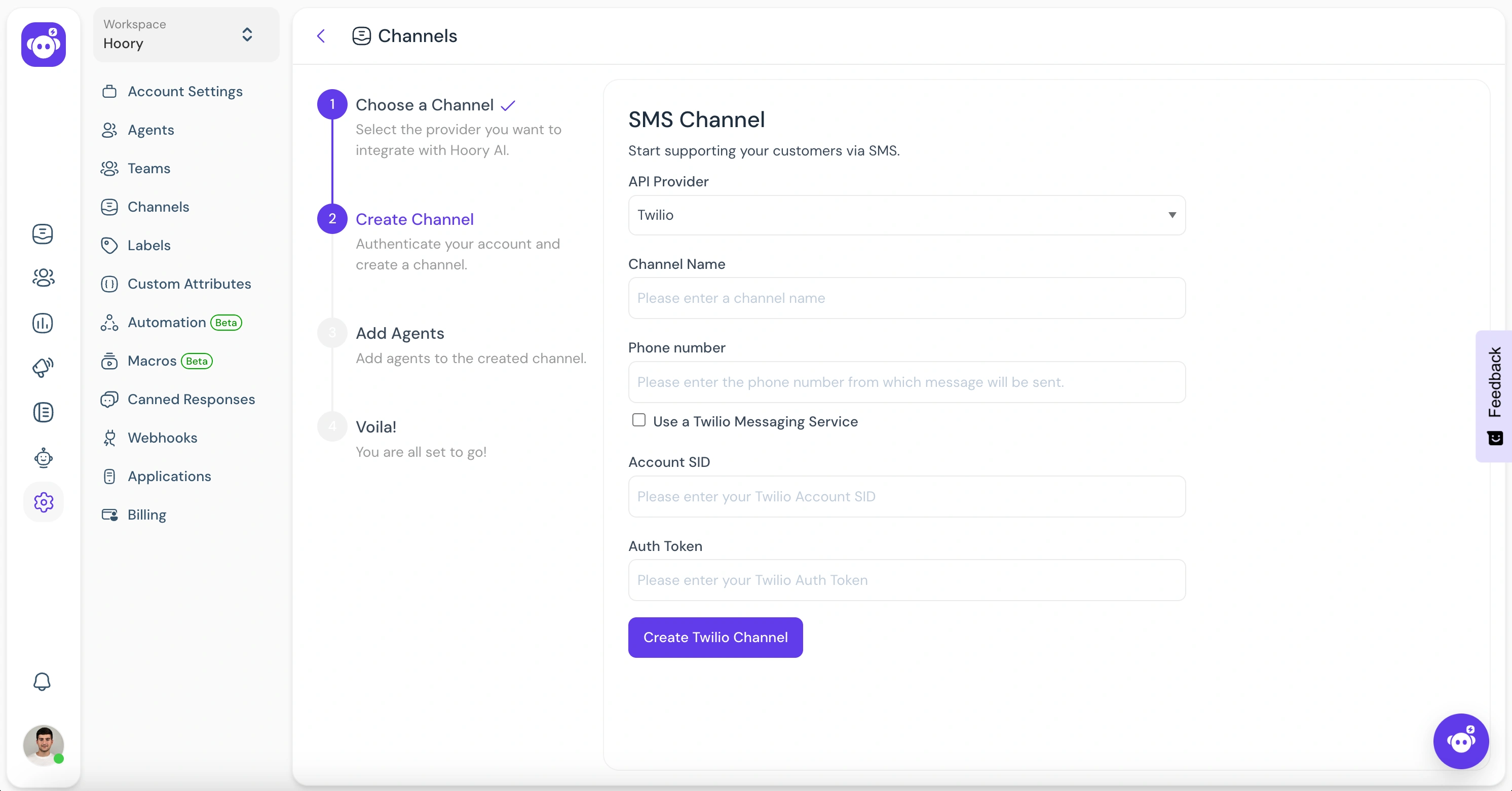
These are the inputs required to create this channel:
| Input | Description | Where can I find it |
|---|---|---|
| Channel Name | This is the channel name. It will be used across the application. | N/A |
| Phone Number | This is the number you will be using to communicate with your customers. It has to be verified in Twilio. | Enter your number as in the Twilio Dashboard |
| Account SID | Account SID in Twilio Console | Login to Twilio Console. Here, you would be able to see the Account SID and the Auth Token. |
| Auth Token | Auth token for the account | Login to the Twilio Console. Here, you would be able to see the Account SID and the Auth Token. |
Click Create Twilio Channel after filling in the information.
Step 4. "Add agents" to your channel.
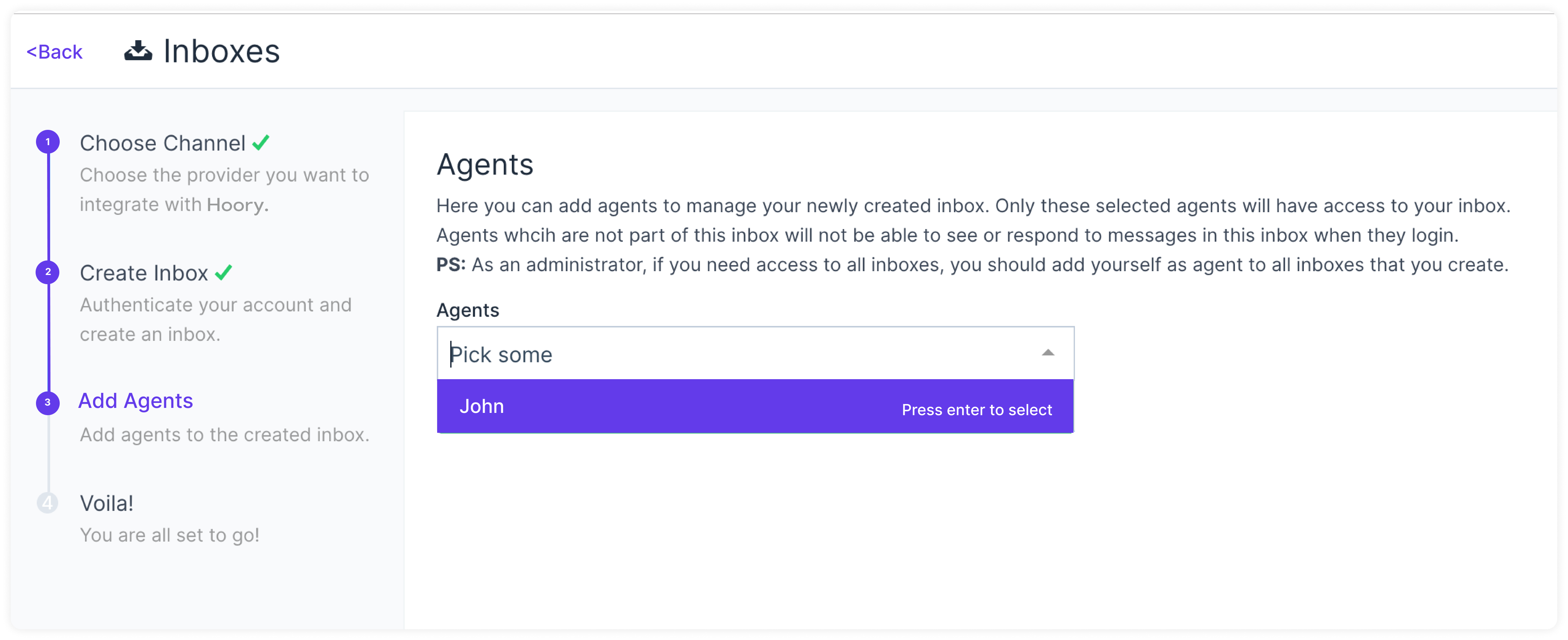
Hooray! You have successfully created an SMS channel.
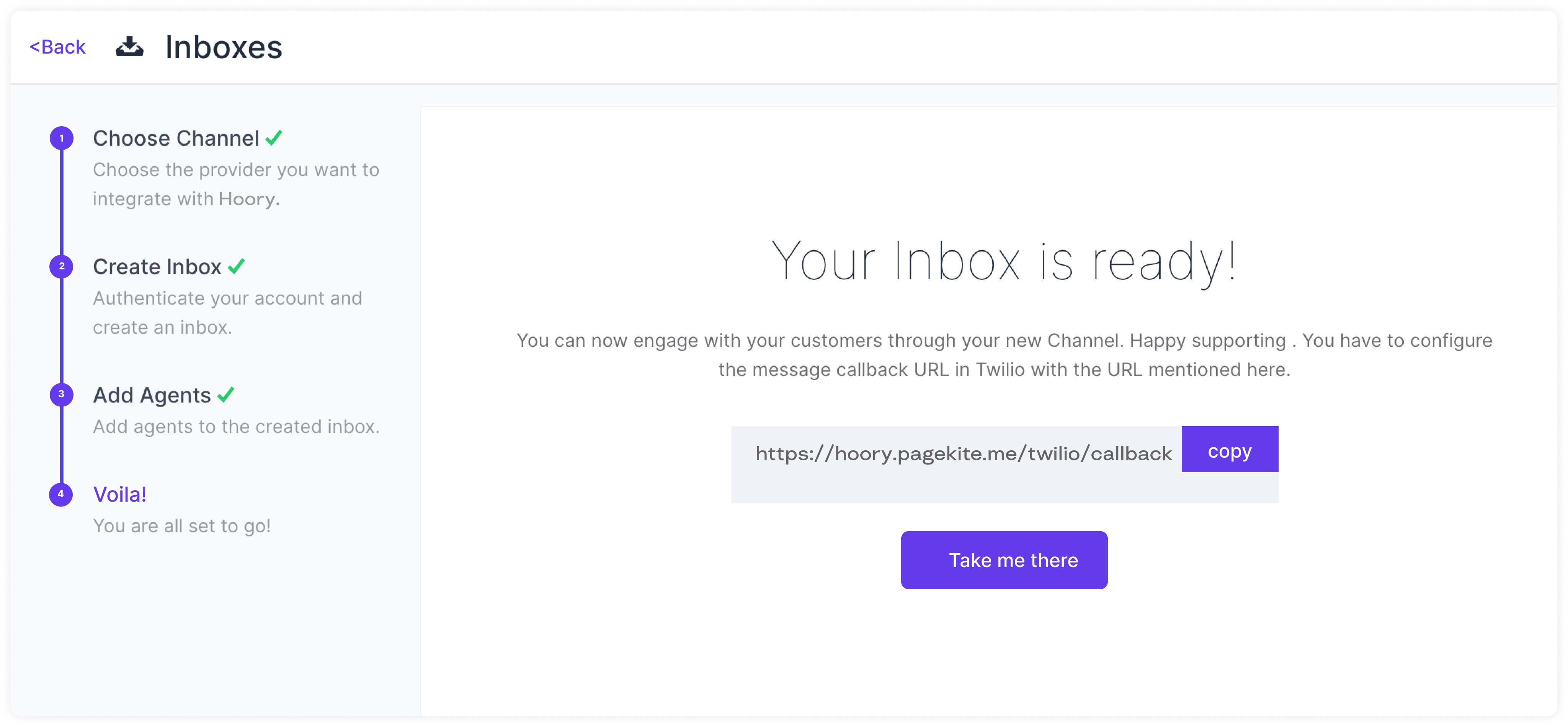
You will start receiving the messages in your Hoory AI dashboard.
Configuring Hoory AI With Twilio Studio
If you are using Twilio Studio for a custom conversation flow, updating the webhook URL directly will break your existing integration.
For such cases, you can follow the steps given here.