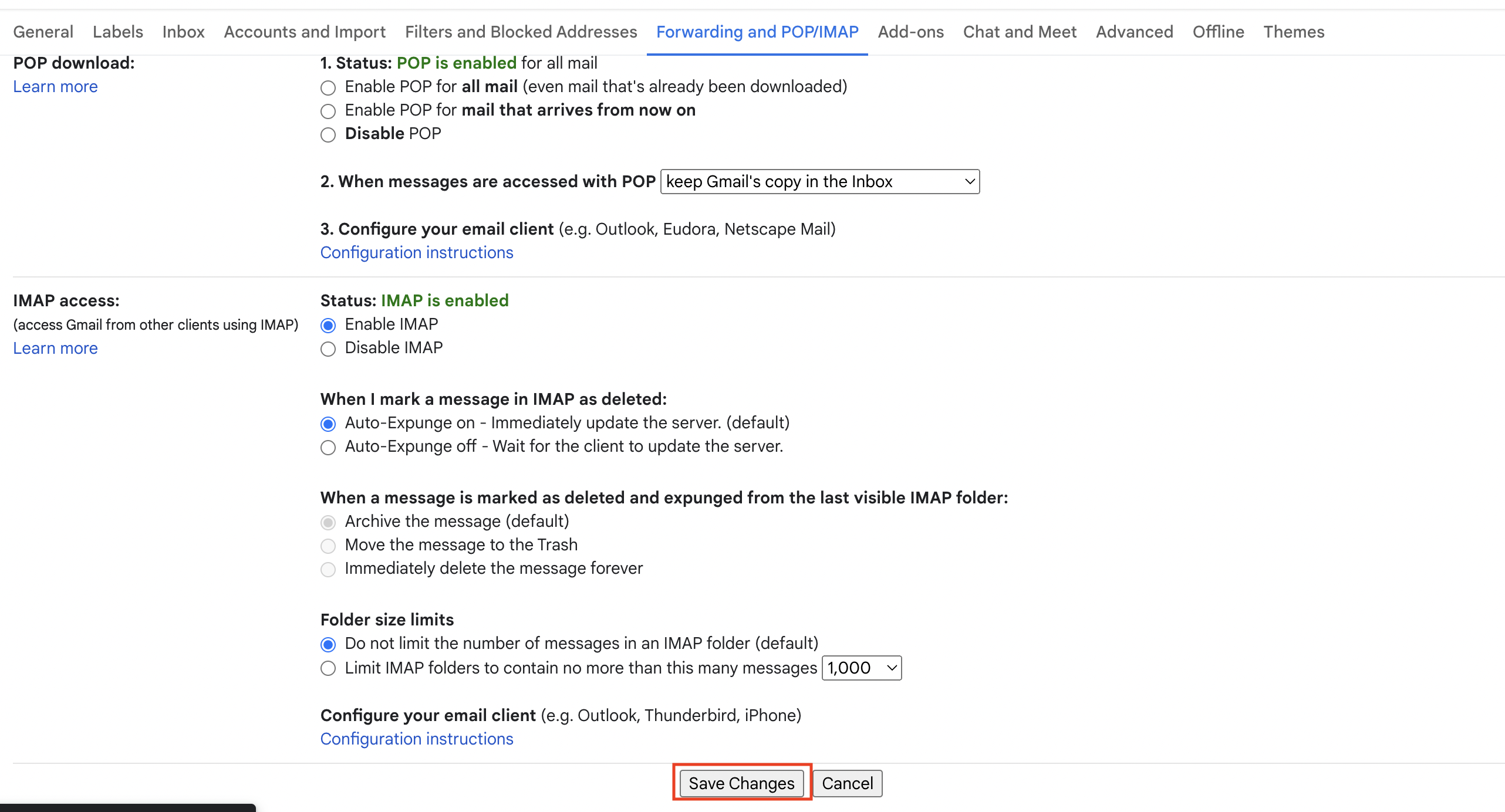Add Forwarding Address for Gmail Inbox
Step 1. Go to Gmail inbox and click the settings icon on the top right corner.

Step 2. Click "See all settings" button.
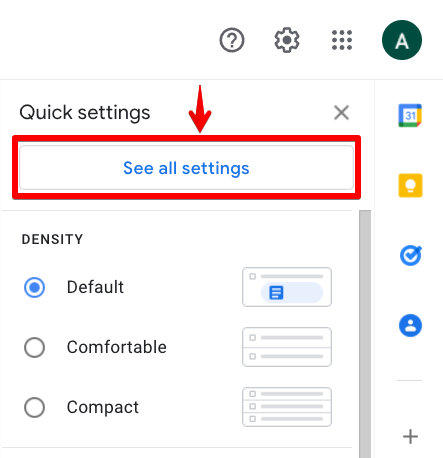
Step 3. Select "Forwarding and POP/IMAP" tab in the settings page.

Step 4. Click "Add a forwarding address".
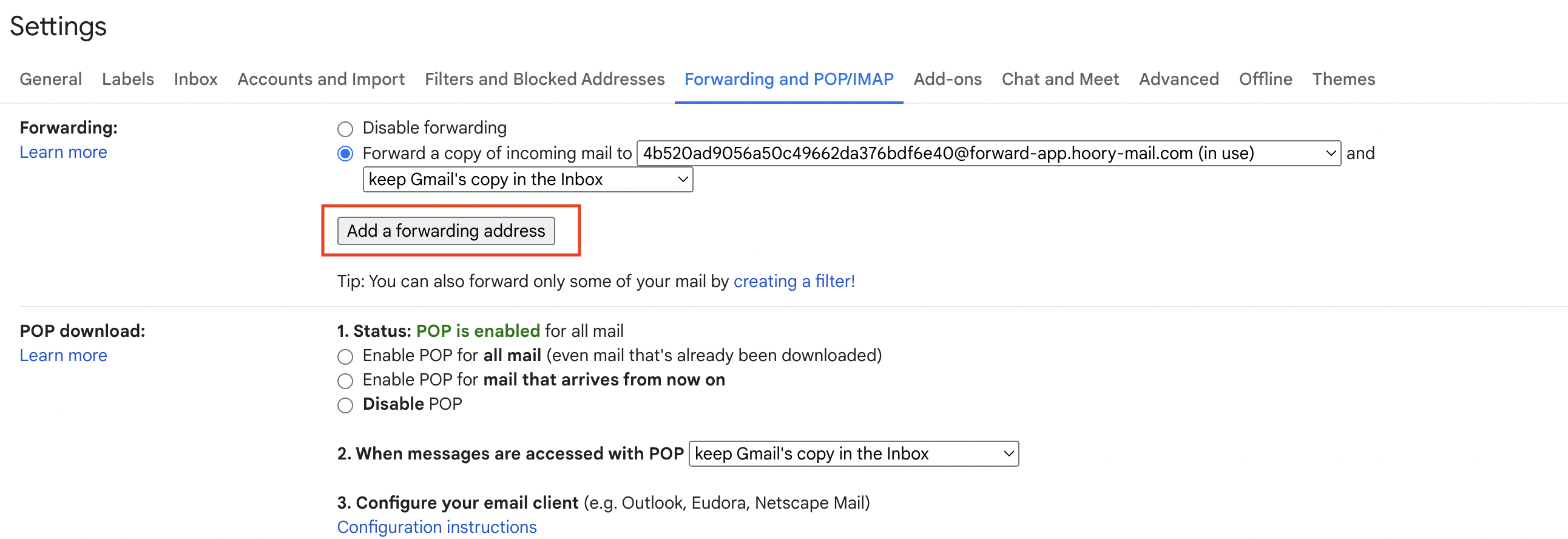
Step 5. Add the forwarding email address from Hoory and click "Next".
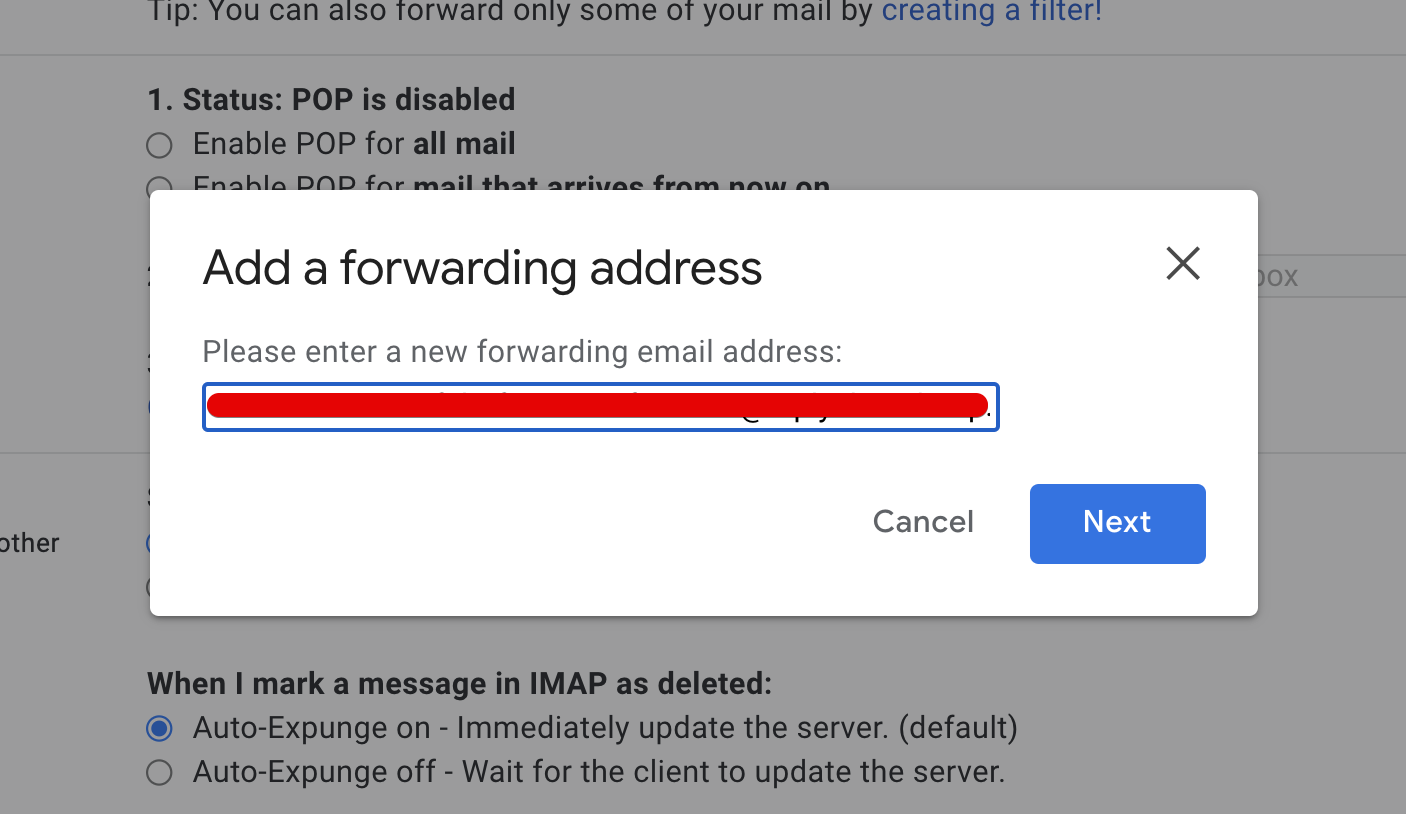
Step 6. Confirm the forwarding address in the browser popup. The email inbox will send a verification code to the forwarding email address.
Step 7. Copy the verification code from Hoory email inbox.
Step 8. Paste the verification code and click "Verify".
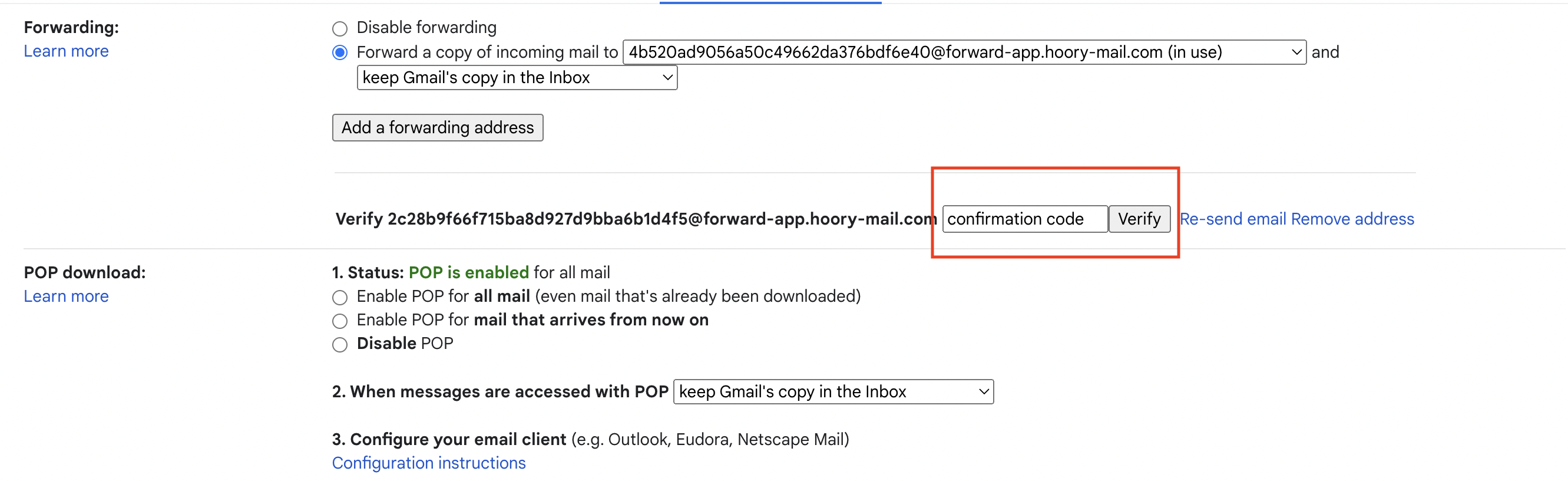
Step 9. Paste the verification code and click "Verify".
Step 10. Select "Forward a copy of incoming mail" option. Choose the required action from second dropdown and click "Save Changes".